Google Meet isn't always the first to offer new video calling features, but it gets around to them eventually. More than a year after Zoom popularized the feature, animated backgrounds have finally arrived on Google Meet. There aren't that many options to choose from right now, but we're so glad that they're finally here. If you've ever changed your background on a Google Meet call, this is all going to feel very familiar, but it's amazing what a difference a little motion makes. Let's get into how to set up animated backgrounds using Google Meet.
How to set up animated video backgrounds in Google Meet
- Open a Google Meet session.
-
Before you join, click on the three-dot menu at the bottom center of the screen.
-
Click on Change background.
-
There are currently three preset animated backgrounds to choose from. Pick the one you like best, including a party with fun blob characters, a tranquil forest scene, and a cute classroom with fruity classmates.
Depending on how many custom static backgrounds that you've uploaded, these new animated backgrounds may be a bit challenging to find the first time, but no worries. Just look for the thumbnails that have a "play" button triangle in a dotted circle, and your eyes will gravitate to them in an instant.
My favorite out of the initial backgrounds has to be the party scene with Google's famous blobs, but if you find that a bit too distracting, definitely go with the forest theme. It's mostly static with an occasional leaf blowing in the breeze, and it has a nice, calming effect.
Google has promised to add more preset animated backgrounds in the near future, with many speculating that the company will also allow users to upload personal animated backgrounds at some point. Once that feature is live, we'll update this guide to walk you through how to make some fun backgrounds of your own. In the interim, remember that you can also blur your background to hide that pile of laundry or dirty dishes from your coworkers on that next team Meet call.
Our top equipment picks
Now that you've learned how to make your background more visually appealing, why not improve the sound quality of your calls. There are quite a few excellent headphones for Google Meet calls, but the Logitech H540 USB Computer Headset is one of our all-time favorites because it sounds great and is quite affordable.
Now hear this
Logitech H540 USB Computer Headset
$35 at Amazon $35 at Best Buy $35 at Walmart
Easy peasy
With plug-and-play functionality, you don't have to worry about Bluetooth connections or charging issues. These sound fantastic for the price, and the boom microphone helps to pick up every utterance.
from Android Central - Android Forums, News, Reviews, Help and Android Wallpapers https://ift.tt/3dB2uRY
via IFTTT


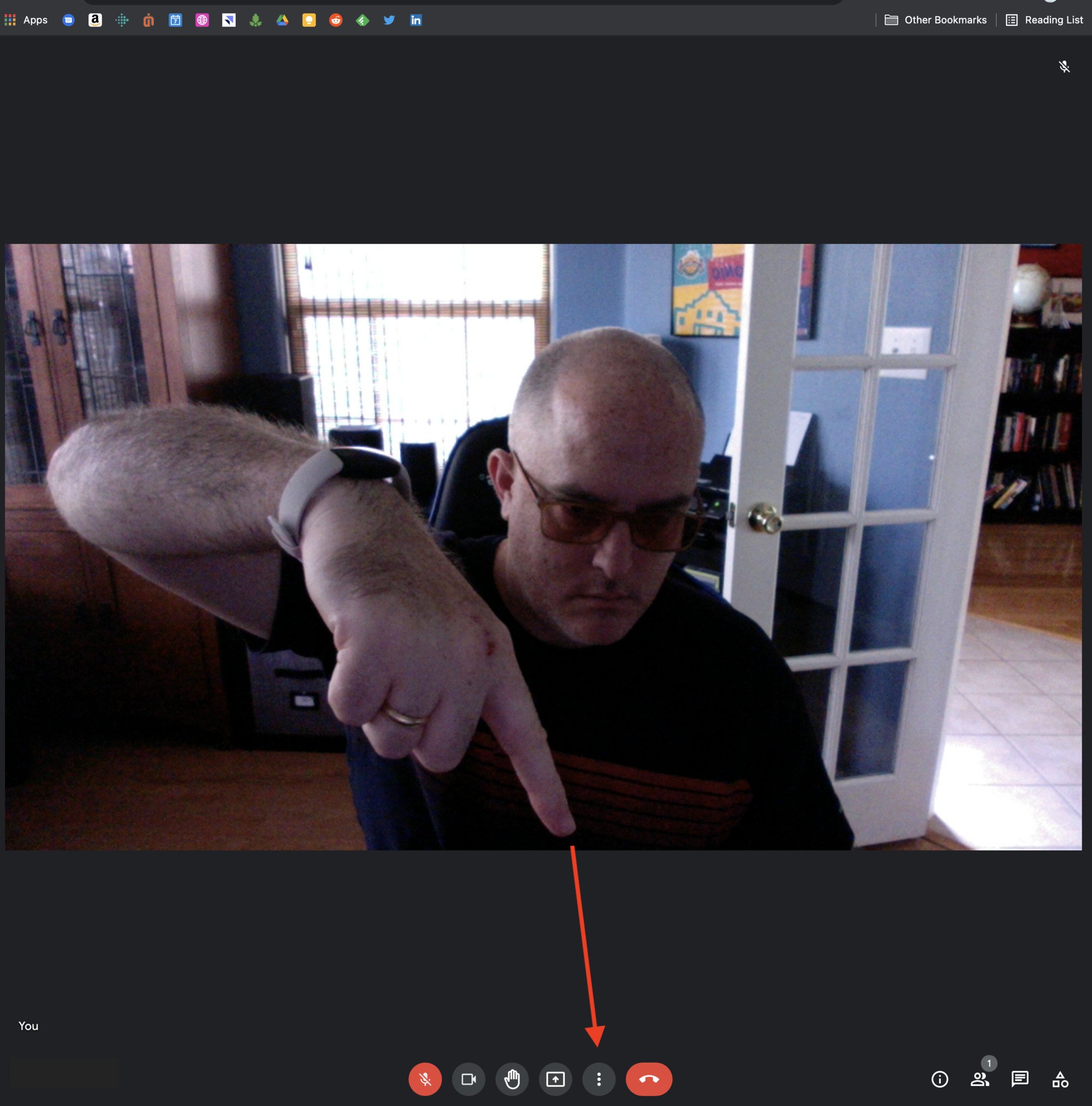
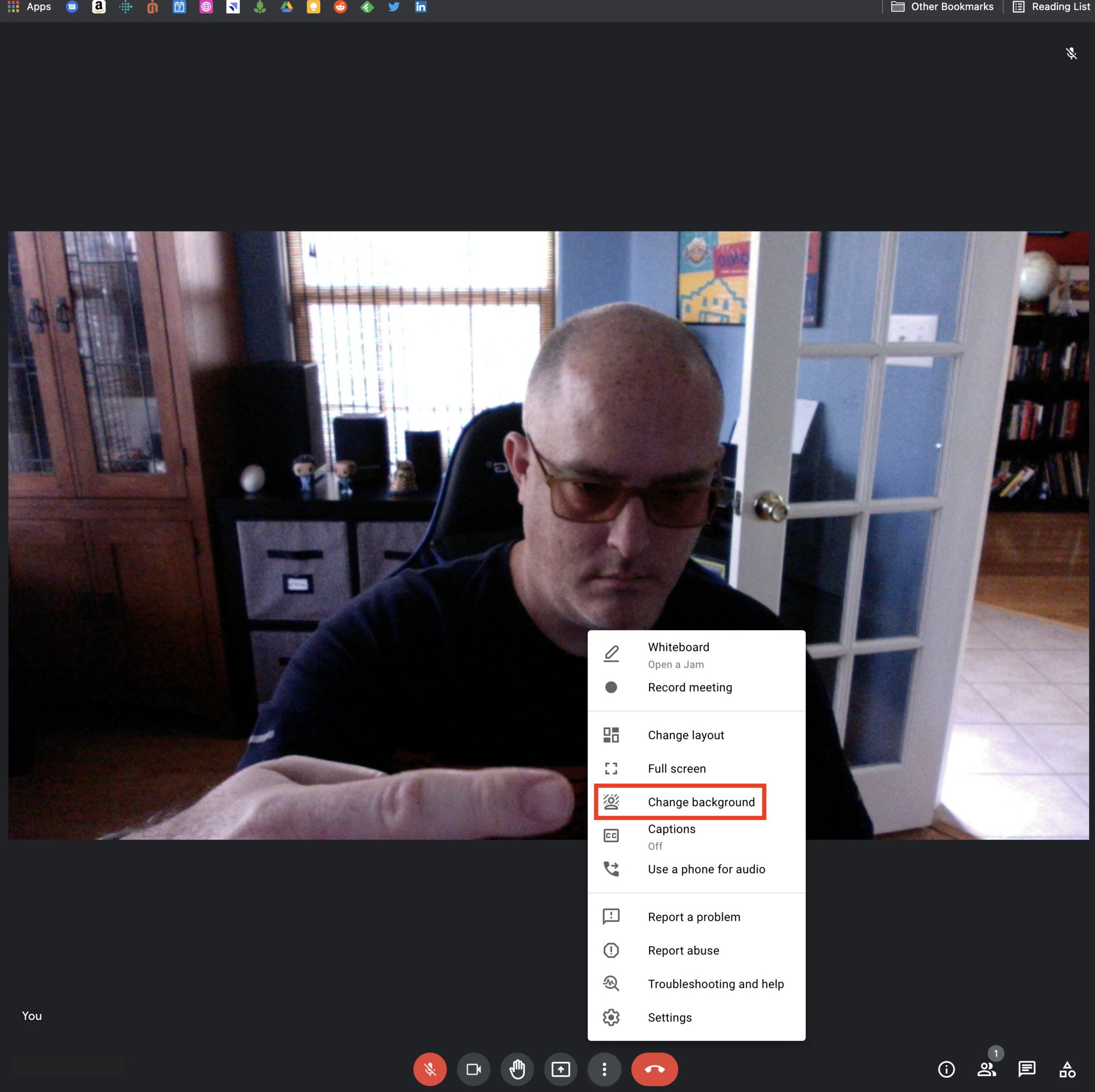
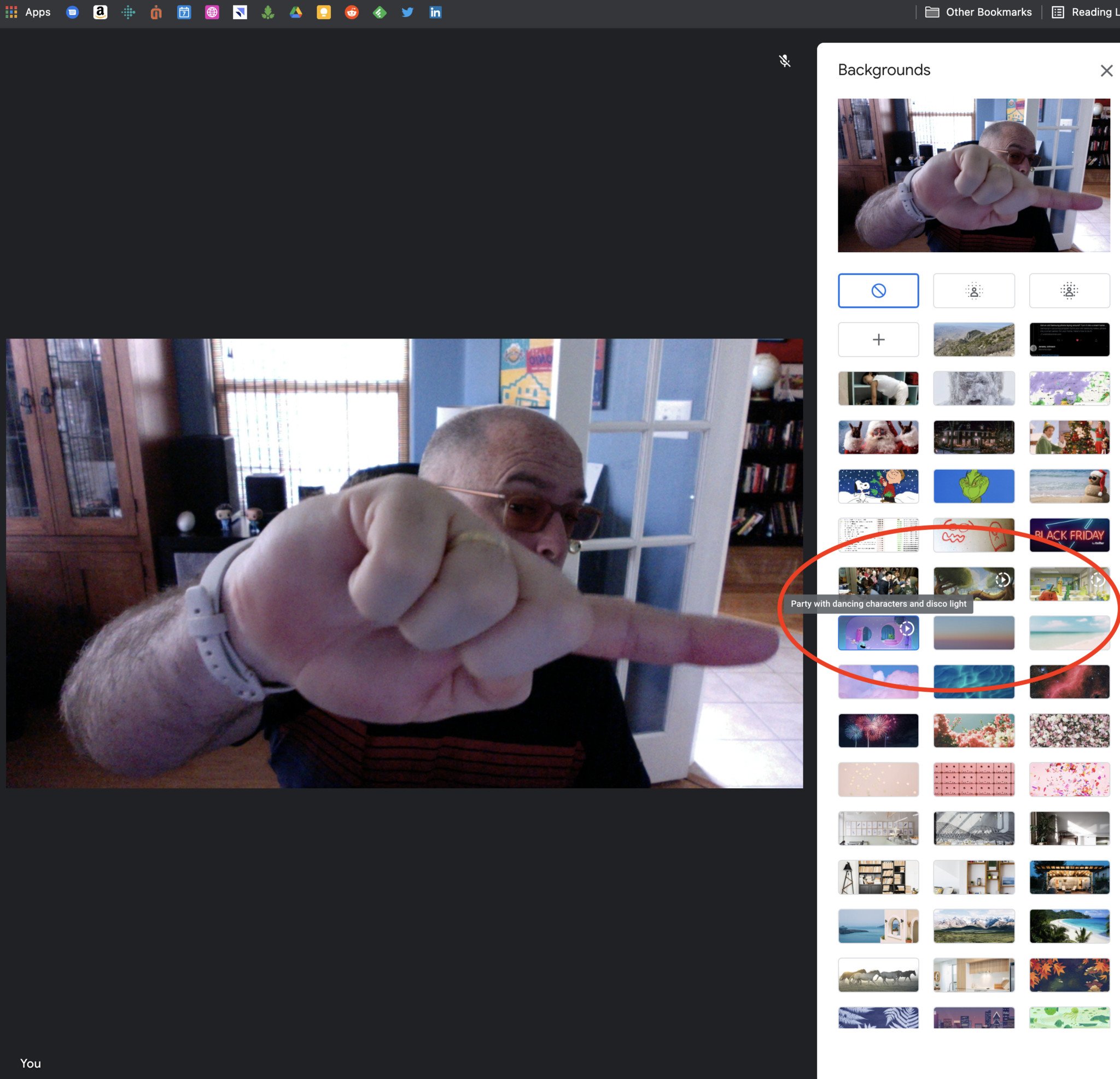
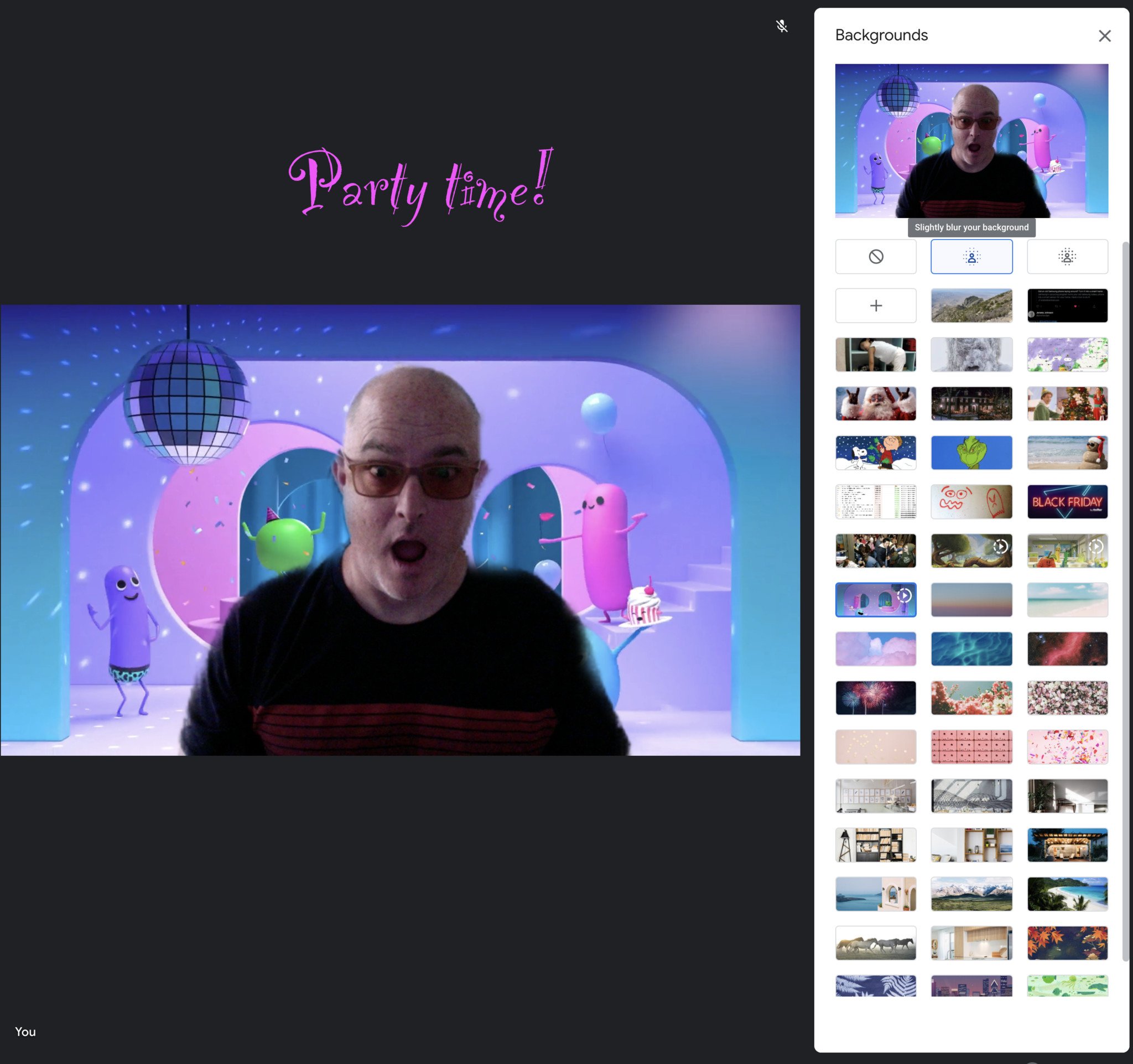
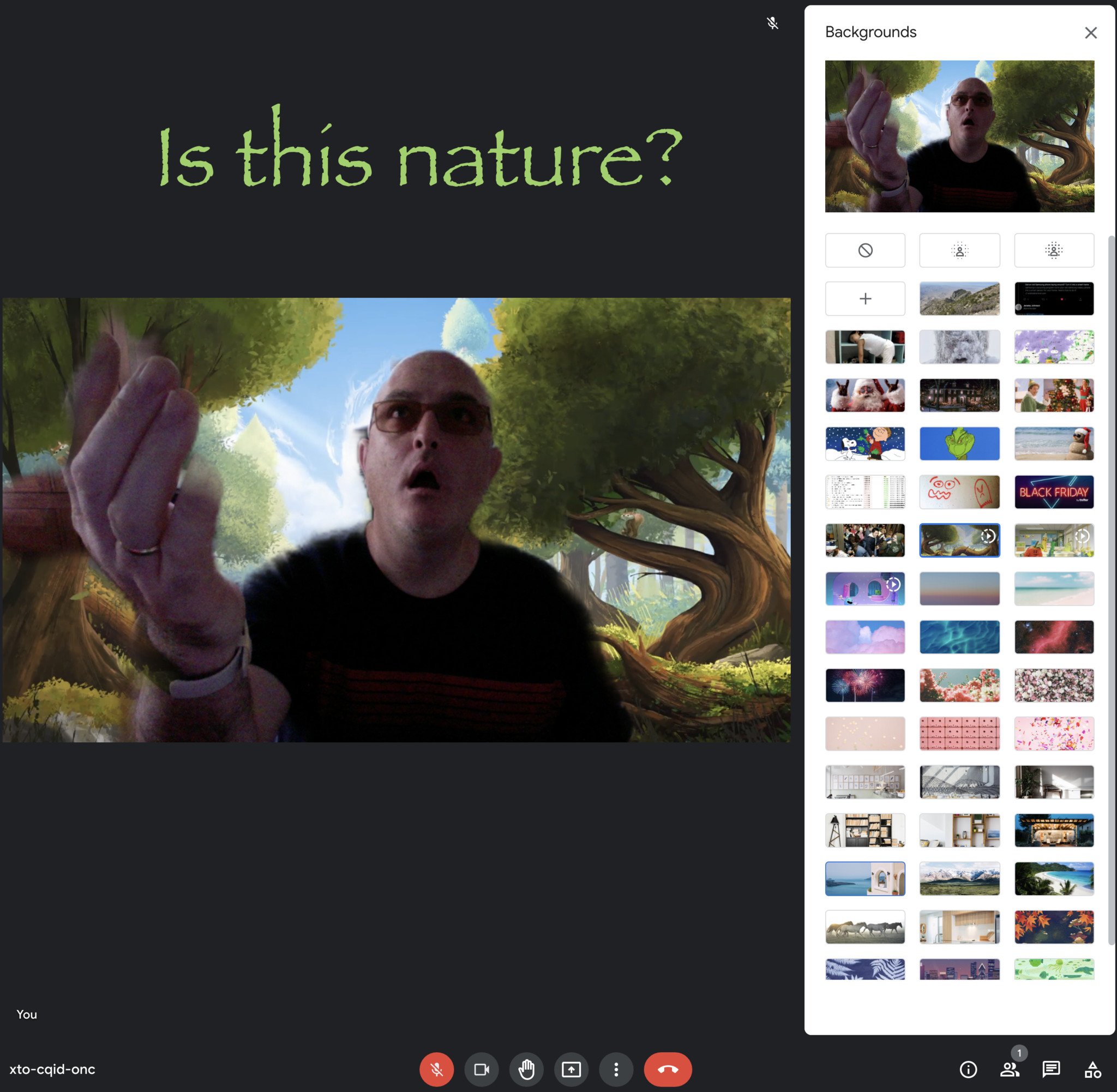
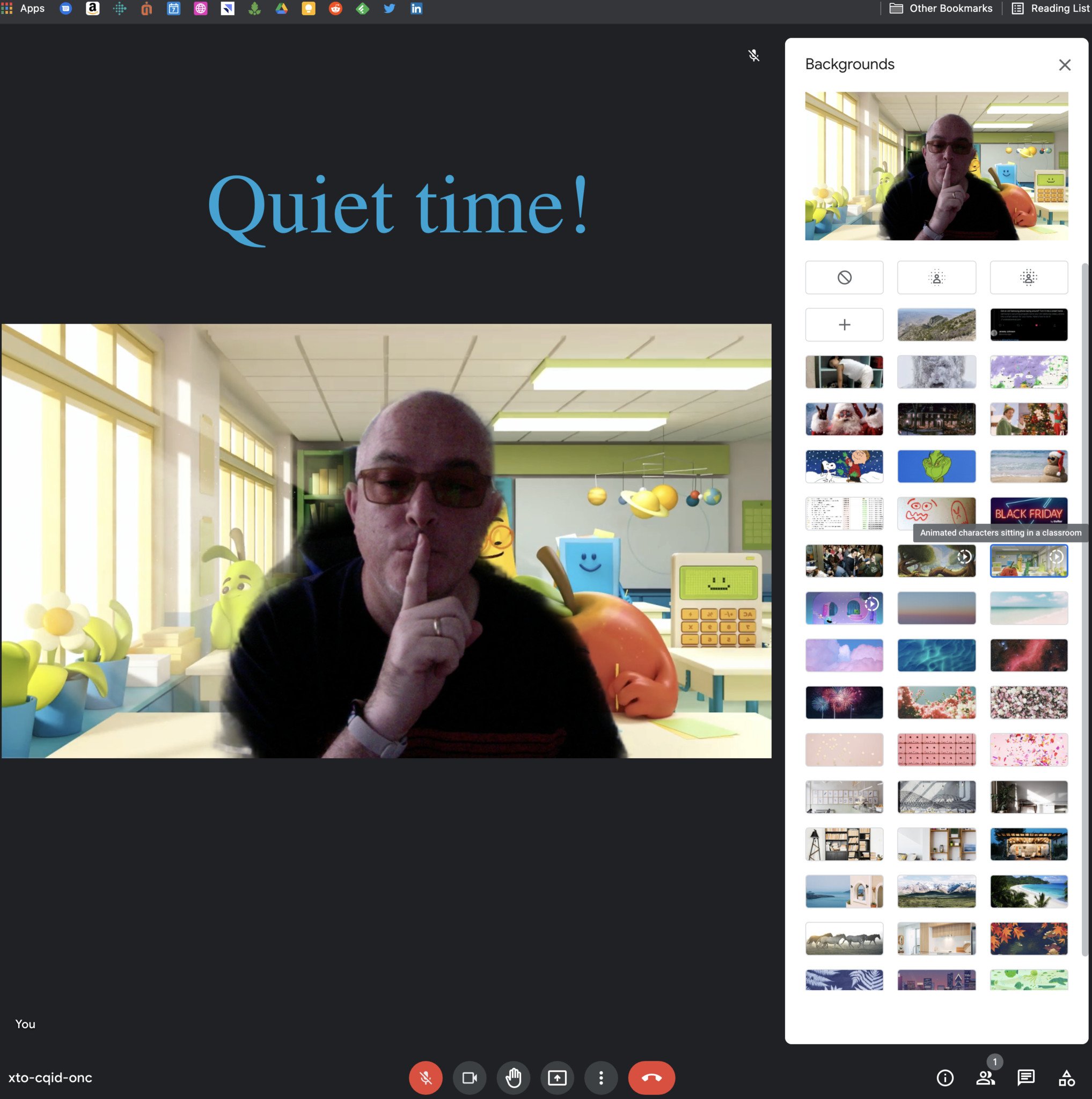

Aucun commentaire:
Enregistrer un commentaire