Chromebooks have come a long way since these computers debuted in 2011. While initially thought of as a low-cost laptop that was only good for browsing the web, now, they are powerful enough that many people use them as a full-time work laptop. Whether you are using your Chromebook for school, your job, or entertainment, getting a bunch of notifications can easily distract you from the task at hand. This is why knowing how to enable Do Not Disturb on your Chromebook can really be beneficial — and good news, it's easy to do.
How to enable Do Not Disturb on your Chromebook
There are a lot of great Chromebook tips and tricks, and being able to turn on the Do Not Disturb setting can be just the ticket to maintain sanity when trying to get something done on your computer.
- Power on your Chromebook.
- Click on the clock in the lower-right of the screen.
- Select the icon that looks like a no entry (⛔) symbol.
By following these steps, you'll be able to keep all notifications from interrupting what you are doing. Keep in mind that until you disable Do Not Disturb by clicking on the icon again, all notifications will be kept from popping up. This works much like it does on your Android phone and won't block your Chromebook from receiving notifications, but it will stop the distracting pop-ups from them.
How to block notifications from a specific app on your Chromebook
If there's a particular app that is constantly pinging you, wanting your attention, you may wish to only to block notifications from that specific app — here's how.
- Follow steps 1 and 2 from above.
- Click on the arrow below the Do Not Disturb icon.
- Uncheck the boxes beside the apps you want to stop notifications from.
Unchecking the box for a specific app will no longer allow that app to notify you on your Chromebook. Similar to the Do Not Disturb setting, if you want to let that app begin notifying you again, you'll just need to repeat the above steps and recheck the box for that app.
Chromebooks are great devices in many ways, from regular updates to syncing with your phone — Chromebooks can do a lot. Since these excellent features are available on the best Chromebooks to even a great budget Chromebook like the Lenovo Chromebook Flex 3, you can have as much or as little of your Google account with you as you get both work and play done. Plus, now that you know how to disable those pesky notifications with Do Not Disturb — you can get even more accomplished on your Chromebook.
from Android Central - Android Forums, News, Reviews, Help and Android Wallpapers https://ift.tt/3zKMFAU
via IFTTT


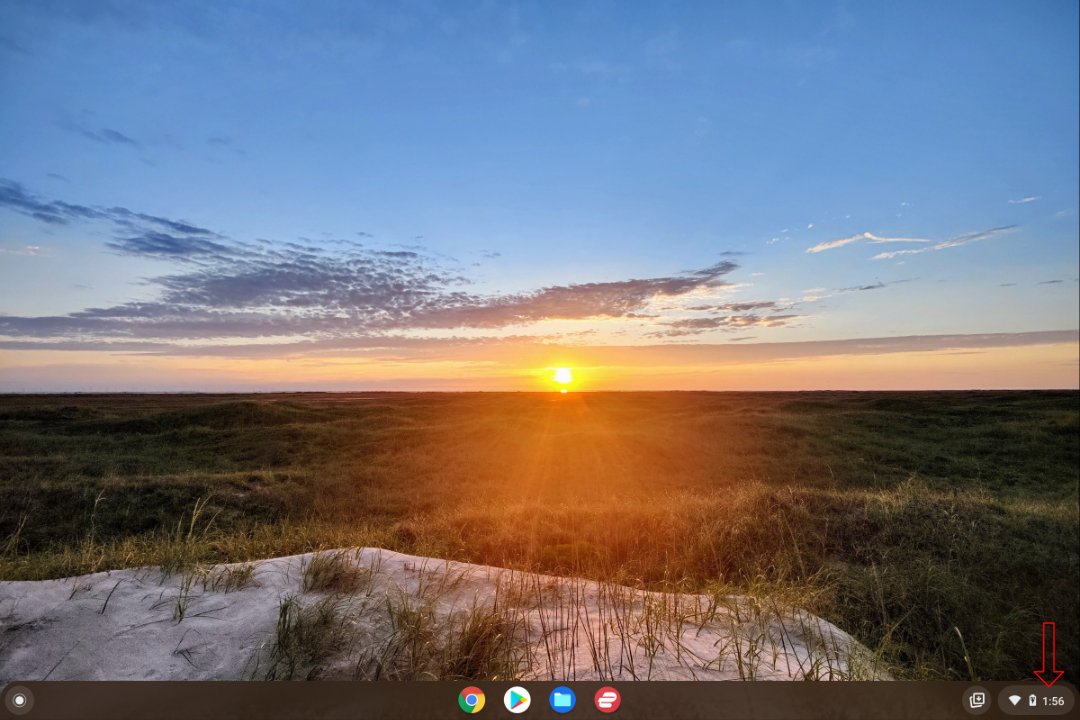
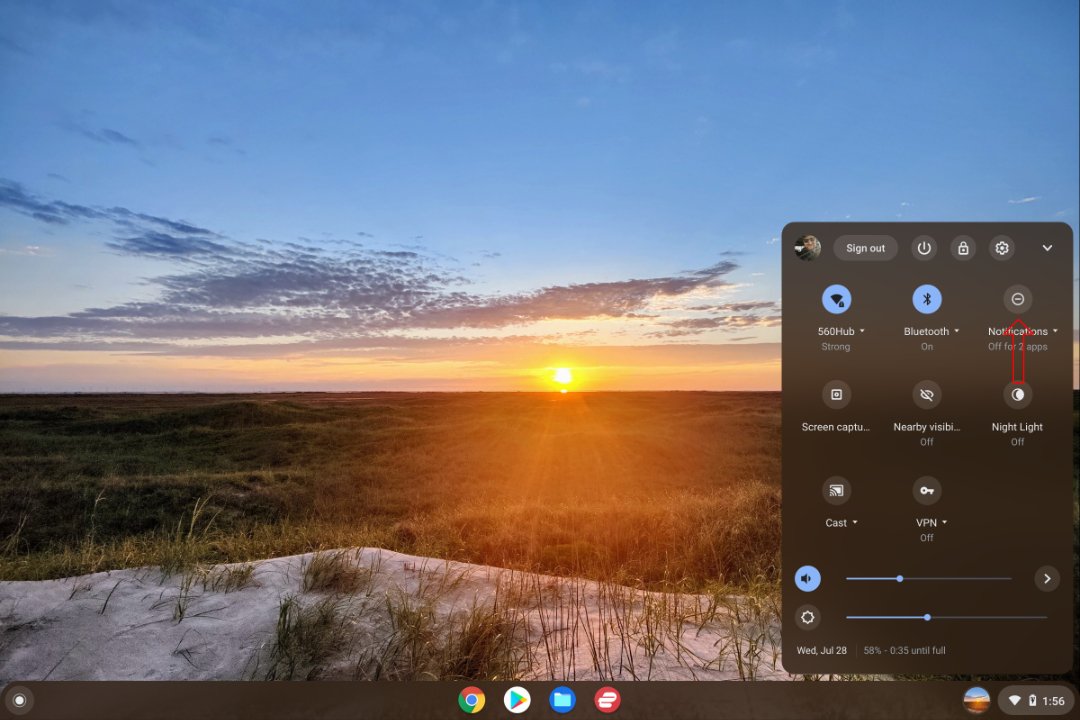
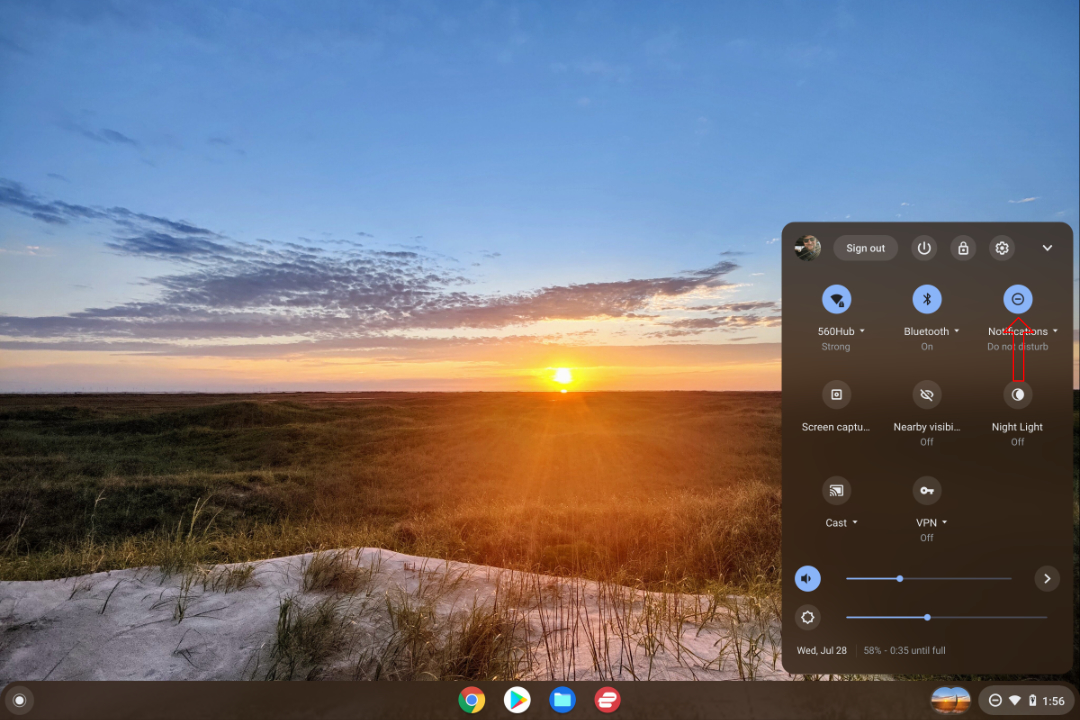
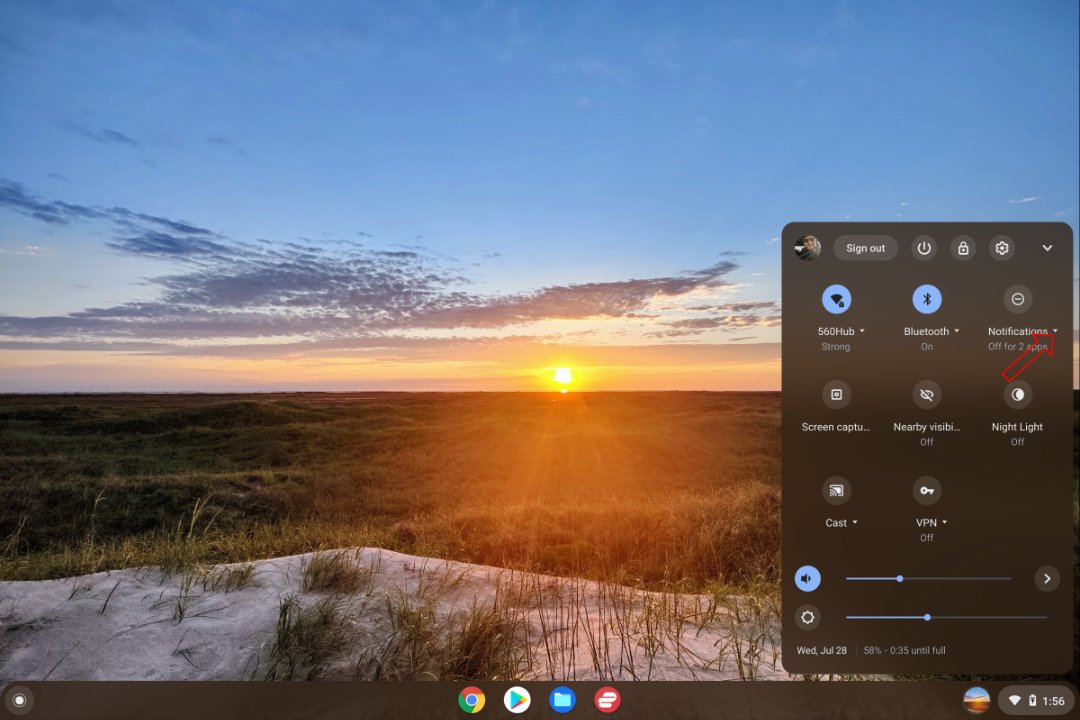
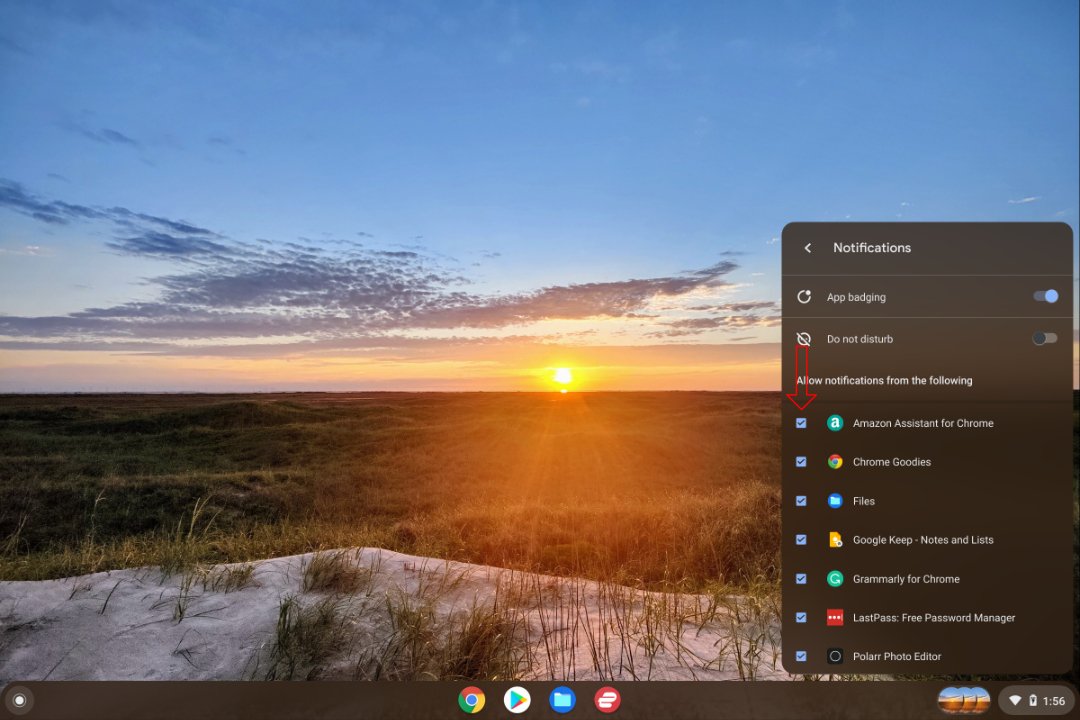
Aucun commentaire:
Enregistrer un commentaire