Phones, tablets, TVs, browsers, and other devices that support Stadia.
Finding a complete list of Stadia devices can be tricky. Most of the best Android phones support it by default, or you can hook up one of several streaming devices to your TV for a more traditional gaming experience. However, it is not always clear which Stadia-enabled hardware is officially supported or not. Below are all the Stadia-compatible phones, tablets, computers, and TVs today, as well as the devices that have planned Stadia support in the future.
All Stadia-compatible Android phones
So long as your Android phone is running Android 6.0 Marshmallow or better — and if it isn't, you really should upgrade already — Stadia should technically run on it. If you want it to run Stadia well, Google has a list of officially supported devices that should play Stadia games as intended. You can see the current 2021 list below:
- Pixel 2
- Pixel 2 XL
- Pixel 3
- Pixel 3 XL
- Pixel 3a
- Pixel 3a XL
- Pixel 4
- Pixel 4 XL
- Pixel 4a
- Pixel 4a 5G
- Pixel 5
- Pixel 5a
- Pixel 6
- Pixel 6 Pro
Samsung
- Samsung S8
- Samsung S8+
- Samsung S8 Active
- Samsung S9
- Samsung S9+
- Samsung S10
- Samsung S10+
- Samsung S20
- Samsung S20+
- Samsung S20 Ultra
- Samsung S21
- Samsung S21+
- Samsung S21 Ultra
- Samsung Note 8
- Samsung Note 9
- Samsung Note 10
- Samsung Note 10+
- Samsung Note 20
- Samsung Note 20 Ultra
OnePlus
- OnePlus 5
- OnePlus 6
- OnePlus 7
- OnePlus 7 Pro
- OnePlus 7 Pro 5G
- OnePlus 8
- OnePlus 8 Pro
- OnePlus 9
- OnePlus 5T
- OnePlus 6T
- OnePlus 7T
- OnePlus 7T Pro
- OnePlus 7T Pro 5G
- OnePlus 8T
- OnePlus Nord
- OnePlus N10 5G
- OnePlus N100
Asus
- ROG Phone
- ROG Phone II
- ROG Phone III
- ROG Phone 4
- ROG Phone 5
Razer
- Razer Phone
- Razer Phone II
LG
- LG V50 ThinQ
- LG V50S ThinQ
- LG V60 ThinQ
- LG G7 ThinQ
- LG G8 ThinQ
- LG Wing
What if my phone isn't on the list?
Don't lose hope! Stadia should work just fine on most 2021 phones. Google sells special Stadia bundles with the OnePlus 9, 9 Pro, and Nord 2, but for whatever reason, they're not officially supported.
Still, any recent phones certainly should have the OS support and graphical chops to handle Stadia with ease. Their absence just means that Google's engineers haven't tested and approved them yet.
Use the Stadia Experiments feature to enable streaming on unsupported phones. Download the Stadia app and check if there is a Play button under a game you own. If not, open the Settings, then tap Experiments. You should see an option to turn on Play on this device. Just like that, you'll be able to enjoy Stadia on virtually any Android phone! Just be ready for potential glitches and crashes since Stadia won't be officially optimized.
What to know about Stadia Android tablet support
Currently, the only tablets that officially support Stadia are from the Samsung Galaxy Tab series, some of the best Android tablets to use besides playing games on Stadia. The following models are supported:
- Samsung Galaxy Tab S5e
- Samsung Galaxy Tab S6
- Samsung Galaxy Tab S7
- Samsung Galaxy Tab S7+
- Samsung Galaxy Tab A
- Samsung Galaxy Tab A7
It is possible to play Stadia on most Android tablets, and the process is the same as if you were using an unsupported Android phone. Download the Stadia app, open the Settings menu and Experiments sub-menu, and select Play on the device. If that doesn't work for whatever reason, you'll need to download and open the Chrome web browser on your tablet, then go to Stadia.google.com. You should see the Play button underneath any Stadia game in your library.
Some dedicated Stadia fans have managed to play Stadia on Kindle Fire HD tablets, either by sideloading Chrome and using Desktop Mode or unofficially downloading the Google Play store to access the app. It's a complicated process that isn't guaranteed to work, so you'll likely have better luck trying out Amazon Luna instead.
Google fully supports Stadia on Chrome OS tablets, so if you own any of the best Chromebook tablets, you should have no trouble using the service in the Chrome browser. You'll just have to access it using your browser instead of an official app. Google did start pre-installing Stadia on Chromebooks since early 2021, but it is simply a shortcut to the Stadia website.
What about Stadia on iOS?
The Stadia iOS app doesn't let you play games. It allows you to access Stadia games on your TV so long as you have a Chromecast Ultra plugged in or use your smartphone as a controller. Google, Amazon, Microsoft, and NVIDIA are blocked from creating official App Store apps for their cloud gaming platforms, and Apple won't change its policy anytime soon. When someone created an app that sideloaded Stadia on iPhones and iPads, Apple quickly killed it.
Google officially added support for iPhones and iPads in mid-2021 after a six-month beta period. Update your OS to version 14.3 or later, then go to stadia.com in your Safari or Google Chrome browser. Sign in to your Stadia account, select any game from your library, and tap on the big red play button to start the game.
Our next suggestion is to create a web app shortcut by tapping the share button and selecting Add to Home Screen in Safari. It'll create an icon shortcut that simplifies the process.
How to play Stadia on TVs, Chromecasts, and Android TV
Chromecast Ultra used to be the only way to play Stadia on a television. Google doesn't sell it as a standalone anymore, but it comes in the box of the Stadia Premiere Edition, which includes the Ultra and Stadia Controller for $80.
Google widened the list of Stadia-supporting devices mid-2021 to include Android TV and Chromecast with Google TV, so the aging Chromecast Ultra is not necessary anymore. Here is the current list of officially supported Android TV hardware and other devices:
- Chromecast Ultra
- Chromecast with Google TV
- LG webOS Smart TVs (2020 or later model year)
- Hisense Android Smart TVs (U7G, U8G, U9G)
- Nvidia Shield TV and Shield TV Pro
- Onn FHD Streaming Stick and UHD Streaming Device
- Panasonic JX800 series (Europe)
- Philips Android TVs from 2019 (7304 and higher) and 2020 (8505 and higher)
- TCL 5-Series and 6-Series (with Google TV)
- Verizon Stream TV Soundbar and Stream TV Soundbar Pro
- Xiaomi Mi Box 3 and Mi Box 4
Although, the Stadia app is available on most Android TV and Google TV hardware by enabling the Experiments feature in the app. It will work, but it may not run perfectly since it is not officially supported.
Google started to expand Stadia support beyond Android TV with LG Smart TVs that can run webOS 5.0 and webOS 6.0 in late 2021. The company also added support to use most third-party controllers or your own smartphone as a virtual touch gamepad with any TV or streaming device, so a Stadia controller would not be required.
What's the best way to play Stadia?
If you want Stadia to play AAA games comfortably in bed, slide your Android phone into a Razer Kishi and play Stadia as a handheld console. If you want to take full advantage of its 4K HDR specs, you'll want to get your hands on a Chromecast with Google TV. We love using the Stadia Controller, but try one of the other best wireless controllers for Stadia if you want to save money.
The great thing about Stadia today is that it's become increasingly available on most devices, so you can play it on whichever device is your personal favorite. Even "experimental" Stadia devices could work great, so go ahead and start experimenting!
The total Stadia experience
Play and Watch with Google TV Package
Stream on your TV
Play and Watch with Google TV Package is the latest bundle that contains the Chromecast with Google TV and a Stadia controller to easily get into playing Stadia games on the television.
Latest and greatest
Pixel 6
$599 at Amazon From $549 at Best Buy
Android phones just got a lot better.
Those in the market for a new phone will want to check out the Pixel 6, the company's latest in the Pixel series of devices. What makes it even better is that it supports Stadia game streaming so that you can take your games anywhere.
Stadia: Handheld Edition
Razer Kishi
$45 at Amazon $45 at Best Buy $72 at Walmart
The best controller for Stadia on Android
The Kishi slides around your phone and connects via USB-C, running off its power, so you don't need to charge it. Make sure your phone will fit inside first, but assuming it does, it's a quality portable controller that's easy to take on the road or hold while laying back in bed.
from Android Central - Android Forums, News, Reviews, Help and Android Wallpapers https://ift.tt/2um3zGy
via IFTTT

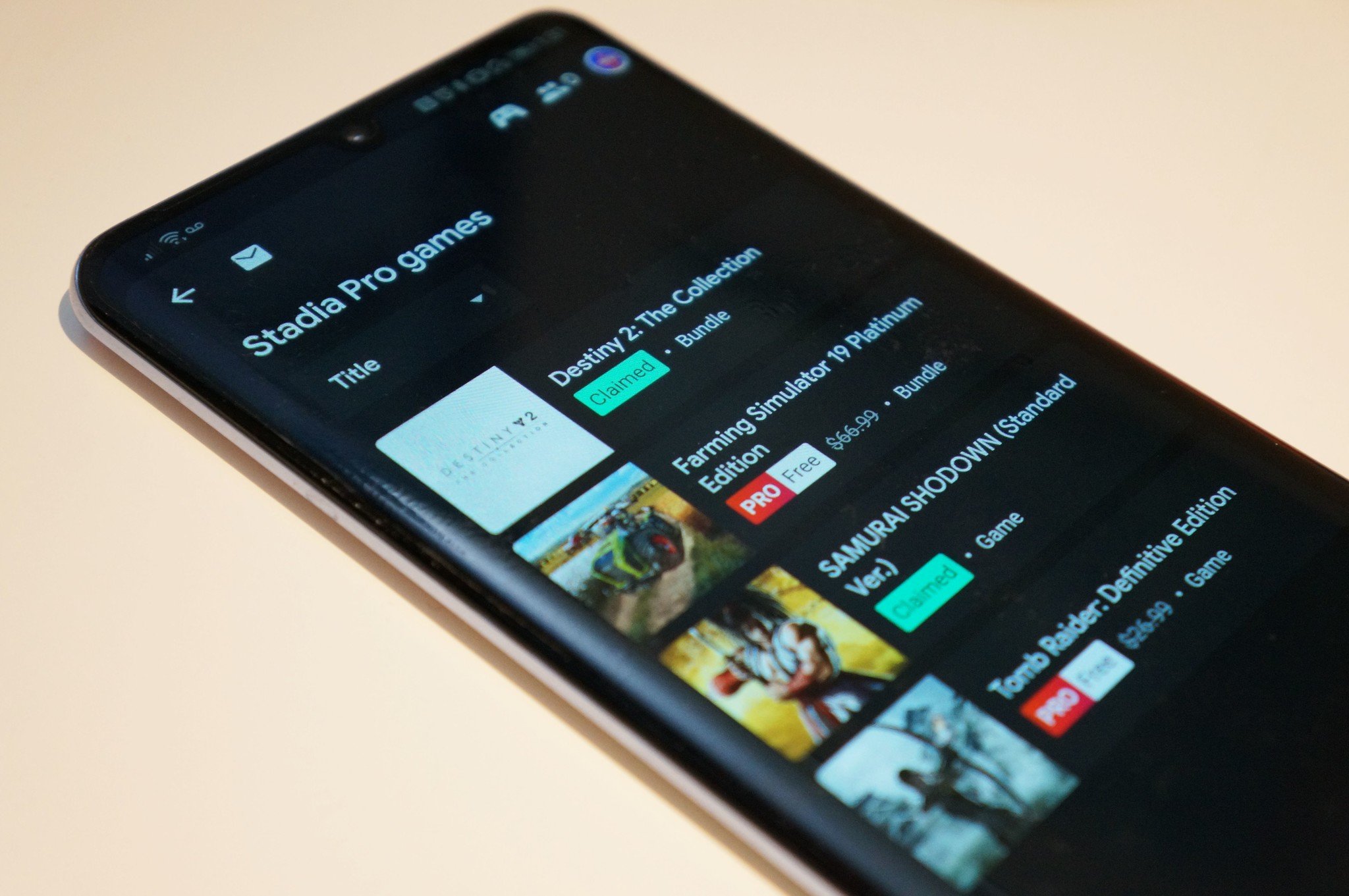

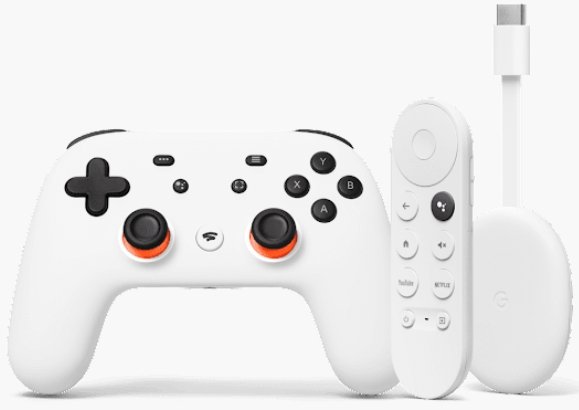

Aucun commentaire:
Enregistrer un commentaire