Google's vision for the future of gaming is here.
The world of gaming is changing, thanks in part to new cloud gaming platforms like Google Stadia. Rather than coming to market with another console or PC competitor, Google employed its powerful cloud-streaming tech to allow anyone with a fast internet connection to play AAA games on their phones, tablets, Chromebooks, Macbooks, and other underpowered devices. While we're big fans of Stadia, it's undeniable that the service is going through some serious issues lately.
Ready to learn more? Let's dive in.
Everything you need
Play and Watch with Google TV Package
A good way to start
Play and Watch with Google TV Package is the latest bundle that contains the Chromecast with Google TV and a Stadia controller to easily start playing Stadia games on the television.
Stadia:
- How it works
- Plans and global availability
- Reviews and recent news
- Is Stadia shutting down?
- Supported devices
- Stadia controllers and accessories
- Stadia and Stadia Pro games
- Data usage and internet requirements
- Exclusive features
- Competitors
Stadia: How it works
Stadia is the name of Google's game streaming service. Similar to NVIDIA GeForce Now and Amazon Luna, it's a platform that allows you to play video games on virtually any device by streaming games that are hosted on cloud servers. You don't download any games; instead, you can stream them directly to your devices, so long as your internet is fast enough to support Stadia.
The benefit of Stadia is that you don't need an expensive PC or powerful next-gen console to play new games with beautiful graphics and high framerates. Instead, you can play on the devices you own already. There's a huge list of Stadia-compatible phones and devices, including iPhones, Macbooks, Chromebooks, Chrome OS tablets, and Android TV or Google TV devices for televisions.
Unlike GeForce Now, which lets you stream games you purchased on Steam, you'll need to purchase Stadia ports to play them. But you get access to a growing library of games by subscribing to Stadia Pro.
Stadia: Plans and global availability
One of the most common questions about Stadia is whether or not you need to subscribe to it to use it. The answer is no. Like any other gaming library, you can buy and play any game you'd like without a membership. However, a Stadia Pro membership gives you certain perks worth seriously considering if you plan to use Stadia regularly.
The first difference when comparing Stadia versus Stadia Pro is the quality of the game stream. The free Stadia tier only lets you stream at 1080p with stereo sound, though you can at least hit 60 FPS. Stadia Pro unlocks the option to stream games in up to 4K quality and 60 frames per second (FPS), plus generate 5.1 surround sound audio. Google also stated that it would eventually bring 8K gaming at 120 FPS to Pro members.
The second difference is that Stadia Pro members get access to a Stadia Pro library of games that can be added to your library for free — though they'll be removed if you unsubscribe. Unlike other gaming memberships that limit free games to a two-week or one-month window, Pro games can all be downloaded at once; however, Stadia can also remove them from your library once their Pro period ends.
Finally, Stadia Pro gives you access to exclusive discounts on select game purchases.
Whether you choose the free or paid tier, you can only stream Stadia games in countries where the service is available. Below are the 22 countries where Google offers the service (so far):
- Austria
- Belgium
- Canada
- Czech Republic
- Denmark
- Finland
- France
- Germany
- Hungary
- Ireland
- Italy
- The Netherlands
- Norway
- Poland
- Portugal
- Romania
- Slovakia
- Spain
- Sweden
- Switzerland
- United Kingdom
- United States
While Stadia is available in Puerto Rico and Alaska, it's worth noting that it is not available to residents of Hawaii or Guam. Also, the Stadia controller currently can't be bought in The Czech Republic, Hungary, Poland, Portugal, Romania, or Slovakia.
Stadia: Reviews, history, and recent news
We've been following the development of Stadia for a long time (since its beta-testing days when it was known as Project Stream), and at GDC 2019, we were able to go hands-on with Stadia for the first time. While that experience was limited to just one game (Assassin's Creed Odyssey), we came away cautiously optimistic. Then, at Google I/O 2019, we were allowed to use the official Stadia controller, which we loved.
Google shipped the first Stadia Founder's Edition bundles out in November 2019, and our own Russell Holly wrote our first Stadia review. During his time with Stadia, Russell loved the controller. He opined that the service worked like magic — not having to wait for games to download and update is an exciting proposition for the future for gaming. Unfortunately, the overall Stadia experience felt incomplete with missing features and lacking compatibility for non-Google devices. We then reviewed Google Stadia three months later and found that not enough had changed. It still felt like an expensive beta.
In hindsight, we know from various reports that this was an avoidable problem. The Stadia leadership team was reportedly pressured to launch the platform early, even though the developers thought it should remain in beta until they could fully deliver the cloud gaming concept. So instead, Stadia launched, and the execs tried to compensate for missing features by spending tens of millions of dollars per game to get exclusives like Red Dead Redemption 2 on the platform.
Stadia has seriously evolved since its premature launch. It now has a much larger library of games, with more AAA launch titles and regular sales, so you don't feel like you're always paying extra for old games. In fact, in our most recent Stadia 2021 review, we praised the service for realizing its potential as a "legitimate gaming platform" that streams games at consistently high quality if you have fast internet.
Unfortunately, that review was almost immediately followed by the news that Stadia Games and Entertainment, Google's first-party development studio for exclusive games, was shutting down. According to Bloomberg sources, SG&E had been working on games "that could only work on a cloud platform" with AI-driven mechanics, including a prototype "cross between a Google Assistant and a Tamagotchi pet" for interacting with smart NPC creatures.
Since then, the buzz around Stadia has only gotten worse. We learned that Stadia leadership praised its development teams' "great progress" one week before shutting them down; that Google had trouble patching game-breaking bugs out of Journey to the Savage Planet because it had fired or reassigned the SG&E developers; and that Stadia is facing a class-action lawsuit for not delivering on marketing promises to stream some of its games in 4K.
Our most recent Stadia status report is tentatively optimistic, thanks to the news that over 100 new Stadia games will arrive in 2021. But it's hard not to be pessimistic about Stadia's chances when Google leadership doesn't seem invested in the service's longevity.
Stadia: Is Stadia shutting down?
Ever since the news was released about Stadia Games and Entertainment shutting down and that studio head Jade Raymond was leaving the company without even releasing or announcing a game, the question quickly became whether this meant Google would shut down Stadia entirely. Not to mention what this all means for Stadia customers who purchased games on its platform. Considering Google regularly kills some of its most high-profile projects, these fears aren't unwarranted.
For now, rest assured that Stadia is not shutting down. Google has decided not to develop games, but still has a dedicated team of Stadia engineers. The cloud gaming service will continue to host third-party games from developers who have partnered with the platform.
The question will be how game studios react to this news. Our Stadia writer David Jagneaux argued that Google is sending a terrible message to developers: If Google won't invest money into developing games for Stadia, why should they make a Stadia port or sign an exclusive deal with the platform? Stadia started with few games but has built a respectable catalog in recent months; we hope this development won't stop new third-party games from arriving on Stadia.
The fact is, Stadia Games' death shows that Google has commitment issues when it comes to hardware. Google tends to scuttle projects that don't see immediate results, but game studios take years to release a new IP and usually need a few tries before they launch a breakaway hit. Based on the studio's premature closing, some experts believe that Google will sell Stadia to a games publisher as an exclusive cloud streaming platform. That could mean Stadia as a consumer-based service could end, which would mean customers are losing access to cloud games that they purchased.
What happens to my games and save data if Stadia shuts down?
Stadia's TOS doesn't say one way or the other, except to say that your purchases are permanently tied to your Google account.
When asked this question during a Reddit AMA, a Stadia director said, "The games you buy on Stadia are yours to play. From day one we'll support Takeout so that you can download your game metadata, including saves if you want to". However, he didn't specifically refute the idea that you could lose access, only assured that Google was totally invested in Stadia — a statement which has not aged well.
If Stadia shuts down, it's safe to say that you'll lose access to your games and will have to repurchase them elsewhere. Before then, you can download and save playtime statistics, screenshots, and videos from your Stadia games before you lose access.
As for save data, whether or not you can transfer your campaign to another version of the game on Steam, GOG, or elsewhere varies from game to game. Bungie, for example, supports cloud-based cross-saves for Destiny 2, and Ubisoft+ gives you cloud save access. But you'll need to set up an account with that specific developer, and some will charge you for it. By themselves, Stadia saves can't be downloaded and repurposed to work for another platform.
Can I use my Stadia controller with other platforms?
Yes! Whether Stadia shuts down or not, it's helpful to know what else you can do with your Stadia controller. It's compatible with Steam, Epic, Origin, EA Desktop, or Xbox Cloud Gaming for Android. However, it only works if you connect it to your PC via a USB-C to USB-A cable or your phone with a USB-C to USB-C cable. The Stadia controller was updated to connect wirelessly to devices, but this functionality only works for Stadia.
Once it's plugged in, you'll need to make sure the service recognizes it. For example, you also need to enable Big Picture Mode in Steam settings to let the Steam client detect the controller. Then, you'll need to choose a controller configuration or map buttons to the controller for it to work.
While the Stadia controller generally works for other platforms, the Stadia-specific buttons (Google Assistant and Share button) won't work for their intended purpose. Also, users report that the rumble feature doesn't work for non-Stadia games.
Stadia: Supported devices
Stadia has grown significantly since its launch, expanding to a wider range of phones, tablets, Chromebooks, and televisions. Even if your device isn't on the official list of supported Stadia devices, there are several ways to get around that and still use the service. Let's dive into your options.
How to play Stadia on a TV
Since launch, a Chromecast Ultra and Stadia controller was required to play on television. The Ultra is no longer sold by itself. However, it's still included in the Stadia Premiere Edition, replaced by Play and Watch with Google TV Package. The new bundle includes a Chromecast with Google TV and a Stadia controller. Google also allowed more Android TV and Google TV devices to support Stadia in mid-2021. Here is the full list of officially supported Android TV devices so far:
- Chromecast with Google TV
- Hisense Android Smart TVs (U7G, U8G, U9G)
- Nvidia Shield TV and Shield TV Pro
- Onn FHD Streaming Stick and UHD Streaming Device
- Panasonic JX800 series (Europe)
- Philips Android TVs from 2019 (7304 and higher) and 2020 (8505 and higher)
- TCL 5-Series and 6-Series (with Google TV)
- Xiaomi Mi Box 3 and Mi Box 4
The Google Home app must be downloaded and used to set up your Chromecast Ultra on your TV. Then, you'll need to download the iOS or Android Stadia app on your phone and sign in with a Google account (not a G Suite or Google for Education account). The app allows you to pair the Stadia controller to the Chromecast Ultra and launch games on your TV.
For Chromecast with Google TV and Android TV devices, you need to download the Stadia app from the Google Play store and sign in with the Google account used with Stadia to launch games directly on the TV.
A compatible Bluetooth, PlayStation, Stadia, and Xbox controller can be paired natively with some officially supported Android TV devices. Google allows most controllers to work with Chromecast Ultra, Chromecast with Google TV, or any Android TV device through the Phone Link option in the mobile Stadia app. An Android or iOS smartphone can also be used as a controller to play games on the TV with a virtual touch gamepad.
The dedicated Stadia app can be downloaded on unsupported Android TV televisions and boxes not on the list to play games. However, you will have to enable the "Experiments" tab within the settings menu on the Stadia app for it to work. Google warns it is not optimized for unofficial devices and may run into issues when playing games.
By the end of 2021, certain televisions will be able to play Stadia games without a Chromecast. The 2021 LG TV lineup supports a Stadia app via webOS. The LG press release explains that Stadia will be a downloadable app on the LG Content Store in the second half of 2021, that 2020 LG TVs running webOS 5.0 will also get Stadia later in the year, and that you'll only need a Stadia controller to play.
Which Android phones and tablets support Stadia?
Stadia is officially supported on the following mobile devices:
- Pixel 2, 2XL, 3, 3XL, 3a, 3a XL, 4, 4XL, 4a, 4a (5G), 5, 5a
- Samsung S8, S8+, S8 Active, Note 8, S9, S9+, Note 9, S10, S10+, Note 10, Note 10+, S20, S20+, S20 Ultra, S21, S21+, S21 Ultra
- Samsung Galaxy Tab S5e, S6, S7, S7+, A, A7
- OnePlus 5, 6, 7, 7 Pro, 7 Pro 5G, 8, 8 Pro, 5T, 6T, 7T, 7T Pro, 7T Pro 5G, 8T, Nord, N10 5G, N100
- Asus ROG Phones
- Razer Phone, Razer Phone II
- LG V50 ThinQ, V50S ThinQ, V60 ThinQ, G7 ThinQ, G8 ThinQ, Wing
You also need a Google account (not compatible with G Suite or Google for Education accounts) with an active Stadia account (activated when signing up for free or purchasing Premier Edition, or through Buddy Pass invitation) and the Stadia app downloaded on your smartphone.
If your Android phone isn't on this list, you still might be able to use it. Our list shows phones that Google developers have successfully tested Stadia on without any bugs, but they may not have tried your new phone yet. Download the Stadia app, go to the Settings, select "Experiments," then turn on "Play on this device." This will lift any device restrictions and let you use the service whenever you like.
However, keep in mind that your phone may have been kept off the list for a reason, and you should start by playing some free Stadia games first to see if it works before you subscribe or buy anything.
Does Stadia work on iOS?
While there is a Stadia iOS app, it is only there to help you access games you own on your television; you can't play games on it, courtesy of Apple's long-standing policy blocking gaming apps that could compete with its App Store or Apple Arcade. However, Google uses a legal workaround that lets iPhone and iPad users play Stadia games using their Safari or Chrome web browser.
To play Stadia on iOS, you'll need to update to iOS version 14.3 or later. Then, create a Stadia account and make sure you have at least one game in your library. From that point, go to stadia.com on your iPhone or iPad, and you should see a prompt saying you can play in your browser. Tap "Got it," and you should be good to go! To make things easier, you can create a web app shortcut by tapping the share button in Safari and selecting "Add to Home Screen." The Stadia controller and some Bluetooth controllers should be supported; unlike Android phones, you can't use a wired controller for Stadia on iOS.
How to play Stadia on a computer
Stadia on a Mac or PC is the easiest method to getting started with Stadia. Go to Stadia.com in your Chrome browser, sign in using your Google account, and start buying games or downloading Stadia Pro games. You can connect a controller or use your keyboard and mouse, and there are no hardware requirements like you get with most PC games.
For Chromebook users, Stadia is especially easy to access! Stadia now comes pre-installed on new Chromebooks, though it's technically a web app rather than the Android app. Even better, you'll get three months of free Stadia Pro subscription with your new Chromebook. Most of these devices have minimal RAM, storage, or graphical power, making Stadia the only way to play graphically demanding games on them.
Stadia: Best controllers and accessories
Stadia is pretty unique in that you don't need many accessories to use it. Gamers will probably already own at least one of the controllers that work with Stadia, including popular models from other consoles like the Dualshock 4, Xbox One, and Switch Pro controllers. Players can also use their smartphones as controllers to play on TV, and some Stadia games feature direct touch controls when playing on Android mobile devices.
That said, we've collected the best Stadia accessories for die-hard Stadia fans who want to make their cloud gaming as seamless as possible. So whether you need a controller, low-latency headphones, phone grip or stand, travel case, or faster router, we have the best products to consider first.
Your first and most important purchase will be choosing one of the best Stadia controllers; and out of all of these, our top recommendation is the actual Stadia controller made by Google. It's incredibly comfortable to grip for extended play sessions, is available in three colors (Clearly White, Just Black, and Wasabi), and features two tricks specific for Stadia — Share and Google Assistant buttons.
The Share button lets you share 4K gameplay directly to YouTube, while the Google Assistant button accesses the controller's built-in microphone and allows you to issue voice commands as you would with any other Assistant-enabled device. Keep in mind that this feature only works when the controller is connected to a Chromecast, not to other Stadia-compatible devices. The Stadia controller also has an audio jack and a USB-C port that can be used for charging or USB-C headphones.
Wireless controllers are great in most circumstances but can be awkward to use for playing on mobile, especially if you're on the move. For the most natural Android Stadia experience, we recommend using the Razer Kishi with Google Stadia. It's a wired controller that slides around your Android phone, so the left and right halves sit on either side of the phone, making it look like a tiny Nintendo Switch. Just check that you have a Razer Kishi-compatible phone before you buy it.
Stadia: Best games, free games, and subscriptions
When Stadia launched, it had a minimal library of games, most of which were a couple of years old. As time passed, it added more backlist games but very few launch titles. We're glad to say that has changed: many publishers like Ubisoft bring their new games directly to Stadia alongside console and PC launches. So if you want to buy Stadia ports and play major AAA titles anywhere, you can.
Not only are new games arriving on Stadia every week, but in many cases, they outperform what you'll see on the newest consoles. Our Cyberpunk 2077 for Stadia review claimed the Stadia port dodged all the notorious problems that caused the game to be removed from sale on the Playstation store. In fact, people have enjoyed the Cyberpunk Stadia port so much that Google's servers became overwhelmed. Other popular annual titles like NBA 2K21 and Madden NFL 21 are hitting Stadia's storefront on day one.
See our list of every game available on Google Stadia, which we keep updated regularly. Then, check our picks for the best games on Google Stadia overall. If you own these games on another platform like Steam, you'll need to re-purchase them to play them on Stadia.
To get started with Stadia without emptying your gaming budget for the year, we recommend checking out Stadia Pro. It's a $9.99/month subscription that gives you access to better game streaming quality, plus a bunch of free Stadia Pro games. Currently, you can add over 20 Stadia Pro games to your Stadia library for free, including popular titles like Hitman, PlayerUnknown's Battlegrounds, and Hotline Miami 2: Wrong Number.
In addition to standalone titles and Stadia Pro, Google Stadia also supports select game subscription services. Ubisoft+ on Stadia gives you access to 100 games, including new games like Assassin's Creed: Valhalla and all associated DLC — and you can access them through Stadia. We hope that EA Play will also arrive on Stadia at some point, but there's been no word of any plans yet.
We had high hopes for Google's Stadia Games and Entertainment, its first-party game development studio after it began acquiring gaming studios like Typhoon Studios. Unfortunately, Google shuttered its development studio without releasing any exclusives, so future Stadia exclusives (if any) will only come from third-party deals.
Stadia: Data usage and internet requirements
Since Stadia is entirely internet-based, you need a good connection to play. The better your speed, the better your experience will be. You can use this official Stadia speed test to see if your internet will be up to the task.
At the bare minimum, Google recommends you have speeds of 10 Mbps. This will enable you to play in 720p at 60 FPS with stereo audio. At 20 Mbps, things are amped up to 1080p, HDR, and 5.1 surround sound. Proper surround sound is only possible if your TV supports HDMI eARC connections and is hooked up to the proper AV receiver.
If you want the best possible Stadia gameplay and need that crispy 4K goodness, Google recommends having a connection of at least 35 Mbps. To access it, you have two options: stream to a 4K TV using a Chromecast Ultra or compatible Android TV device, or stream on stadia.com if your computer supports VP9 hardware decoding. In either case, you'll want to use an ethernet connection for consistent speeds.
Please keep this in mind before using Stadia for your everyday gaming needs: even if your internet plan can support 4K gaming, you may not have the bandwidth allowance to stream for long periods. Google estimates that 4K gaming uses to 20 GB/hour, while 1080p gaming can burn through up to 12.6 GB/hour. If you have a monthly data usage limit of one terabyte, you will use up half of it with just 25 hours of 4K gaming — less than one hour per day on average.
So if you're a power gamer that wants to use Stadia regularly, you may end up needing to upgrade to an unlimited internet plan.
Stadia: Exclusive features
Designed in the era of Let's Plays, YouTube streamers, and social media, Stadia has a couple of specific, exciting tools that make it easier to share your gaming moments with others.
For starters, you can use your Stadia controller's Share button to instantly save screenshots or video clips that you can upload to YouTube or download. Other consoles make you jump through hoops to get your saved footage online, making Stadia much more convenient.
Google also introduced a feature designed specifically for streamers called Crowd Play. If a YouTuber is live streaming themselves playing a game, they can allow their audience to instantly jump in the game with them via Stadia by clicking a button on the video. Additionally, if you're watching a trailer for a game like Assassin's Creed Odyssey, there will be a button that allows you to instantly jump in the game and start playing in as little as five seconds. Crowd Play is currently in closed beta and supports a limited list of games.
The most dynamic feature on Stadia is called State Share. It allows you to capture specific gameplay moments, then sends a clickable link to your friends or followers that instantly transports them to where you were in the game, with the same difficulty settings, loadout, and other details. You can share a secret level with friends or put yourself in an impossible situation and challenge others to survive it.
The first Stadia game with State Share is Hitman 3, but other Stadia games will add the feature in the future.
Stadia: Competitors
Stadia has grown past some frustrating shortcomings and become a legitimate gaming platform. But there is an increasing number of excellent gaming services around today, making it hard to decide which to invest your time. Does Stadia match up against other cloud gaming services? Here are its strongest rivals to consider as an alternative.
Amazon Luna is only in beta and available in the United States, but Amazon Luna vs. Google Stadia is a legitimate battle between two tech giants just diving into the gaming industry. Luna has a 100+ game library for a subscription that costs less per month than Stadia Pro (~30 games). On the flip side, it only streams in 1080p, and you can't buy any games before they're removed, making it unclear what'll happen to your save data. It's available on PC, Mac, (via web app) some Android and iOS phones, any Fire TV device, Fire tablets, and Chromebooks.
Nvidia GeForce Now vs. Google Stadia is a fight between two full-fledged cloud gaming platforms. GeForce Now is a service you can access for free, in that you can stream games you own on Steam without having to repurchase them if the publisher made them available on Nvidia's service. Its monthly price is cheaper but often "sells out," forcing you to pay for six months upfront. It also has a more extensive library of compatible games but only hits a 2K resolution maximum.
Finally, you have Xbox Game Pass Streaming vs Google Stadia. Although it originally launched on Xbox, Game Pass can be streamed on your Android phone or tablet, PC web browser, and iOS browser. It costs more than Stadia per month and offers over 100 games in its library, including popular Microsoft titles like Halo: Master Chief Collection, Gears 5, and Forza Horizon 4.
Everything you need
Play and Watch with Google TV Package
A good way to start
Play and Watch with Google TV Package is the latest bundle that contains the Chromecast with Google TV and a Stadia controller to easily start playing Stadia games on the television.
from Android Central - Android Forums, News, Reviews, Help and Android Wallpapers https://ift.tt/2ugXn2g
via IFTTT

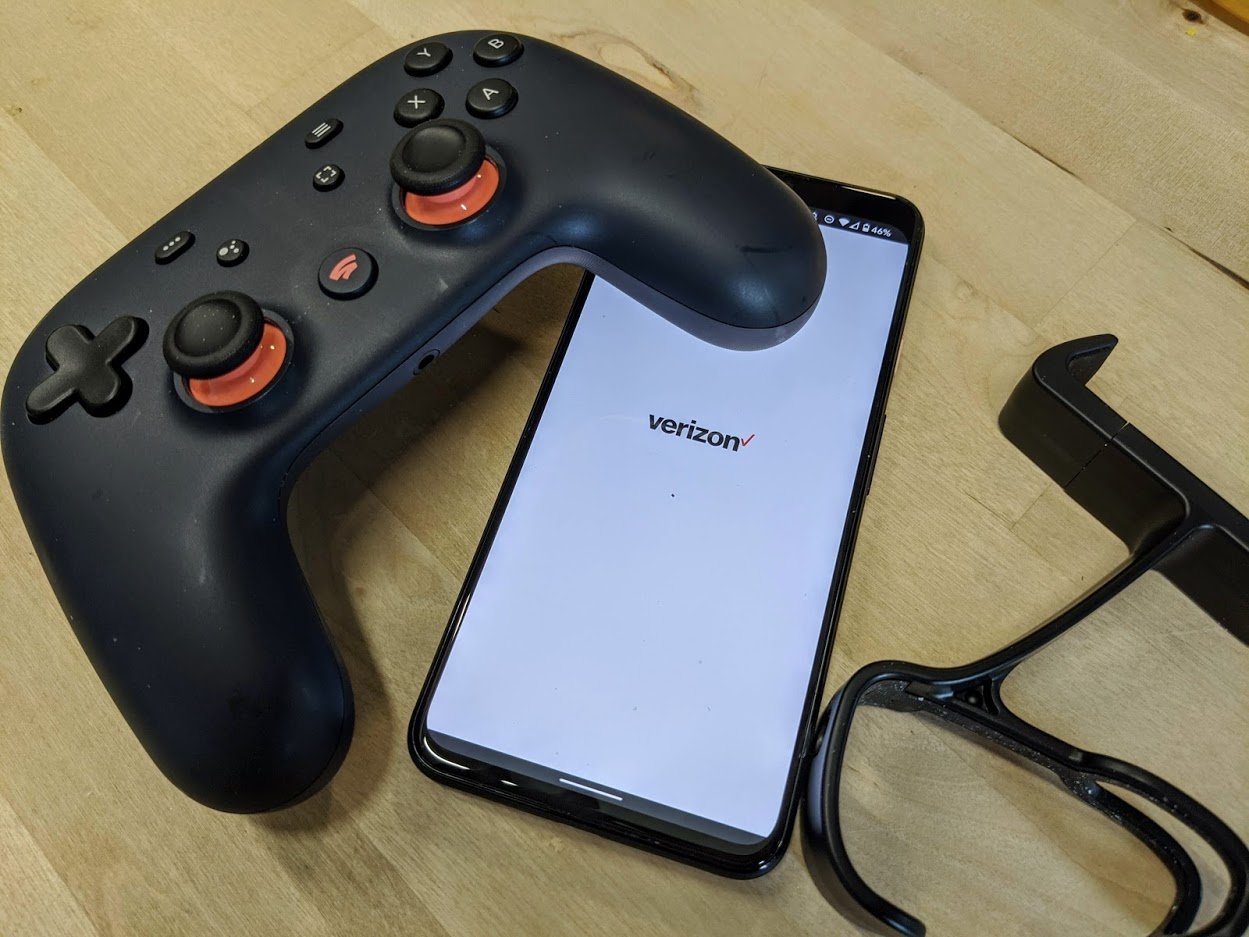
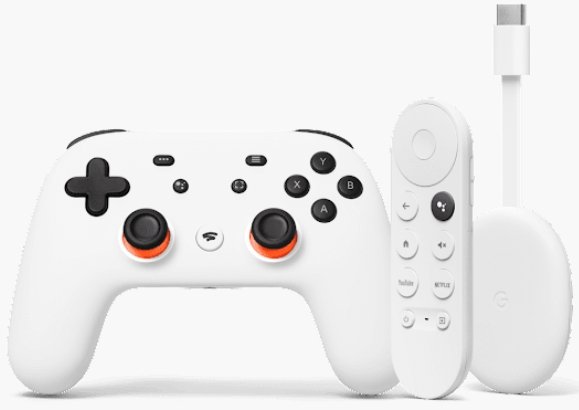

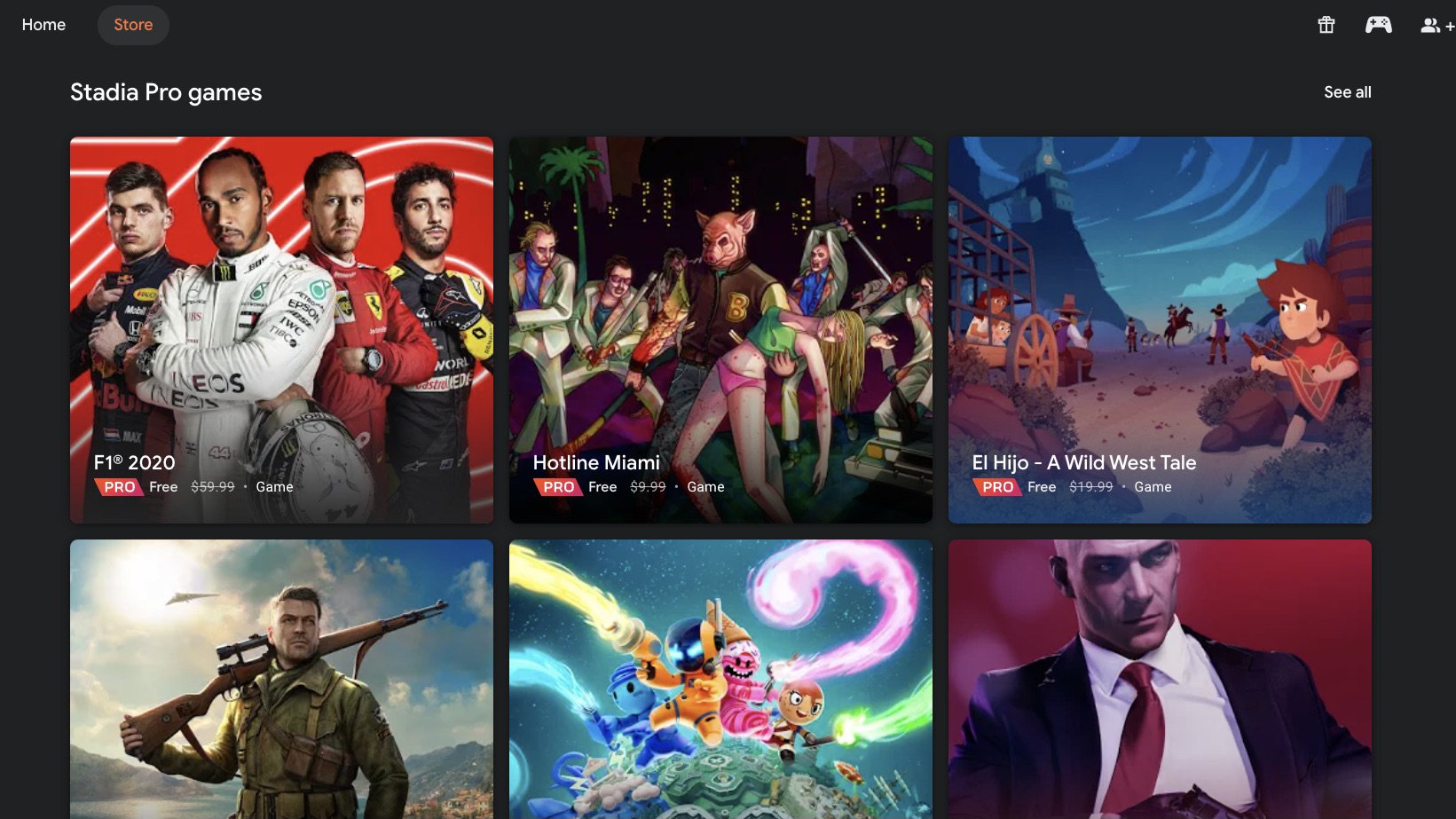






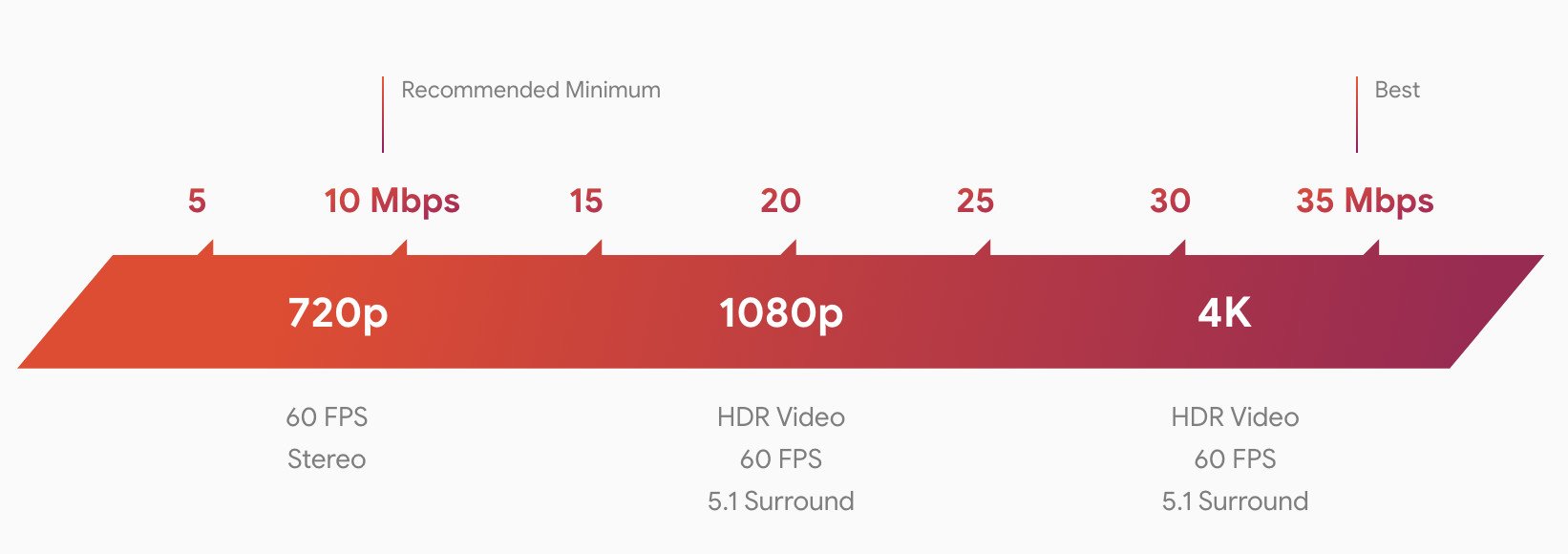
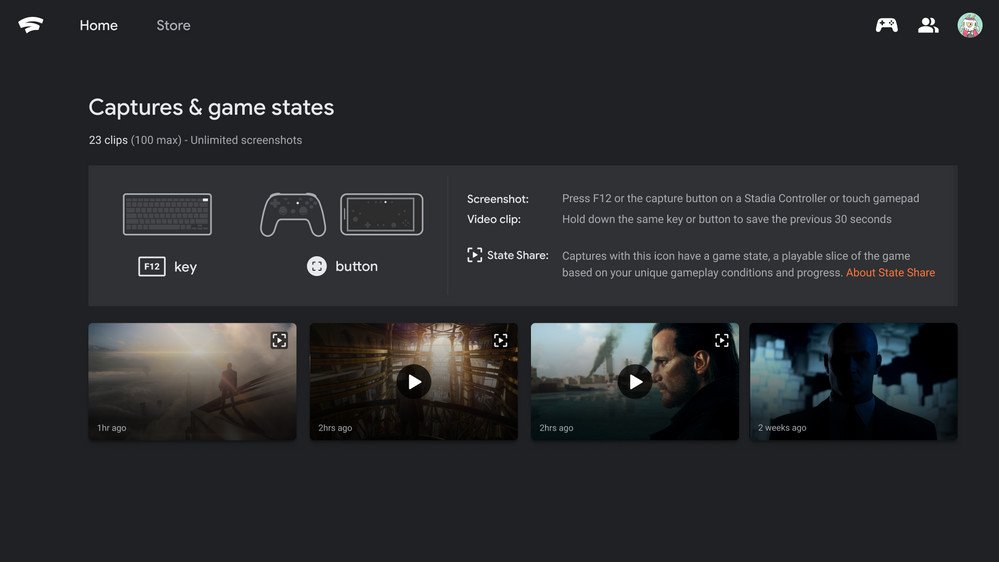

Aucun commentaire:
Enregistrer un commentaire