Turn your Raspberri Pi into a retro gaming powerhouse with these emulators
It's no secret that the Raspberry Pi is one of the most versatile series of computers available today. They don't cost hundreds of dollars, but can provide hours of fun and entertainment while helping to teach you about coding and the world of Unix. It's incredible to realize how much power is on a board the size of a credit card (or even smaller).
Truth be told, while some may tinker with the Raspberry Pi in an effort to block all the ads on their home Wi-Fi, many folks will want to get started because of retro game emulation. Regardless of whether you're using the Raspberry Pi 400 or even something a bit smaller like the Raspberry Pi Zero, retro game emulation is extremely fun once it's been set up. Think about all of the hours playing those classic games from your childhood and now you can relive the excitement with the best Raspberry Pi emulators.
The top 3 apps
Some of the best standalone Raspberry Pi emulators
These are the best Raspberry Pi emulators
When it comes to the best Raspberry Pi emulators, there isn't anything as robust and intuitive as RetroPie. The installation process is quick and easy, and you can easily upload your ROMs and get started in almost no time.
While RetroPie is a great option, there are some who don't need as many robust features, and that's where Lakka comes in. This emulator offers a more simplistic interface with dynamic wallpapers support for many of the best controllers.
Both RetroPie and Lakka make use of RetroArch, but you can also install RetroArch directly onto your Raspberry Pi. There are more emulators than you can think of that can be implemented, so you'll be able to emulate pretty much any game.
1. RetroPie
If you're looking to create a retro gaming console with one of the best Raspberry Pi controllers and an emulator, arguably the first place you'll stop is RetroPie. This is a fan-favorite for many since it has just about every emulator built in, thanks to working in tandem with RetroArch and others to provide emulators. RetroPie's interface is customizable, and there are more than enough customization tweaks to make your interface look and feel unique.
Getting RetroPie installed on your Raspberry Pi is pretty easy, and once you're up and running, you can even use RetroPie Manager on the web to load your ROMs. This makes it so you won't have to worry about plugging in a USB drive every time you want to add a ROM to your RetroPie console. You can even "scrape" ROM information so you'll get the correct cover art and descriptions for your games.
As for controller support, the sky's the limit. You can use any of the best Raspberry Pi controllers with RetroPie. You can even customize the graphic and filters to make your display look like you're playing on a CRT. You can even get the most crisp graphics possible for a game that's more than 20 years old.
The best for most
RetroPie
Easy installation and great compatibility
RetroPie is the most robust interface for those who want a great Raspberry Pi emulator. You can even set RetroPie up to load your ROMs over your network instead of having to plug in a USB drive into your Pi every time you want to add a new game.
2. Lakka
Although it may not be as well-known as RetroPie, Lakka is a great alternative. The interface itself is a bit different, but still makes it easy to get up and running with your ROMs. It also uses RetroArch to bring compatibility and more features to your Raspberry Pi for your retro gaming needs.
Lakka works with just about every retro console that you can think of, ranging from the NES and even supporting Sony PSP games. It's compatible with almost every Raspberry Pi model on the market, and since it's using RetroArch, you'll find some pretty nifty features like multiplayer, shaders, save states, and much more. Out of the box, you'll find support for some of the best Raspberry Pi controllers, including the Xbox 360 controller and practically anything from 8Bitdo.
Despite not having nearly as many customization options as RetroPie, Lakka still gets the job done and is a great backup option for many. It's completely free to download and easy to install, just like anything else that you'll find on this list of the best Raspberry Pi emulators.
The next best
Lakka
A more simplistic interface to emulate
If you don't want all of the extra frills offered by RetroPie, then Lakka is the way to go. It works almost just as well as the other emulators and can be customized if you want to change how it looks.
3. RetroArch
While both RetroPie and Lakka make use of RetroArch for their feature sets and offer more elegant interfaces, there's a reason why RetroArch isn't just at the top of the list. It's not the easiest to install, especially for beginners, because there can be a lot of lines of code that need to be entered in order to get things working correctly.
However, if you don't want to fiddle around with either of the first two options, then it is possible to install RetroArch directly to your Raspberry Pi. It will run just like the same emulator on your Mac or PC, allowing you to fire up your games quickly. We just recommend trying a few different games and ROMs out and then tinkering with the different display and performance settings to ensure that you're getting the best experience possible.
All the emulators
RetroArch
The most robust option for emulators
It may not have the most elegant interface, but if you want to just have as many emulators as possible, then RetroArch is the way to go.
Some great standalone Raspberry Pi emulators
If you're looking for a specific Raspberry Pi emulator to install so that you can play your games, here are some of our favorites.
PPSSPP
It seems that Sony isn't exactly sure what to do when it comes to continuing to provide support for the PSP and its game store. The company announced that the store would be closed, before reversing its course recently. But if you already have your PSP game library filled up and want to play those games on the Raspberry Pi, then you'll want to check out PPSSPP. This emulator is also considered one of the best emulators for Android, so being able to use it on the Raspberry Pi may come as second nature to you.
Since the display you're using is likely a bit higher resolution compared to that of the PSP, you might be wondering how scaling works with PPSSPP. Well, the developers have added a 2x upscaling feature that provides you with a bit better resolution, and this works with many of the most popular PSP games when being emulated. You might run into a few issues here and there with graphics-intensive games, but those issues are few and far between.
For Sony fans
PPSSPP
The best PSP emulator for all platforms
PPSSPP is not just one of the best emulators for Android, but it's also one of the best for the Raspberry Pi. It can be installed as a separate app on Raspberry Pi, and you'll be able to upscale up to 2x on many of the PSP games for better playback quality.
Redream
On paper, it may seem like the Sega Dreamcast really didn't perform as well as other consoles during its heyday. That was due to the lack of third-party support for new games, which marked an early demise for a console that was considered ahead of its time. While Dreamcast was only available for a couple of years before it was pulled, it gained a small cult following with the fantastic titles that were available. With Redream, you can relive the Dreamcast and play some of the best games we've ever seen.
Redream makes it possible to upscale those classic games to either 1080p or even 4K resolution, providing a crisp gaming experience powered by the Raspberry Pi. Redream also boasts an 85% library compatibility rating, meaning that just about every game you would want to emulate from the Dreamcast can be done without too many hiccups. The developers also offer a one-time $5 premium payment that provides high-definition rendering and the ability to create multiple save states on a per-game basis. Plus, you'll be rewarded with a "custom Discord server role" if you upgrade.
Dreamcast lives on
Redream
Enjoy the Sega Dreamcast on your Pi
Although the Sega Dreamcast didn't have a long lifespan, the console was ahead of its time and featured quite a few great games. With Redream, you can play all of those games, and more, on your Raspberry Pi.
DOSBox
There's a MS-DOS emulator available for just about every platform imaginable, including the Raspberry Pi. With DOSBox, you can play those classic MS-DOS games like Doom, Oregon Treail, Quake, and many more classics. The interface is a bit wonky to deal with after being installed, but the biggest hangup will come in trying to navigate through the menus in a classic interface compared to what you're likely used to.
DOSBox is free to download, and can be installed directly from the Terminal window on your Raspberry Pi if you don't want to go through the process of downloading and then transferring. While DOSBox does work with controllers, you'll likely need to set up the proper key bindings. However, we would likely recommend just sticking with the keyboard to embrace the retro gaming experience.
Older than old-school
DOSBox
Keyboard and mouse is probably best
MS-DOS games may not be the first idea you come across when trying to emulate retro games, but with DOSBox, you can play those games on your Raspberry Pi. While you'll find some controller compatibility, it's probably best for you to just use a keyboard and mouse to get the classic experience.
from Android Central - Android Forums, News, Reviews, Help and Android Wallpapers https://ift.tt/3vjQz1C
via IFTTT


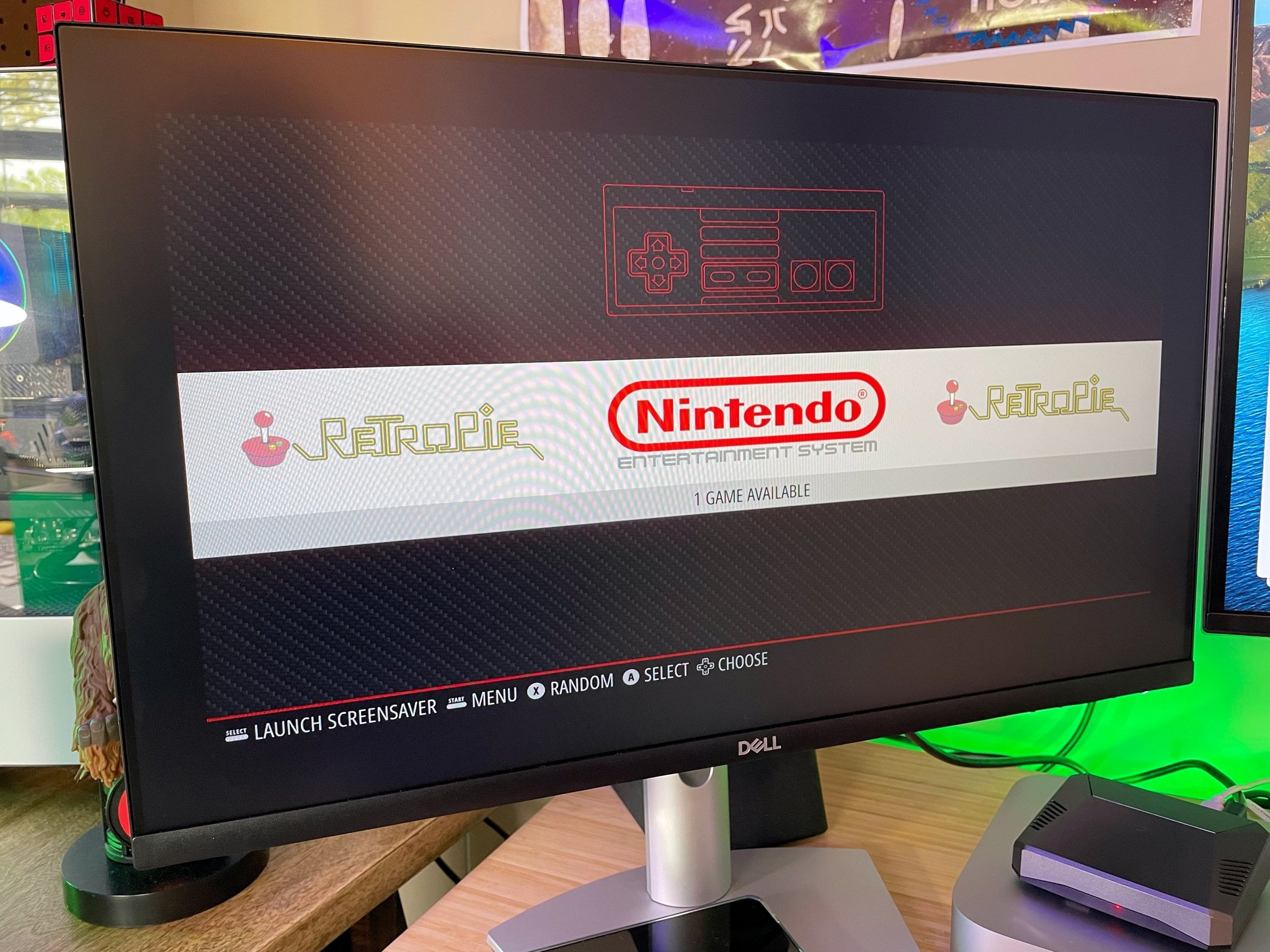

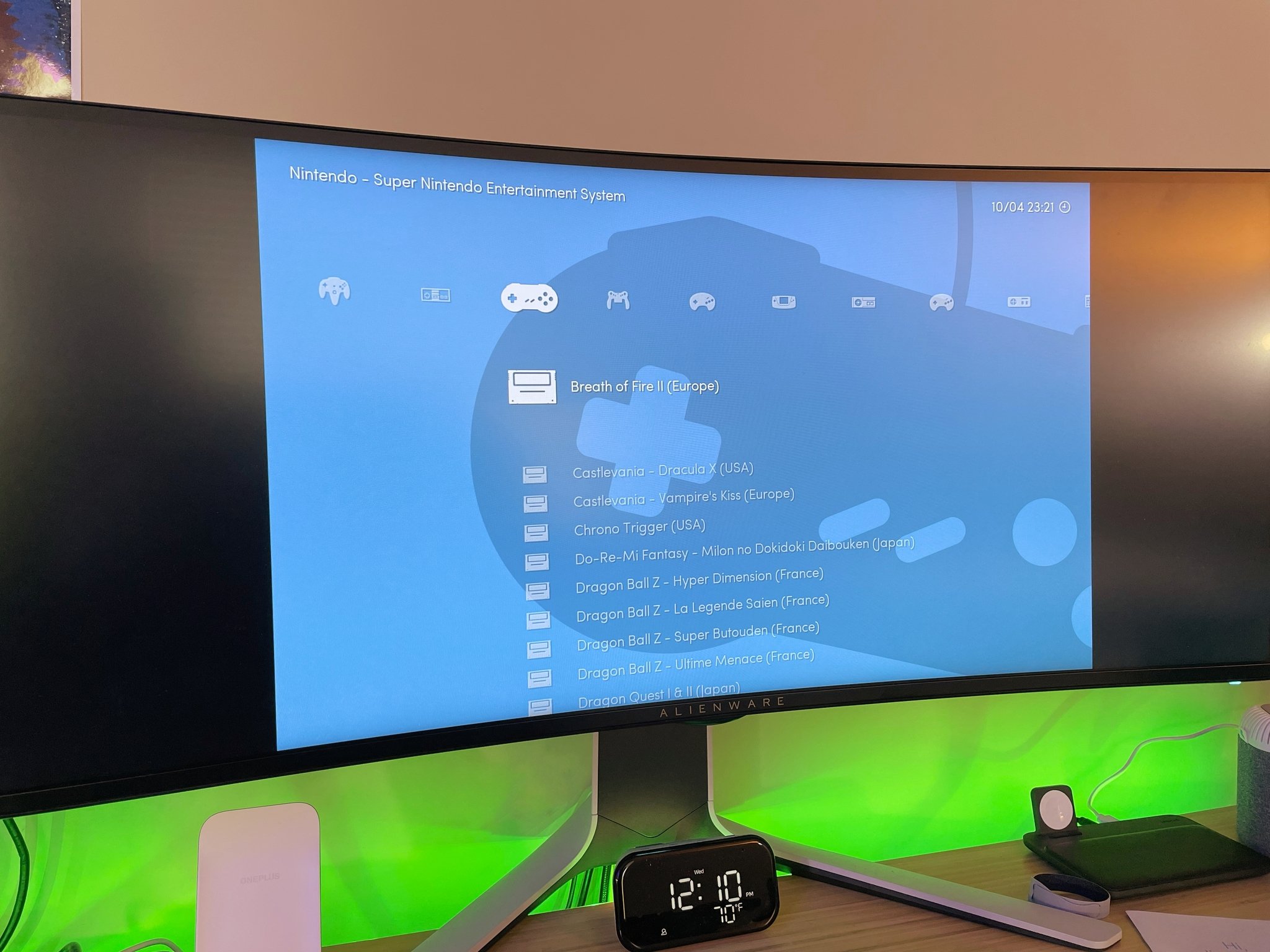

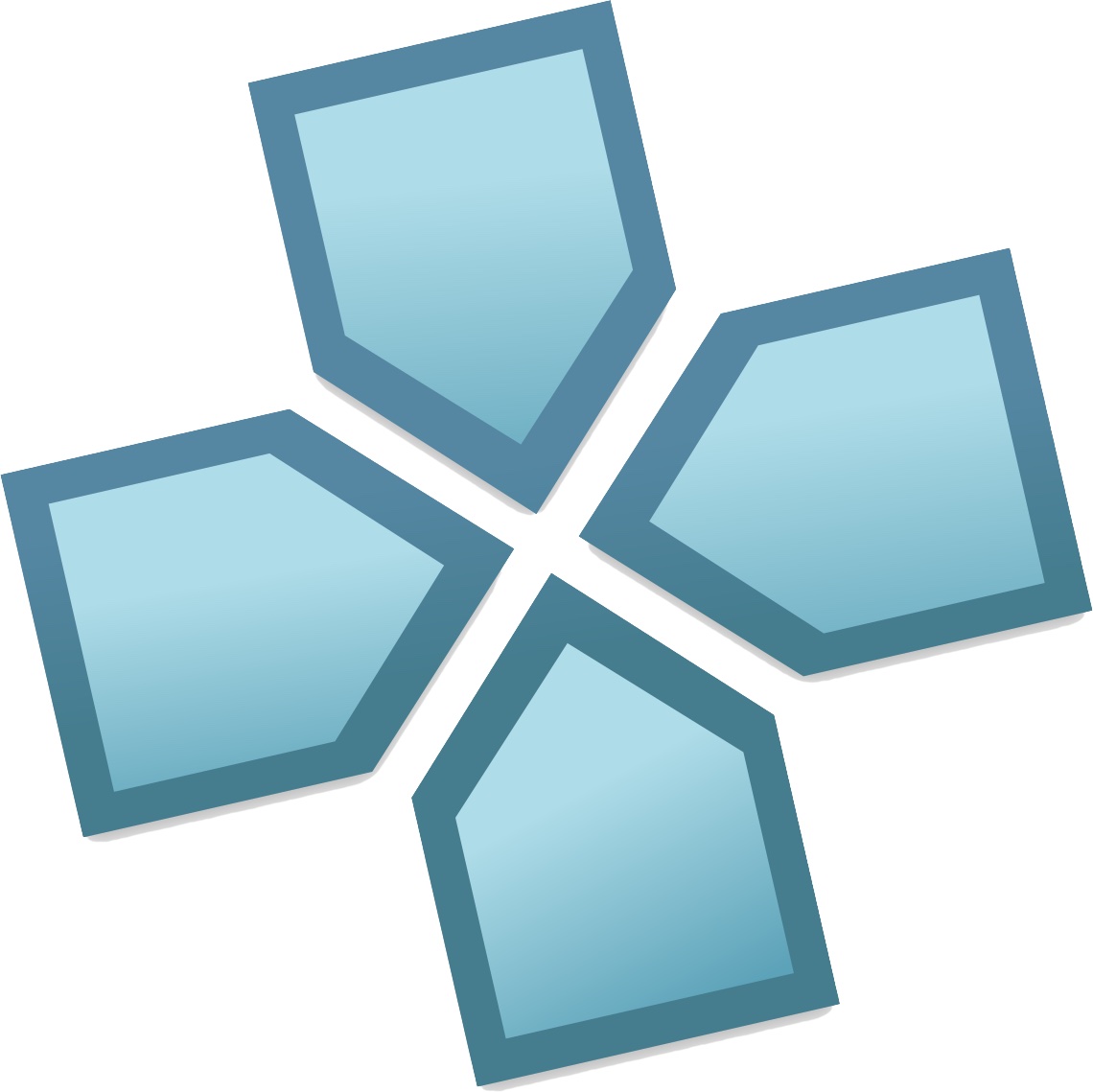
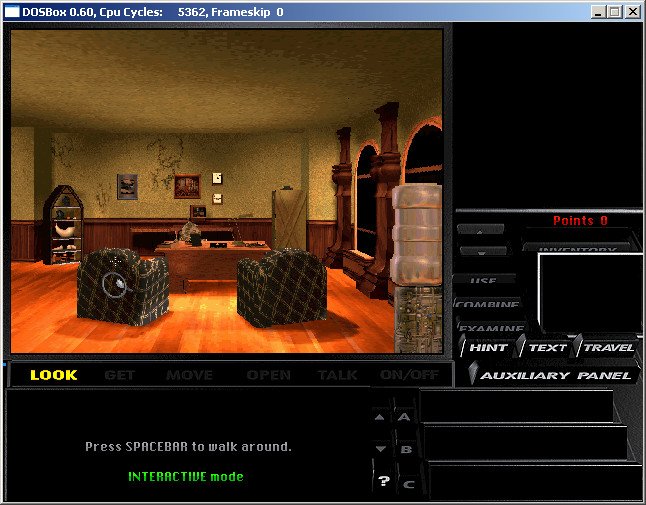

Aucun commentaire:
Enregistrer un commentaire