Ah, spam. Not only is it a questionable source of protein, but it's also been the bane of our online existence over the past 20 years or so. Remember how annoying it was (and still is) to receive random, unsolicited garbage in your email? Of course, spam email hasn't gone away, but improved filters and blockers have certainly negated its power to clog our inboxes over the years. Unfortunately, the annoying and unwanted content has found a new attack vector: our shared online documents!
That's right, people are now getting their online storage platforms blitzed with spam, some of which are just a nuisance, but some can even be quite abusive. If you find yourself in a situation where your Google Drive is getting bombarded with spam, don't worry, you have options. We'll show you how to block spam in Google Drive so that you can keep your online storage junk-free.
How to block spam in Google Drive from the web
- From your web browser, open drive.google.com.
- Right-click on the file that you want to block.
-
From the menu, click on Block (you'll see the sender's email address).
-
Click Block from the pop-up window.
How to block spam in Google Drive on your phone
- Open the Google Drive app on your phone.
- Tap and hold the file that you want to block.
-
From the menu, tap on Block (you'll see the sender's email address).
- Tap Block on the pop-up window.
It's important to note that if you're a Google Workspace user on an enterprise or education account, you cannot block people from your own domain (so no blocking those performance reviews from your boss). However, if you accidentally do block someone that you didn't mean to, or if you change your mind after blocking someone, it's relatively easy to unblock them again.
Thankfully, you can block and unblock any user from the web and on your Android phone as well. This makes it quick and easy to filter out spam anywhere you go, as long as you've got internet on your phone.
How to unblock a user from your Google account from the web
-
Click on your profile icon/avatar.
- Click on Manage your Google Account.
-
Click People & sharing.
-
Click Blocked.
-
Find the user you want to unblock, and click on the Remove X.
How to unblock a user from your Google account on your phone
- Open the Google Drive app on your phone.
- Tap your profile picture in the top right corner.
-
Select Manage your Google Account.
- Swipe left from the Home tab to reach the People & sharing tab.
- Tap on Blocked.
-
Find the user you want to unblock, and tap on the X mark.
Consider your options
As much as we like Google Drive and Google One as storage solutions, they are far from the only good options out there. Microsoft OneDrive, Box, and Dropbox are just a few of the other great cloud storage services that you may want to check out. After all, everyone's storage needs are different. If you're on a budget constraint, there are plenty of affordable cloud storage solutions out there too. If safety is a bigger priority, consider setting up a NAS system for your home.
If you are hooked to Drive, we suggest picking up a few clever hacks to improve your productivity. Learn some of the best Google Drive tips and tricks to unlock the full potential of your cloud storage service from Google.
from Android Central - Android Forums, News, Reviews, Help and Android Wallpapers https://ift.tt/3iCc1eq
via IFTTT

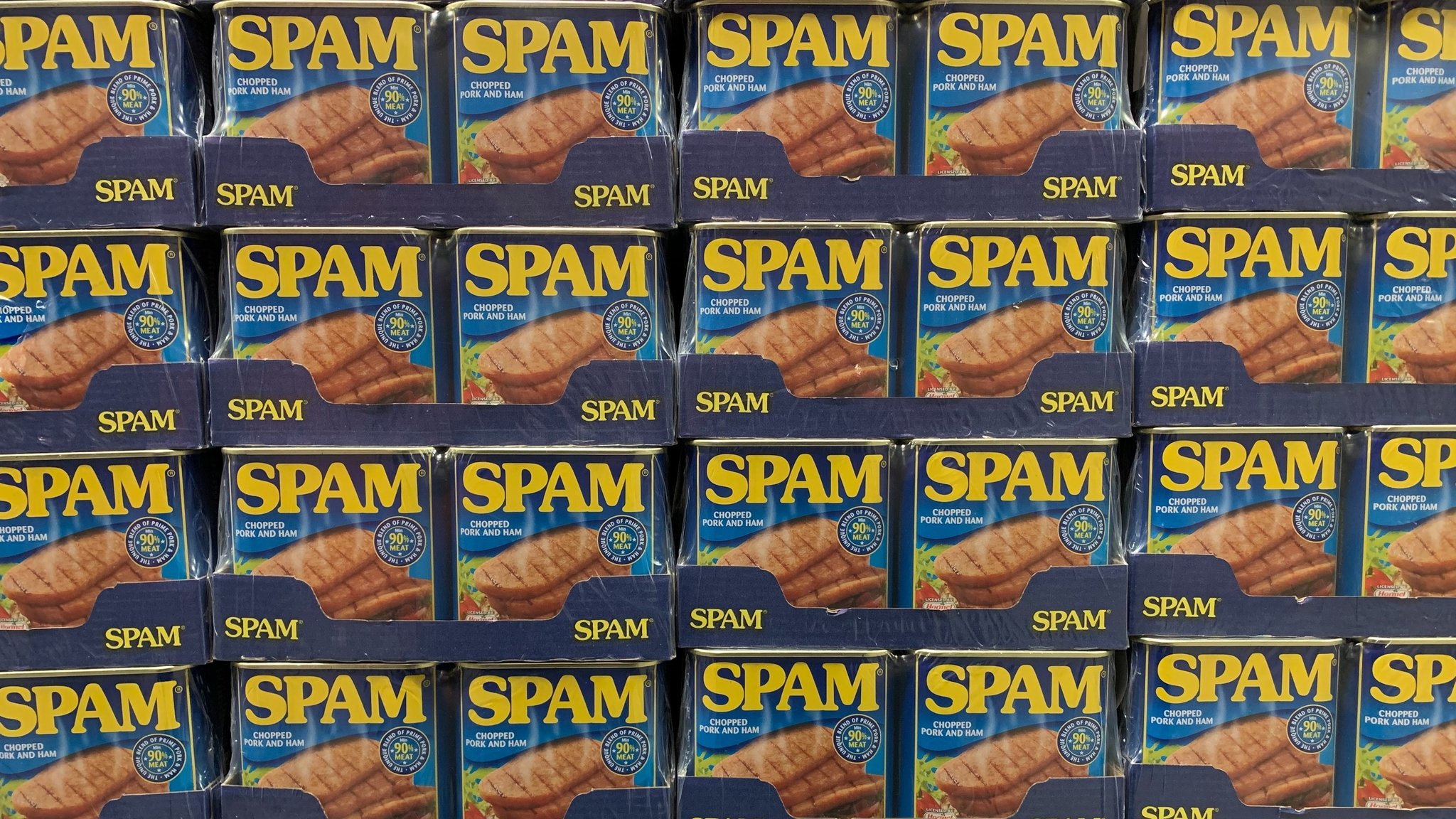

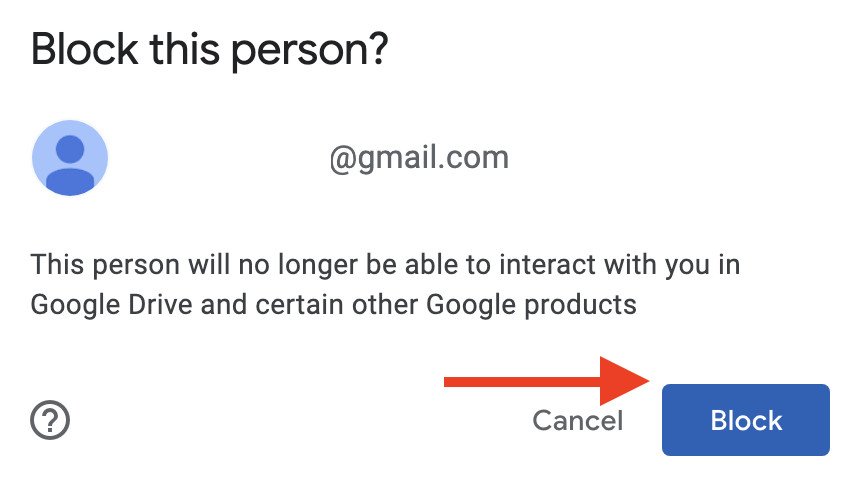
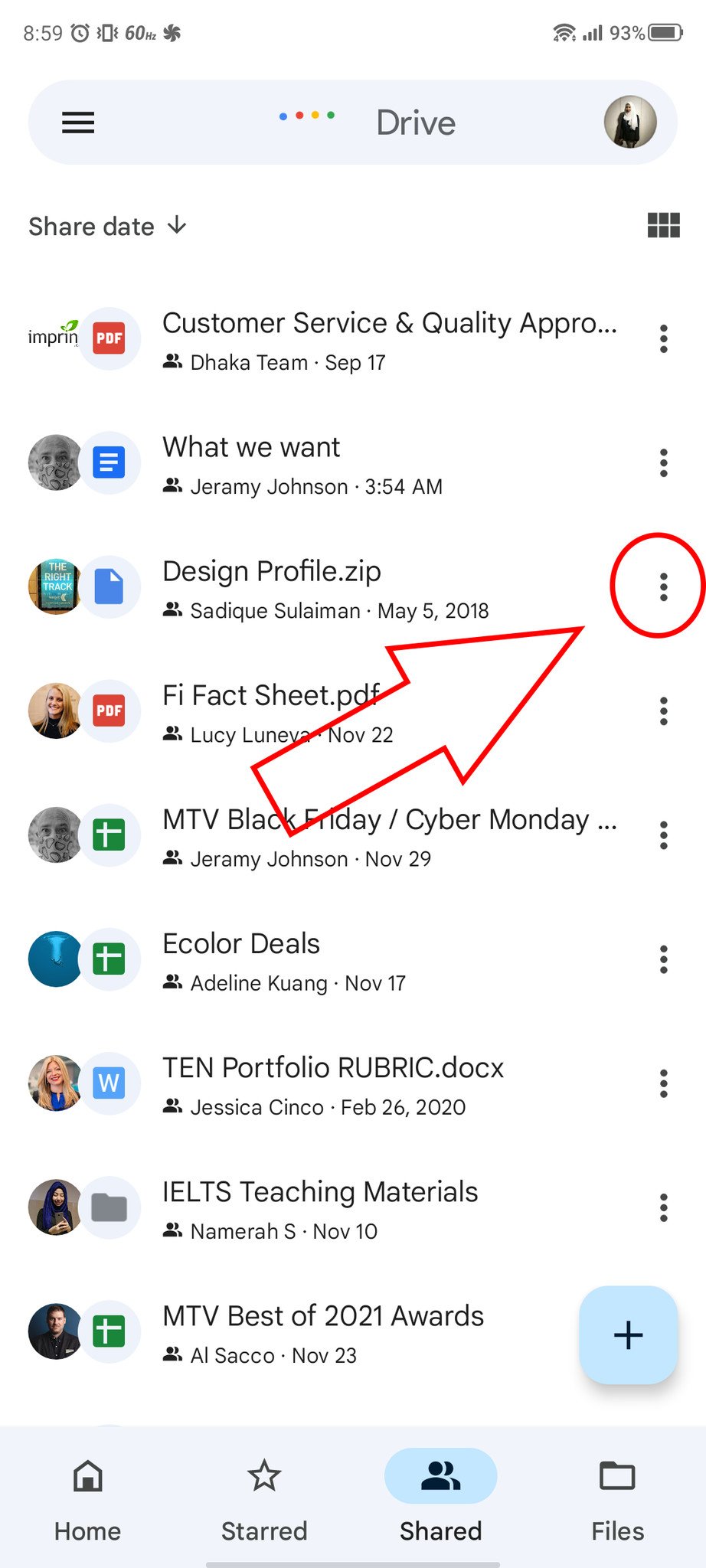
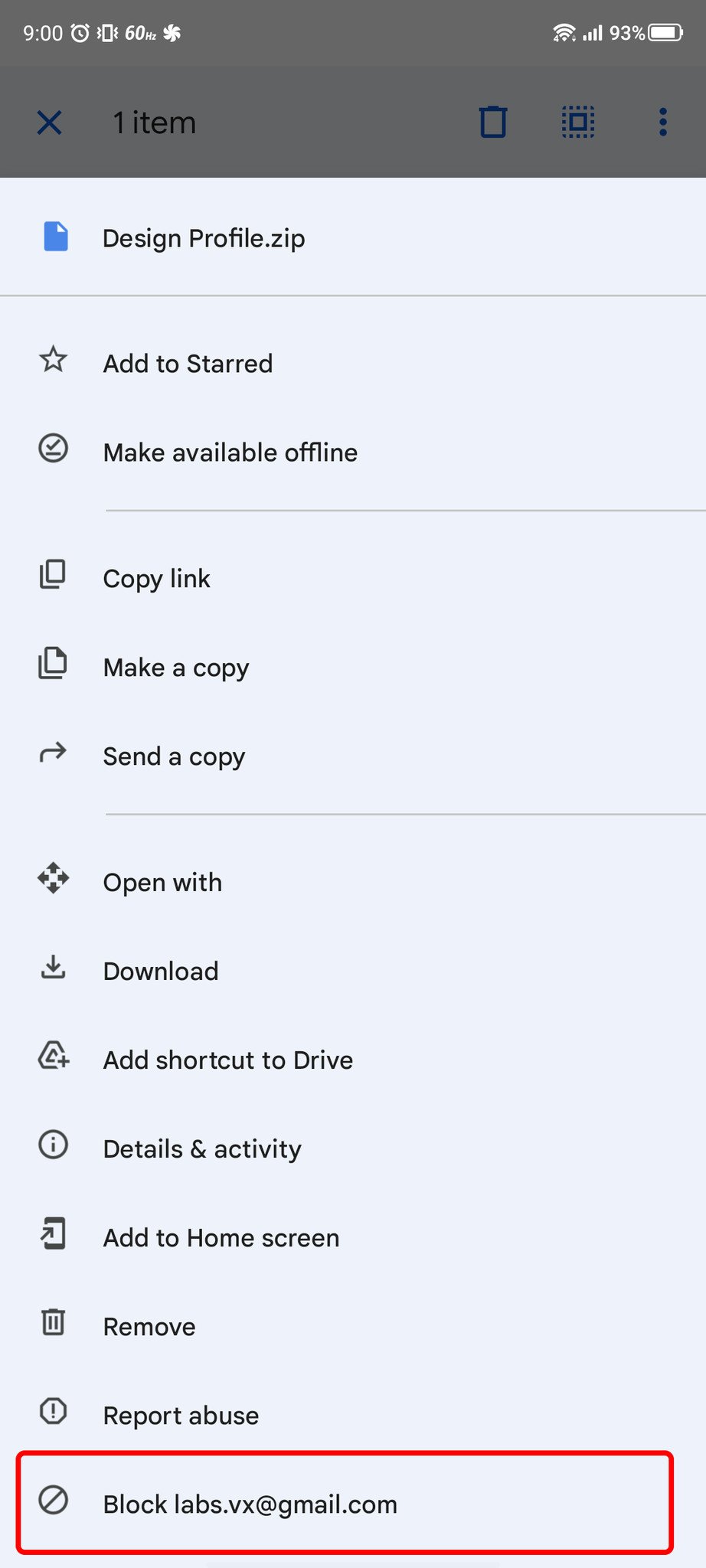
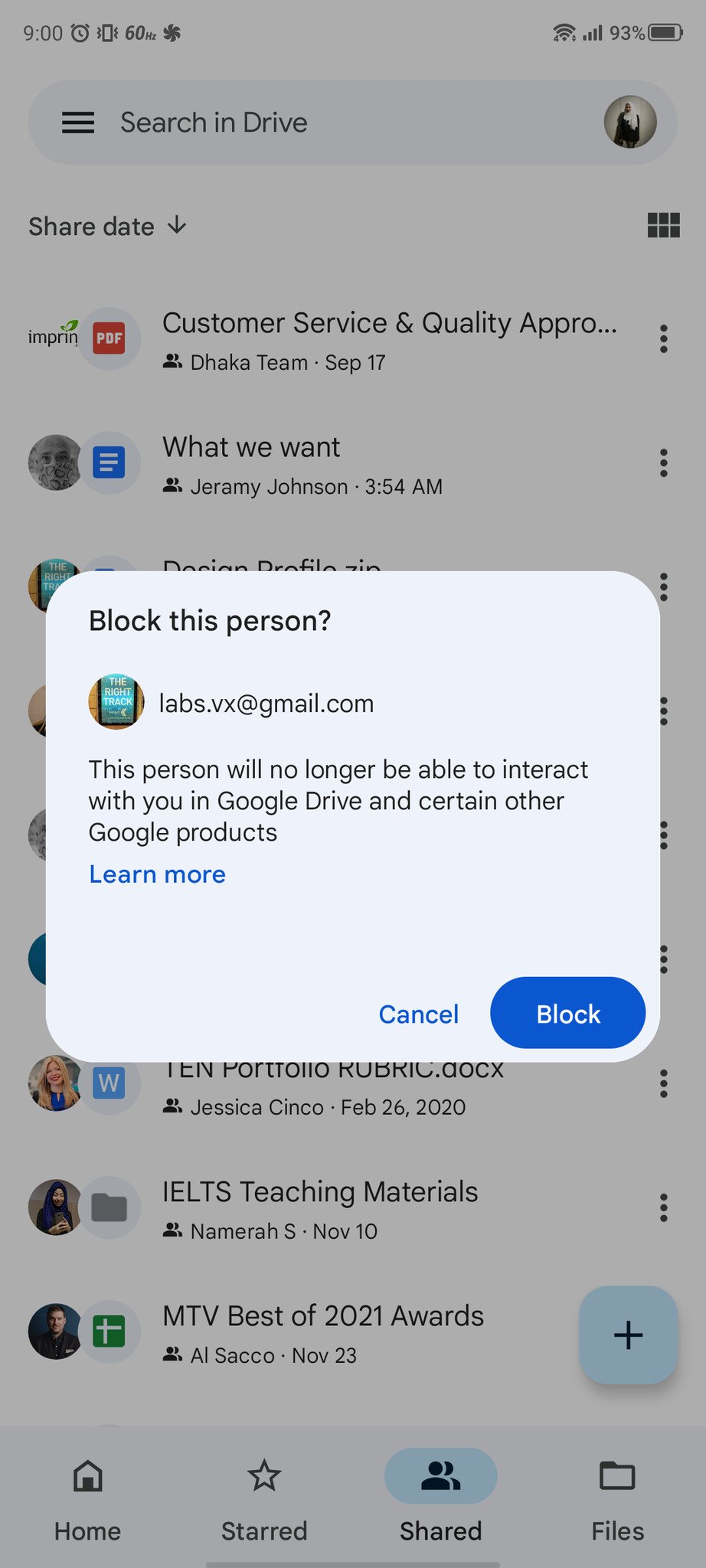

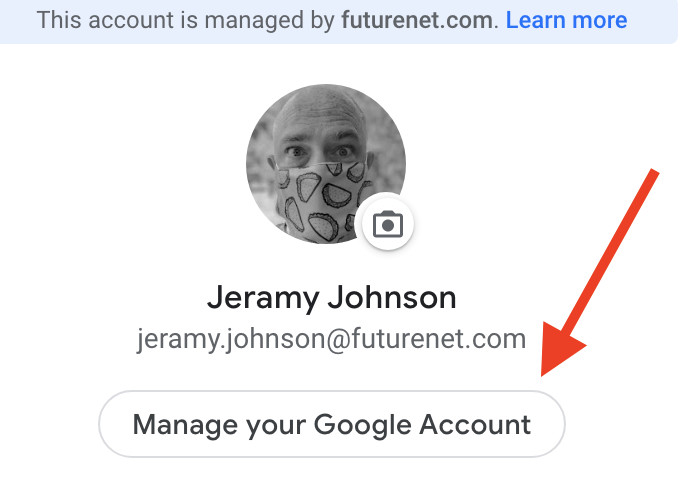
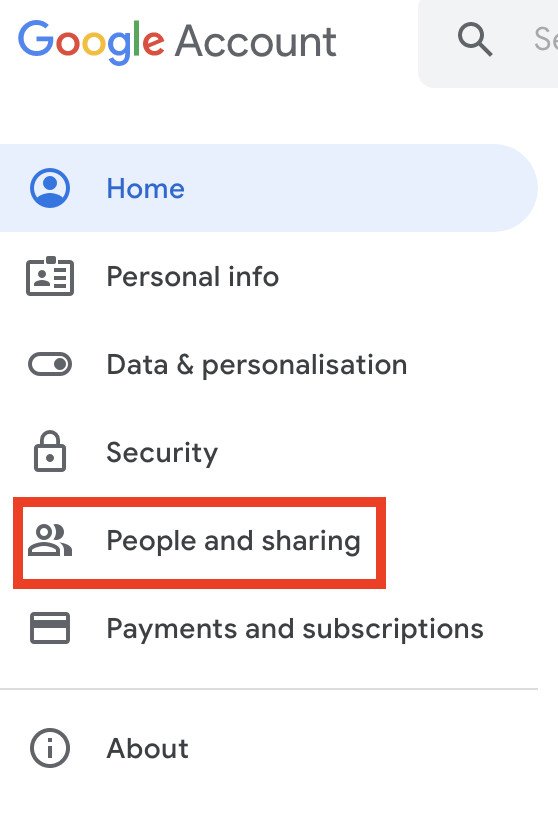
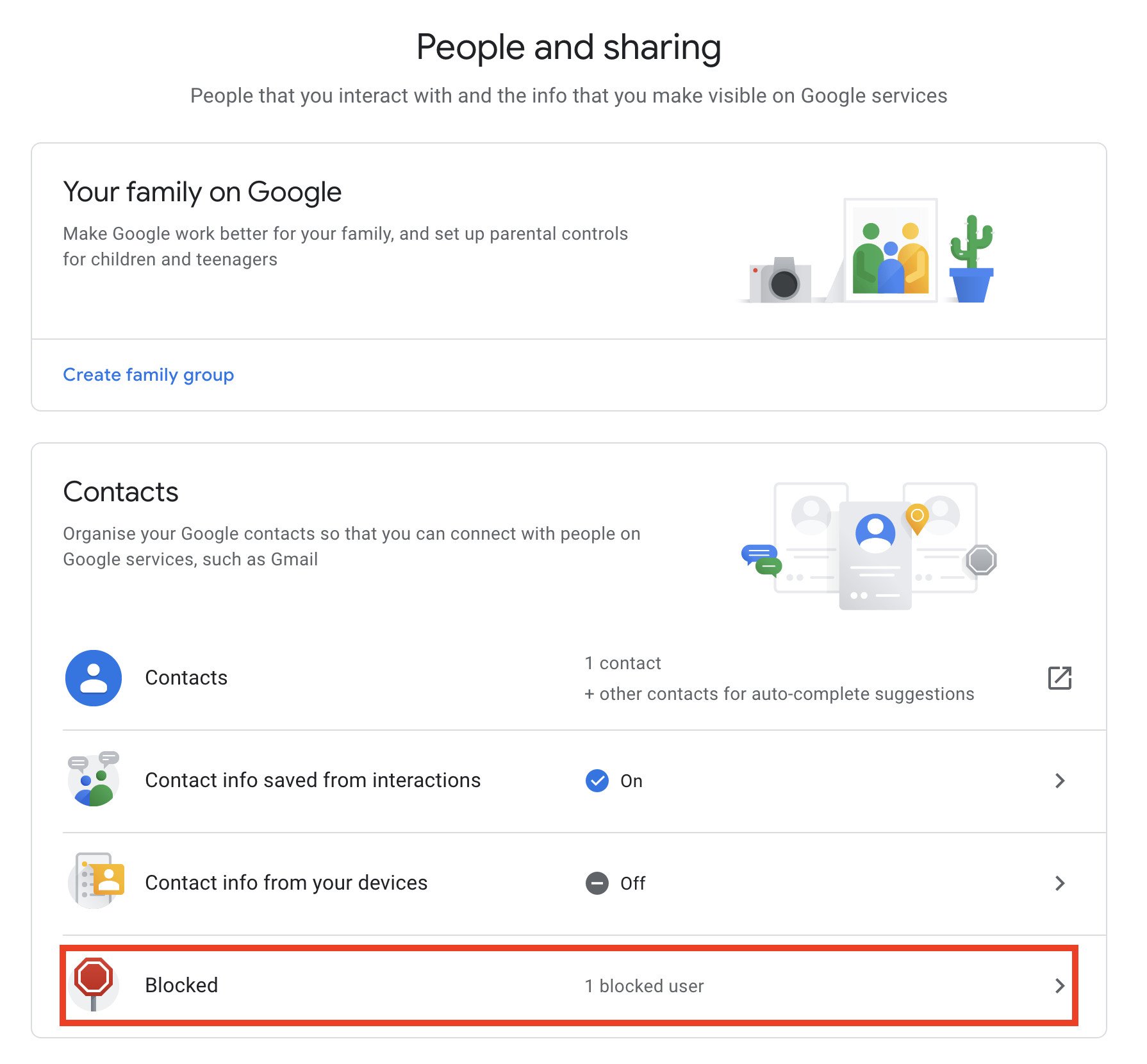
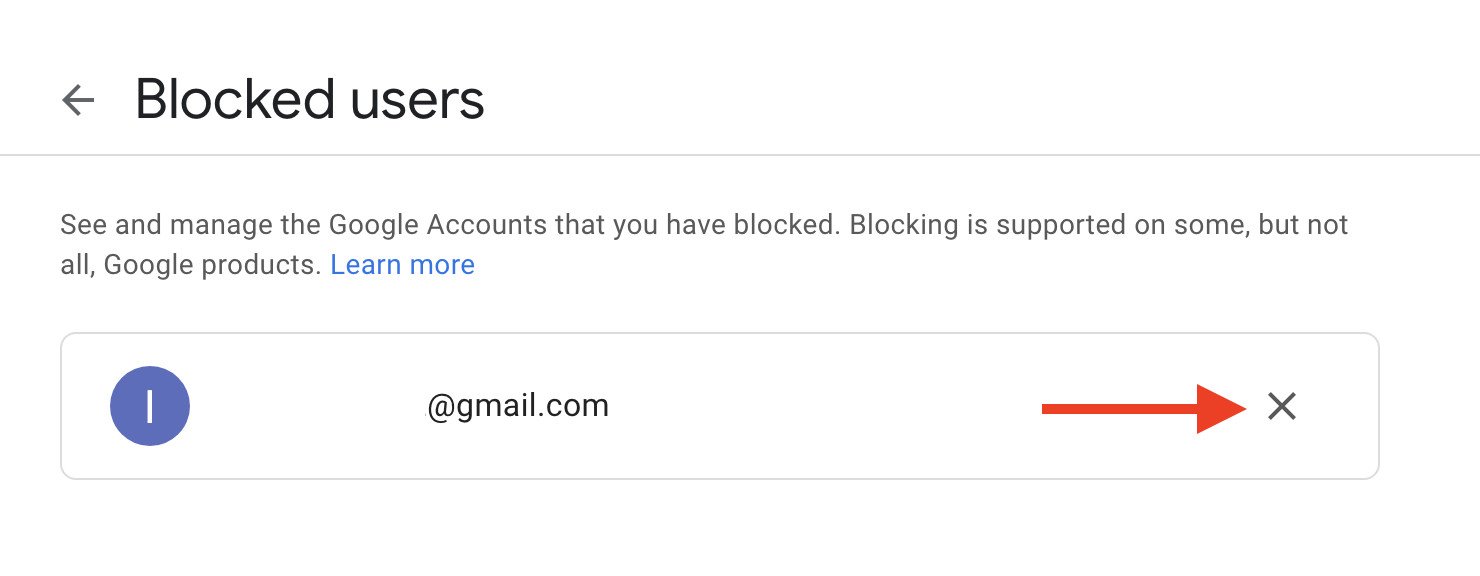
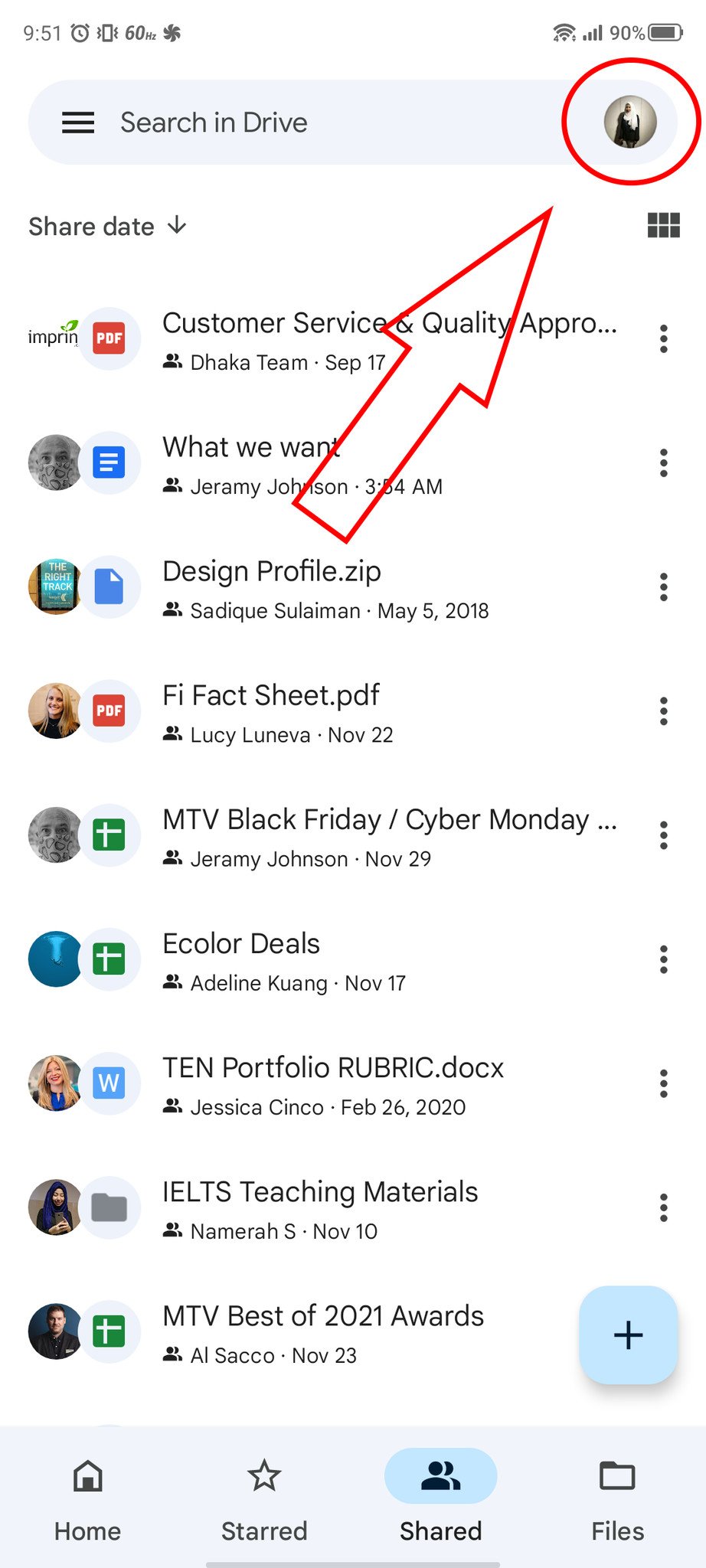
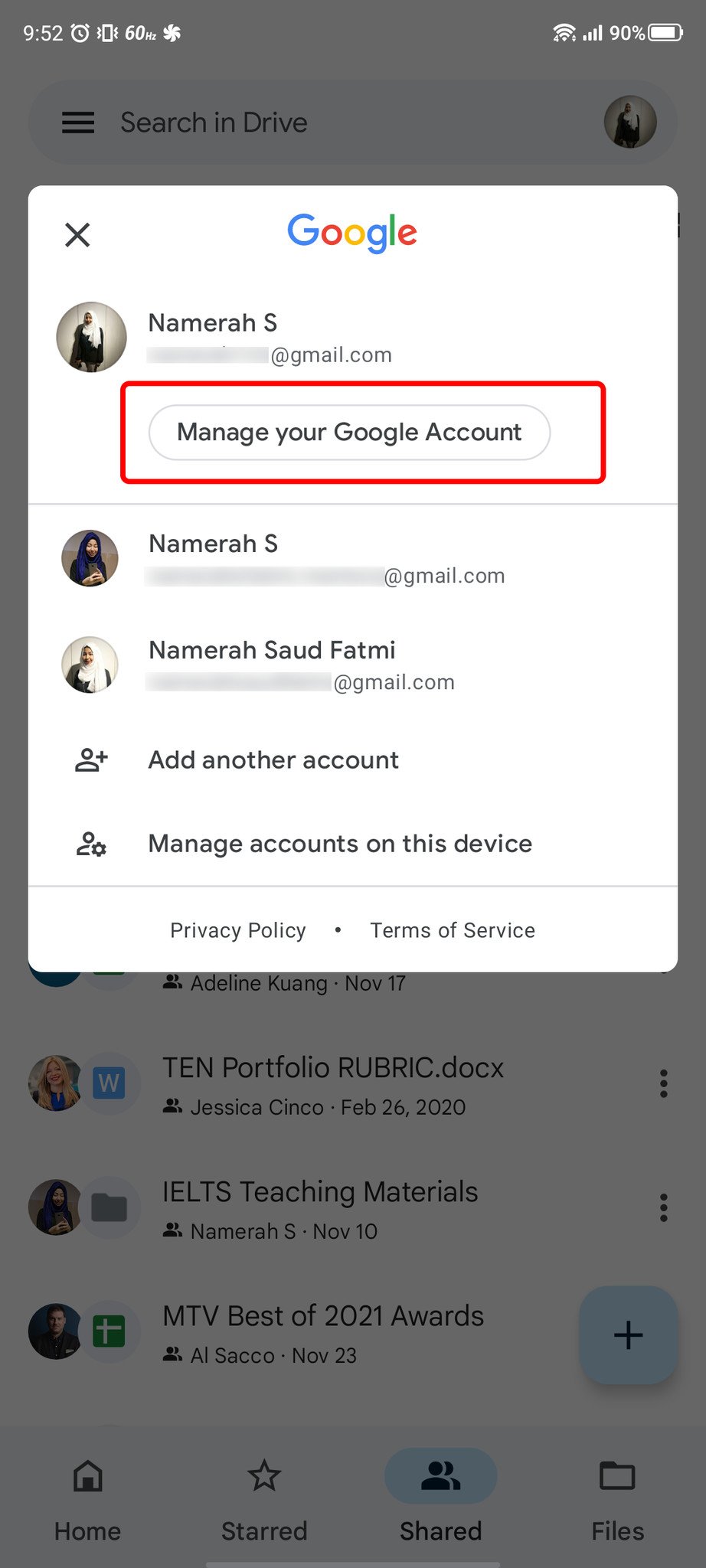
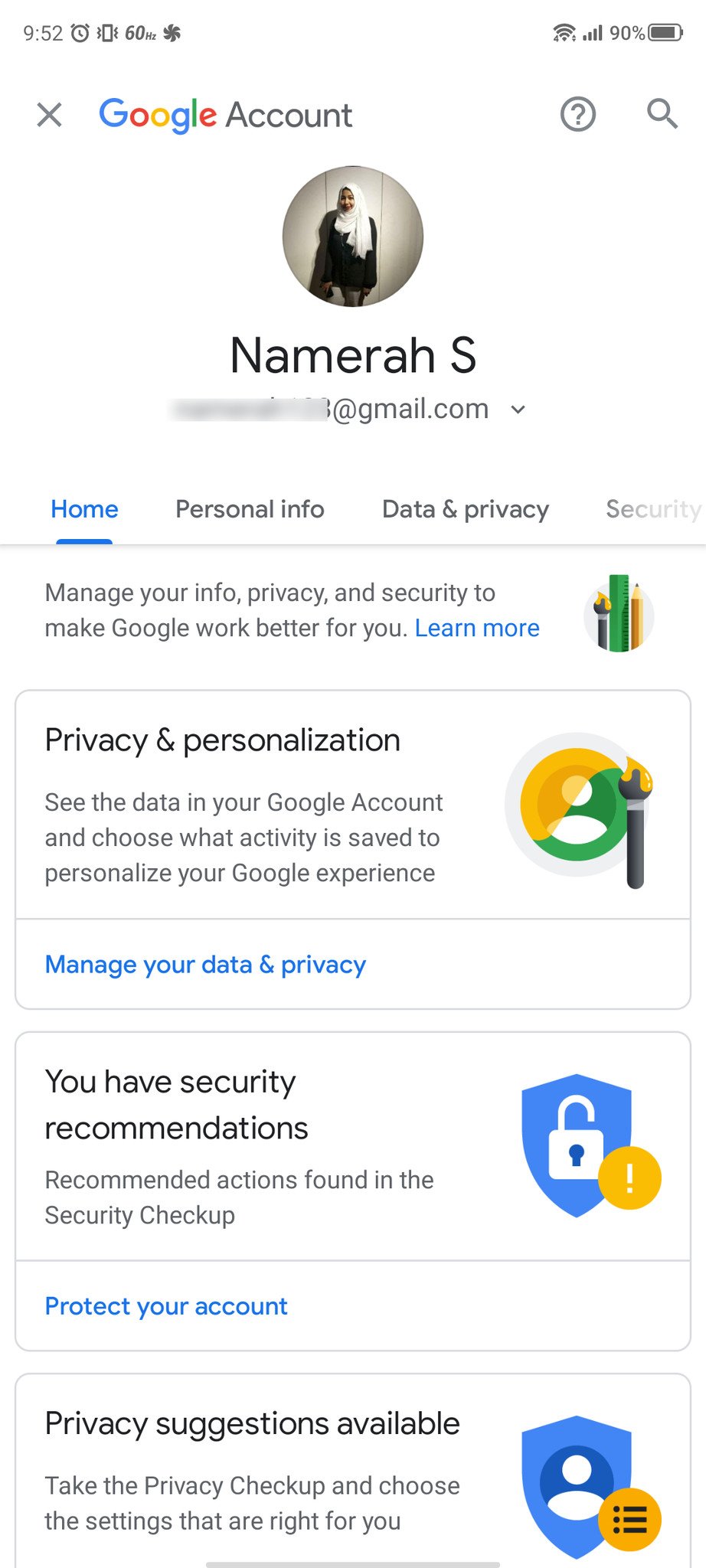
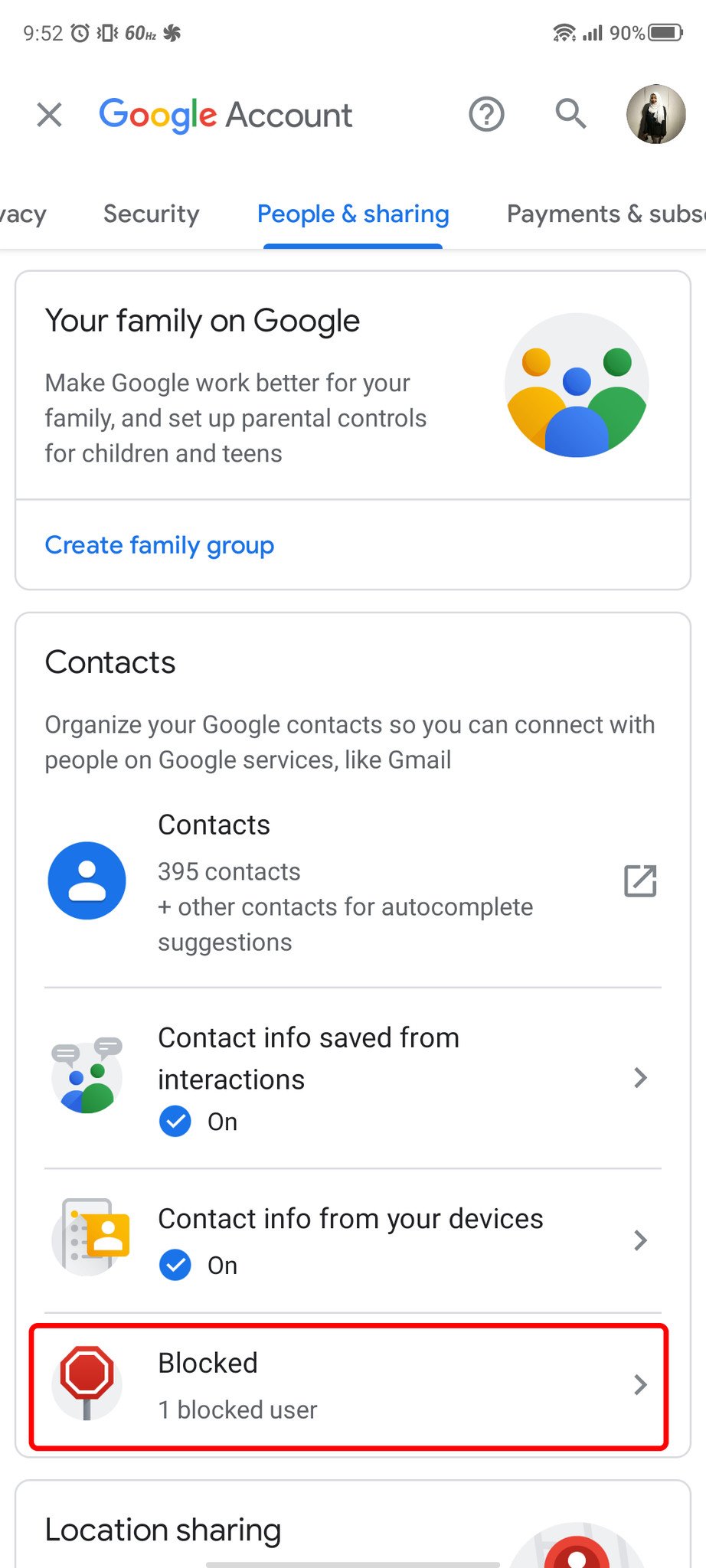
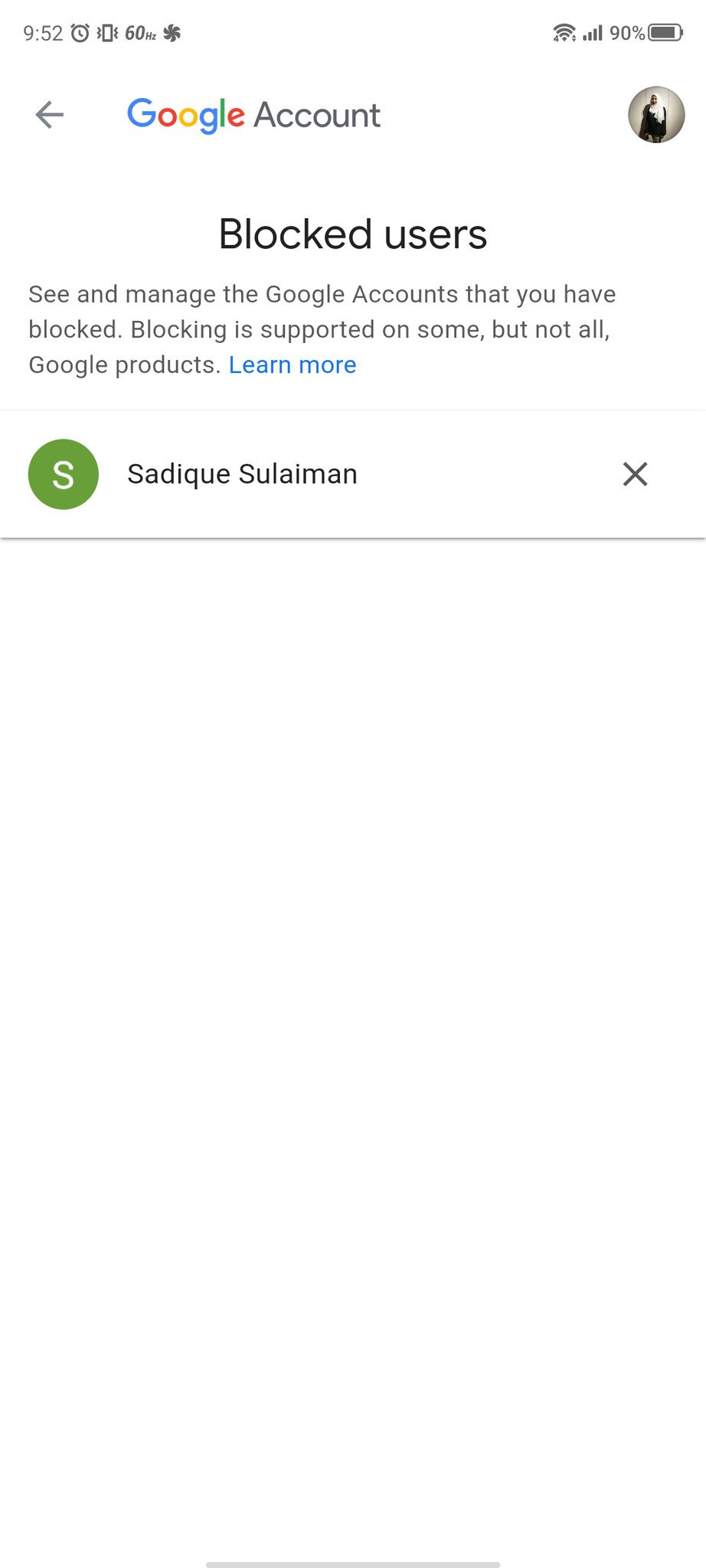

Aucun commentaire:
Enregistrer un commentaire