Online connection problems on PS5 may not always be the result of the PlayStation Network going down. There are a few steps you can take to solve these troubles on your own if they persist, and it may be as simple as unplugging your router or restarting your console. Here are some tips on how to troubleshoot online connection problems on your PS5.
Troubleshoot through PS5 settings
Reconnect to Wi-Fi
On the next screen, you'll see a list of registered networks (if you connected one previously) and all Wi-Fi networks it has found in your vicinity. Select your Wi-Fi and try reconnecting.
Use a wired connection
Wired connections are always more reliable than Wi-Fi, and using some of the best Ethernet cables for PS5 could solve your connection problems.
- Go to Settings.
- Select Network.
-
Select Settings.
- Select Set Up Internet Connection.
-
Scroll down to the bottom and select Set Up Manually.
-
Select Use a LAN Cable.
-
Change the settings you'd like to use on the next screen and select Done.
Power cycle your router
You can make fun of people who say "have you tried turning it off and on again," but the reality is it's a tried and true method that works. If your router isn't connecting properly, you might just need to unplug it for several seconds. Alternatively, there should be a small Reset button located on it which you can press with the tip of a pencil or paperclip.
Restart your PS5 from Safe Mode
Just like the PS4, the PS5 has a Safe Mode and you can access it the same way. This will not hurt your console in any way or delete any of your data (unless you choose to reset your PS5 or restore its default settings). All Safe Mode does is start up your console with its most basic functions to help you solve whatever issues you may be having.
- Completely turn off your console.
- Press and hold the power button until you hear two beeps, one upon pressing it and another several seconds later.
- Connect your DualSense controller to your PS5 with a USB cable.
- Press the PlayStation button on your controller to turn on your console and access Safe Mode.
- Select Restart PS5, which should be the first option on the list.
Contact PlayStation
If all else fails and you know that the PlayStation Network is up, you may need to contact PlayStation Support.
Wired connection
Cat 7 Ethernet Cable
Plug it in directly
Shoddy Wi-Fi signals and a bad internet connection can sometimes be circumvented with the use of an Ethernet cable. It may not solve all of your problems, but it's a solid way to start.
from Android Central - Android Forums, News, Reviews, Help and Android Wallpapers https://ift.tt/3necpPK
via IFTTT



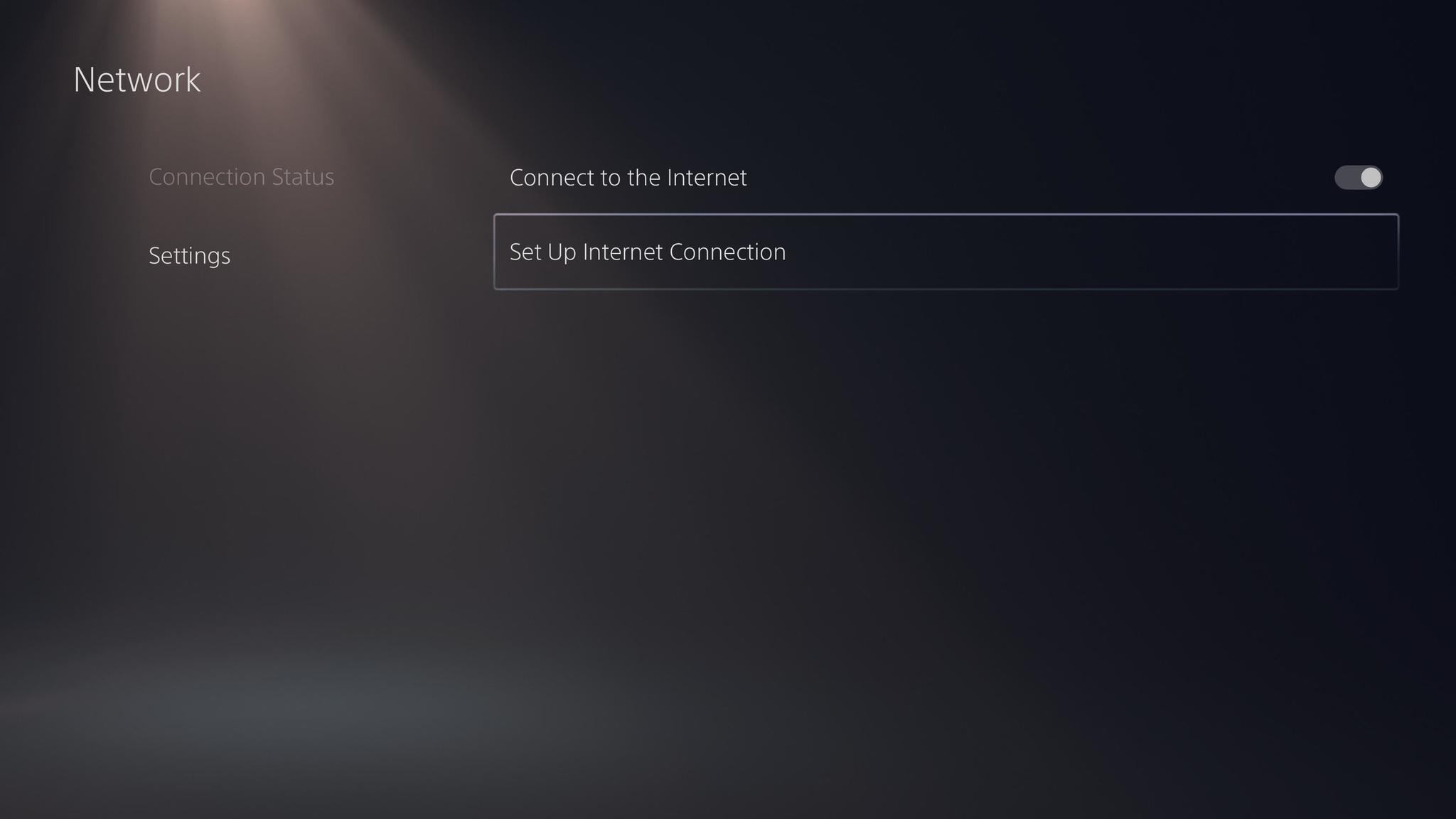
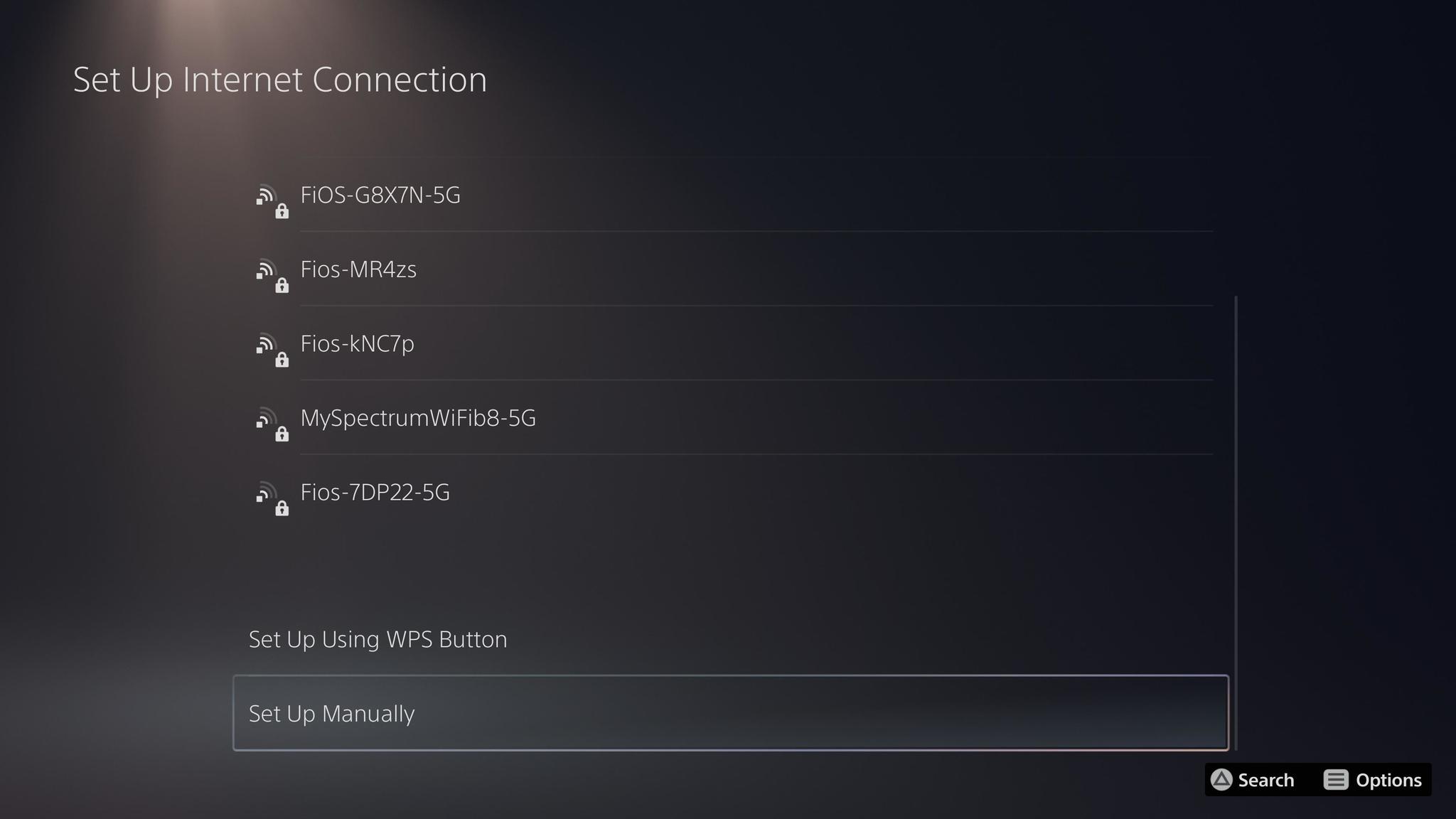
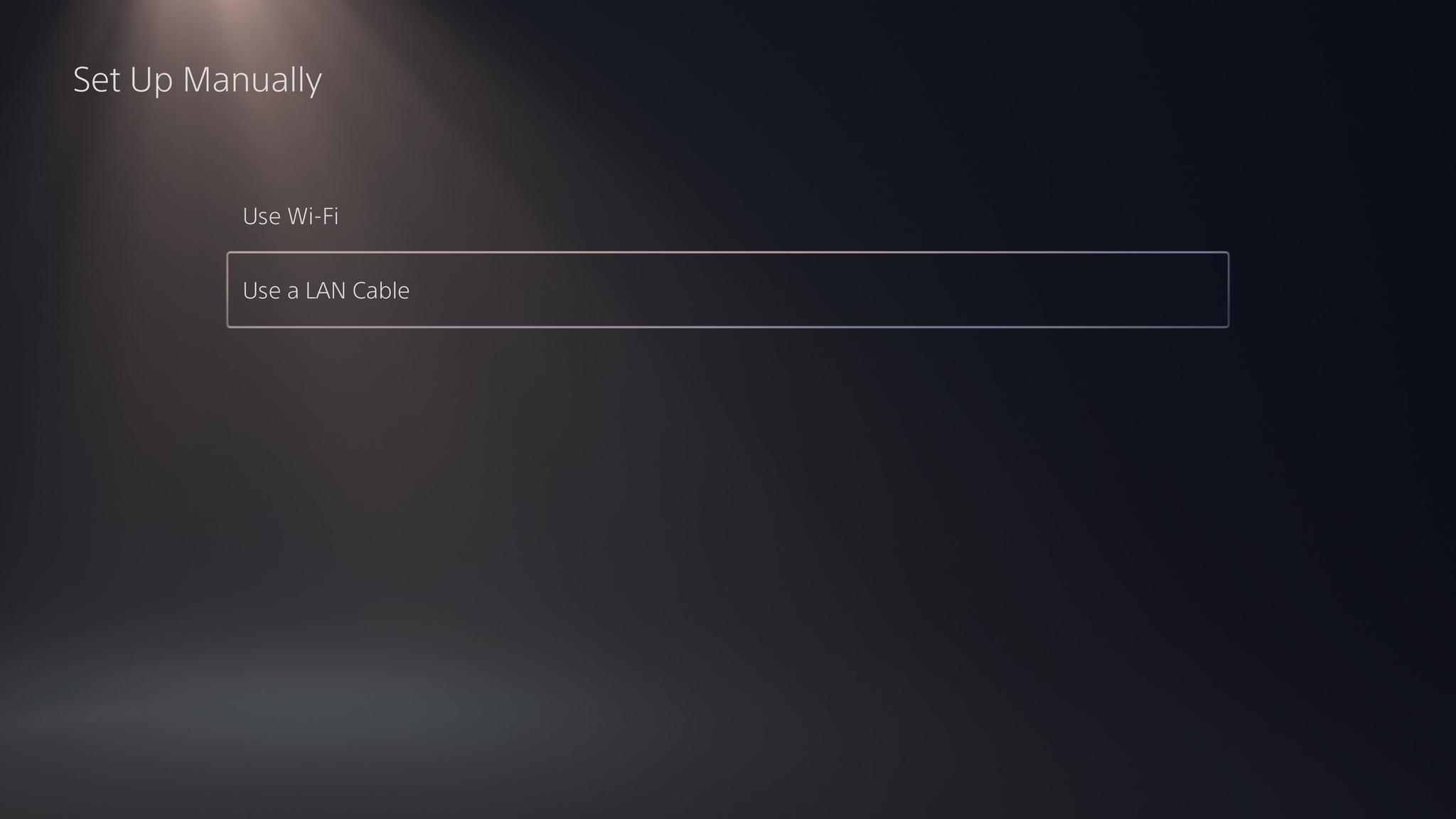
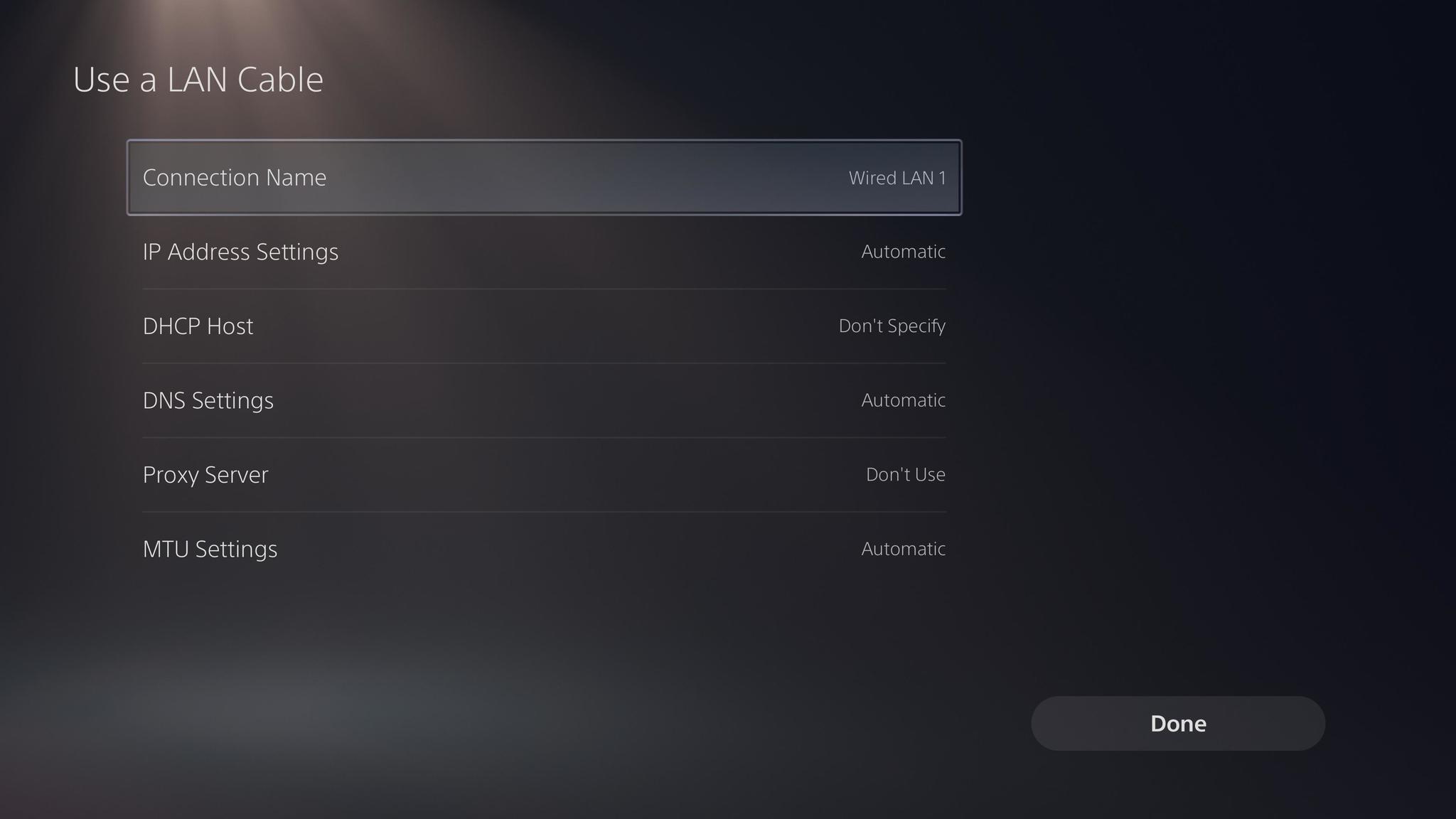


Aucun commentaire:
Enregistrer un commentaire