Google offers loads of tools to help manage your account and your private personal data, and one of those tools is called My Google Activity. Through this portal, you can see everything that Google collects on how you use and navigate its services, from Google Search and Google Play to your Android apps, YouTube activity, and location history in Google Maps. It's a convenient way for Google to better predict what you might be searching for or interested in, and it's a way for you to revisit some of your past activities. Still, if you want to add a layer of protection to this portal if someone accesses your computer or account, you can easily do so. We'll show you how you can protect your Google Activity history by adding password verification.
How to protect your Google Activity history with a password
- From a web browser, go to myactivity.google.com.
-
Click to expand the hamburger menu (looks like three lines) in the top left corner under the Google My Activity logo.
-
Click on Activity Controls.
-
You will see a Manage activity link under the Web & App Activity, Location History, and YouTube History sections. Click on the first Manage activity link section whose activity history you want to manage.
- Click on Manage My Activity verification.
- Click on Require extra verification.
-
Click Save.
- Now, you'll be asked to sign in to your Google account again.
-
From here onward, if you want to see your full history and make any changes, you'll need to click on the blue Verify button.
- Reenter your Google password to view and make any changes to your activity history.
I showed you above a more granular way to control activity access by type of Google service. Still, if you want to just lock them all down at once, you can just click on the Manage My Activity verification from the Google My Activity homepage (as shown by the lower arrow in step 1) by following steps 5-10 above.
It's important to protect your personal data and online account information, and the My Google Activity is just one way to do so. We also strongly encourage everyone to use two-factor authentication methods whenever and wherever possible and to use a good password manager to store and generate strong login information. The best password managers, including the built-in option in Google Chrome, can be accessed across various devices and operating systems, from Chromebooks to PCs, from iOS to Android.
from Android Central - Android Forums, News, Reviews, Help and Android Wallpapers https://ift.tt/3B7ZGVZ
via IFTTT

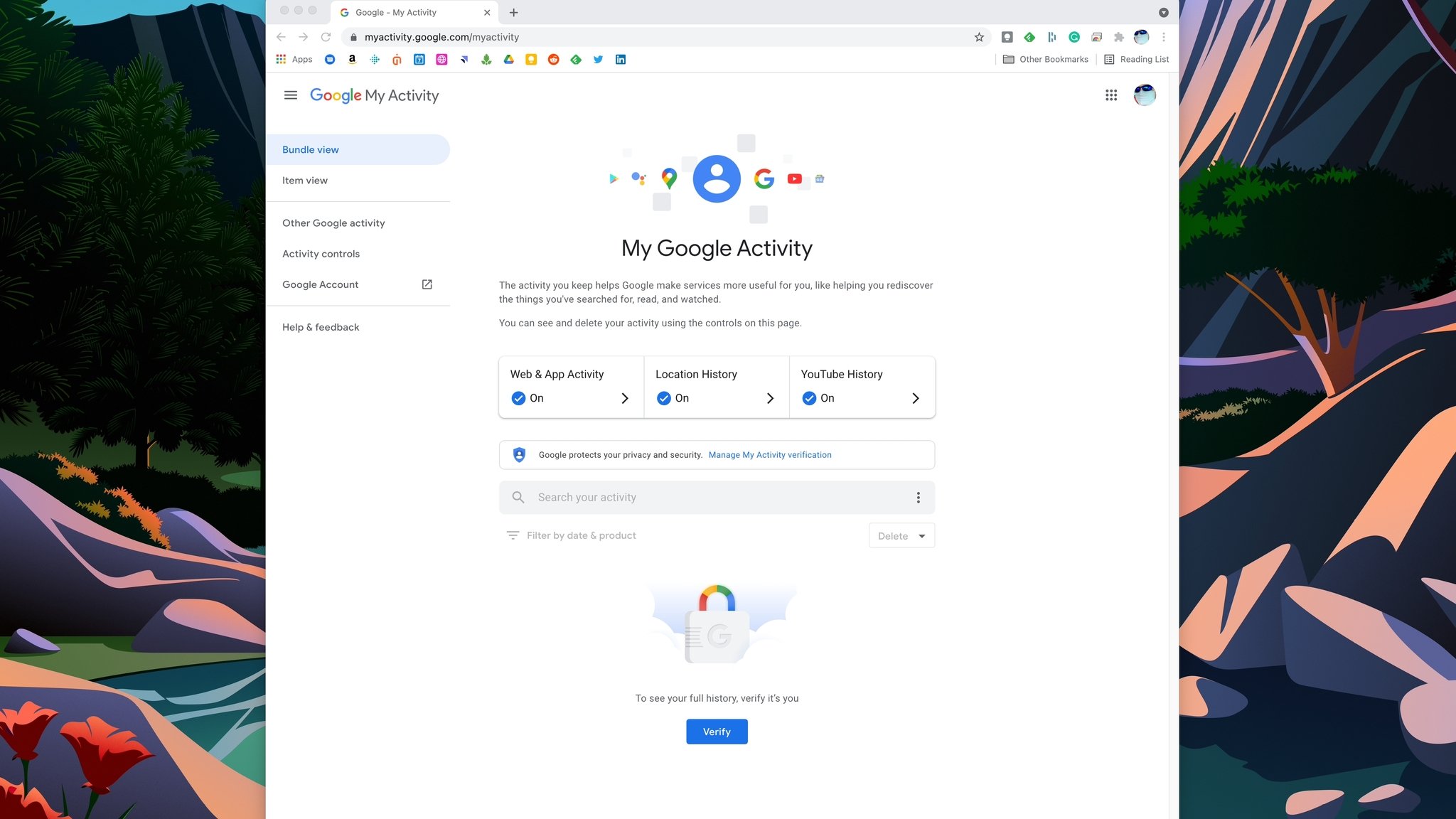
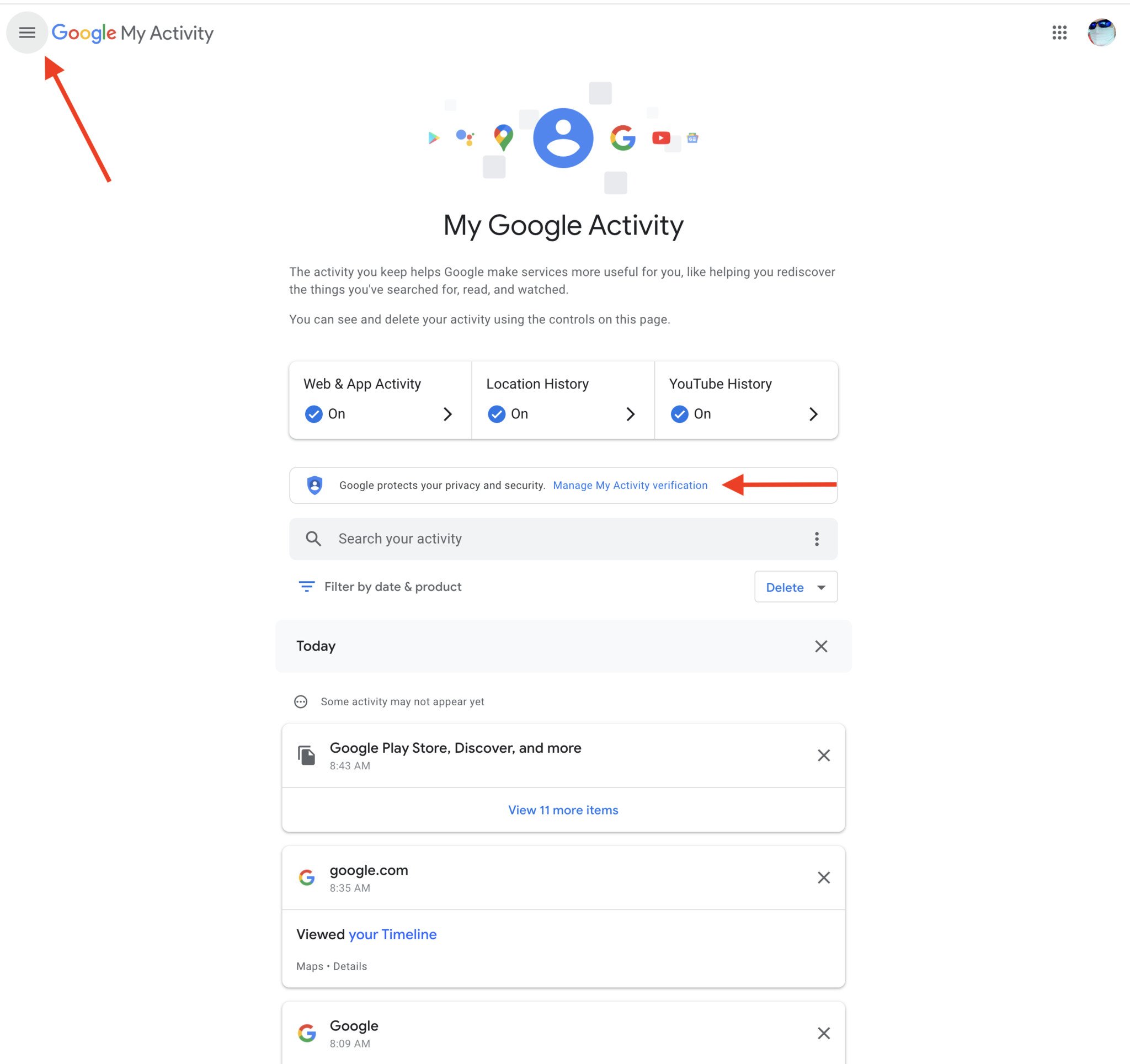
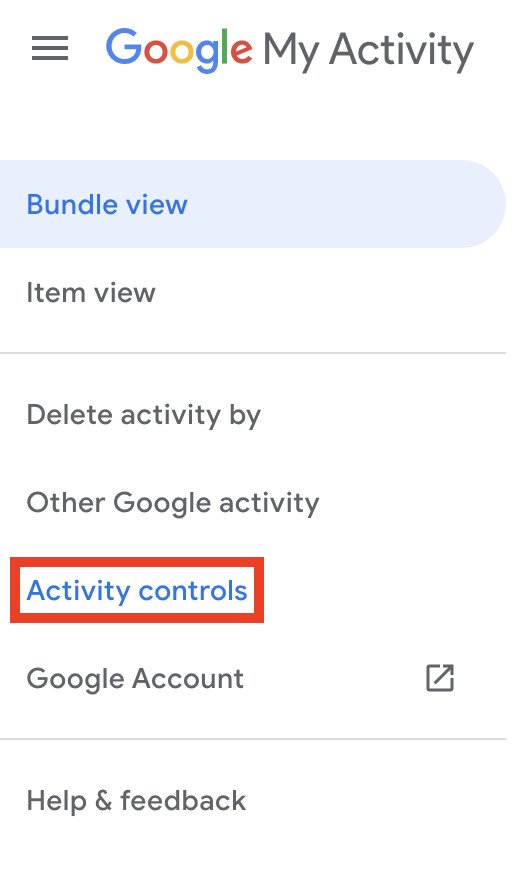
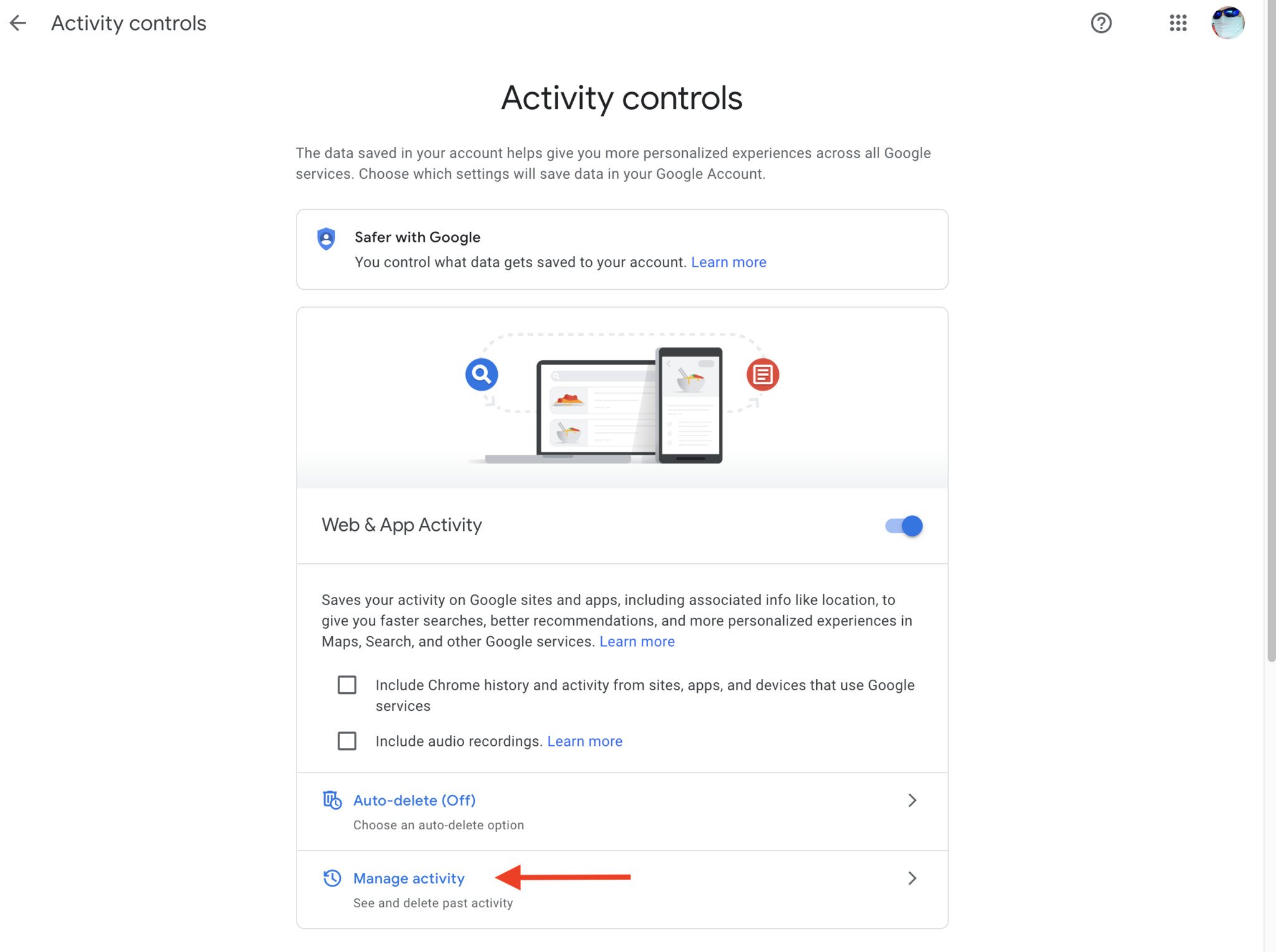
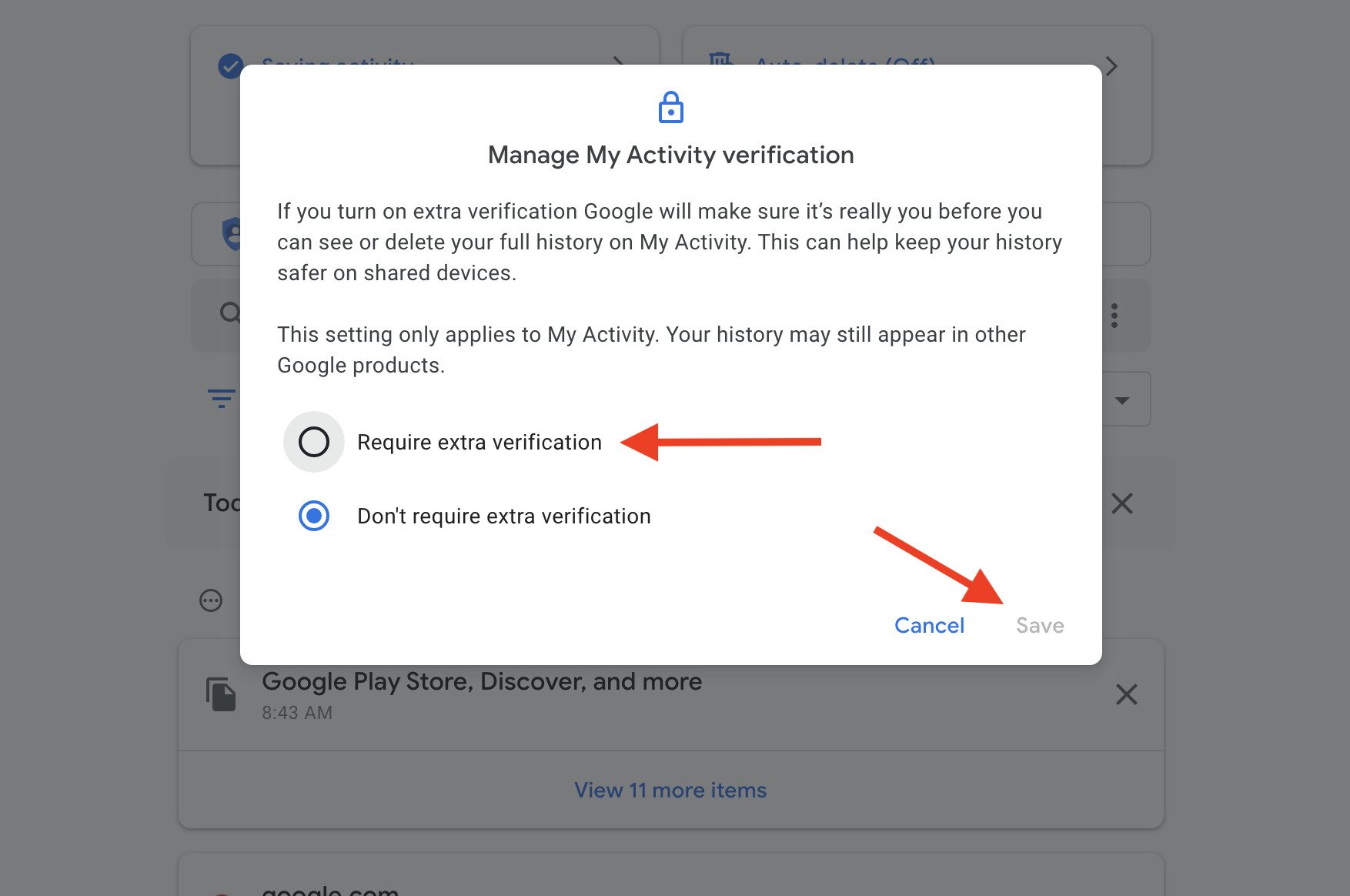
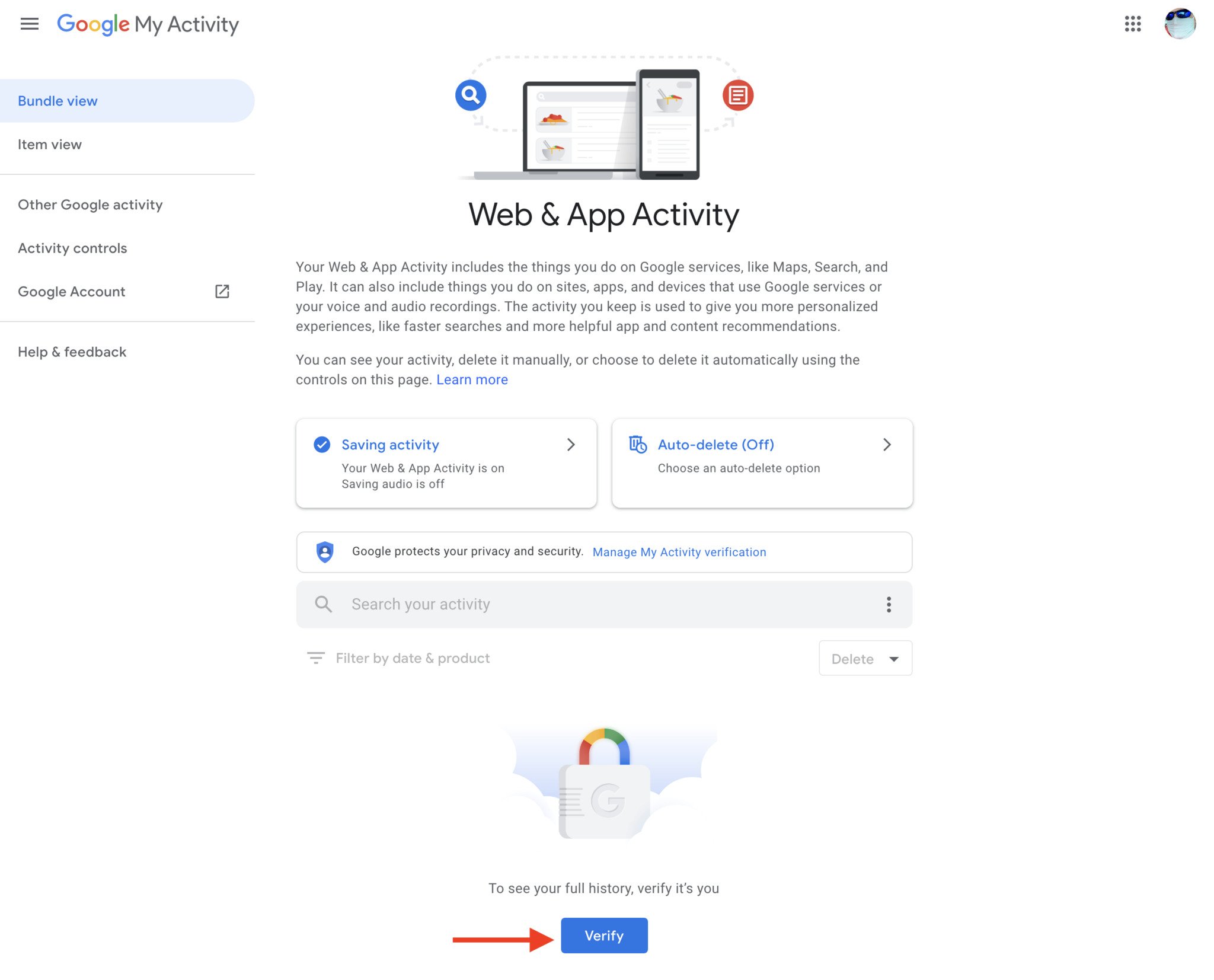
Aucun commentaire:
Enregistrer un commentaire