Wearables offer various benefits. One is to track your fitness, and knowing how to sync your fitness band to Google Fit is an excellent way to keep all of your info in an easy-to-access app. Google's health and fitness platform can connect with some of the best smartwatches for fitness on the market, ensuring that regardless of what brand of wearable you prefer, you'll be able to have a common location for your fitness data. Let's get into connecting your fitness band or smartwatch to Google Fit.
How to sync your Wear OS watch to Google Fit
Most Wear OS smartwatches come with Google Fit pre-installed. However, if you don't have the app already on your watch, you'll want to go to the Google Play store and install it. This even applies to the new Samsung Galaxy Watch 4 lineup of wearables since Samsung has switched platforms to Wear OS. You will also want to be sure that you have Google Fit installed and set up on your phone so that your watch can sync with it.
- Press the side button of your watch and select Google Fit from the app list.
- Once the app opens, tap on the arrow to proceed with setup.
-
Select that account that you want to sync your data to.
- Google Fit will now request permission to access health sensor data from your watch, approve these so that your steps, heart rate, and other info can sync to the app.
- Confirm that your height and weight are correct. If not, adjust to the right info.
- Next, you'll see some choices for what activity level you'd like to set as your goal. Choose one you feel matches your ambition. You can always change later in the app.
Now your Wear OS smartwatch will be able to help you keep all of your fitness data synced with your Google account. Depending on what sensor options your watch has, you can sync heart rate and steps, or if your smartwatch tracks sleep and blood oxygen levels like the TicWatch Pro 3 Ultra, all of that info will be saved to Google Fit automatically.
How to sync your Amazfit or Zepp health data to Google Fit
While still unknown to some, Amazfit makes some great fitness devices. Using the Zepp app to sync the watch to your phone, you can also sync that health data to your Google Fit account — here's how.
- Open the Zepp app on your phone.
- At the bottom of the screen, tap on profile.
- Looks for the option add accounts and select it.
-
Choose Google Fit in the list.
- Select the button in the middle of the screen to choose the Google Fit account you want your info to sync with.
- Review the permissions and allow so your fitness data can sync to Google Fit.
Now that you connected your Amazfit wearable to Google Fit using the Zepp app, you'll have a copy of that data should you need it. This process also works with watches like the beautiful Zepp Z since it uses the same Zepp app.
How to sync your Mi Band to Google Fit
Xiaomi Mi Bands' lineup is some of the best fitness trackers around despite the low price tag. While you can access your data from the Mi app, you can also sync it to your Google Fit account to have a backup and a central location for all of your health data.
- Open the Mi app on your phone.
- Select profile on the bottom right of the screen.
-
Scroll down and choose the add accountsoption.
- Select Google Fit and then add Google Fit to begin the setup process.
- The next screen will show the Google Fit accounts you have available, choose the account you want to sync to.
- Review and approve the permissions to allow Google Fit to import the help data from your Mi app.
Moving forward, all of your health data that your Mi Band records for you will be able to sync over to your Google Fit account. This lets you have a secondary backup for your fitness records should you need it.
How to sync your OnePlus Watch to Google Fit
Even though OnePlus maybe have opted for its own operating system for the OnePlus Watch and forgo Wear OS, you can still have all of your health stats sync to your Google Fit account — here's how.
- Open the OnePlus Health app on your phone.
- On the card that says Share your data with Google Fit, tap on Settings.
- Tap on Link now.
-
Read the Data sharing statement and, if in agreement, select OK.
- Choose the Google account you want to link to your OnePlus Watch.
- Review the information that you want to share with Google Fit and tap on Allow.
Now, all of the health information that your OnePlus Watch records throughout the day will be visible in both the OnePlus Health app and Google Fit.
How to sync other platforms to Google Fit
If you are using any Samsung smartwatch before the Galaxy Watch 4 series, running Wear OS 3, which syncs directly to Google Fit, this is the section for you. While you can't directly connect health platforms like Samsung Health or Fitbit over to your Google Fit account, a third-party app called Health Sync can help you do just that.
- Download the Health Sync app from the Google Play store onto your phone, then open it.
- Once the app opens, you'll choose where you are syncing data from.
-
Next, you will choose where to sync that data to.
- Select the Google Fit account you want the info to sync to.
- After reviewing a few prompts, you will be able to pick what health data you want to sync to Google Fit.
- You may be required to allow permissions for each set of data you want to be sent to your Google Fit account.
With options like the Samsung Galaxy Active 2 and the Fitbit Versa 3 being some of the most popular fitness devices out there, it's unfortunate that you can't sync directly to Google Fit from those companion apps. Thankfully, you can use Health Sync to do this for you.
On the next level
Samsung Galaxy Watch 4 Classic - Silver
From $350 at Samsung From $307 at Amazon From $310 at Best Buy
Launching a new era in Wear OS
The Samsung Galaxy Watch 4 series is the first to run the new Wear OS 3, and the Classic model does it in style. Packing an advanced set of biometric sensors lets you measure a long list of health metrics with a stylish watch.
All-around good fitness device
Samsung Galaxy Watch Active 2 Smartwatch
That looks great
From sleep tracking to SpO2 sensors and ECG readings to step tracking, the Galaxy Watch Active 2 does it all. The beautifully designed watch has great battery life and excellent performance to be with you for all of your health goals.
Verastile fitness
Fitbit Versa 3 Health & Fitness Smartwatch
$205 at Amazon $230 at Best Buy $229 at Walmart
So many sensors
The Fitbit Versa 3 brought many new features to the new fitness band, like SpO2 and temperature sensors. Of course, favorites like heart rate and step tracking are still there — and it's all in a comfortable design.
All for one
OnePlus Watch smartwatch
Going round
Thanks to a custom operating system, the OnePlus Watch brings long battery life, fast interactivity, excellent health features, and ultra-fast charging thanks to Warp Charge. All of this is packed into a sleek, round case.
Google Fit for all
Health Sync
Syncing it all for you
Health Sync lets you keep your health data where you want. Whether you choose Fitbit, Samsung, or other popular heath tracking platforms, you can sync that data to Google Fit or other options.
from Android Central - Android Forums, News, Reviews, Help and Android Wallpapers https://ift.tt/2OBAKyl
via IFTTT











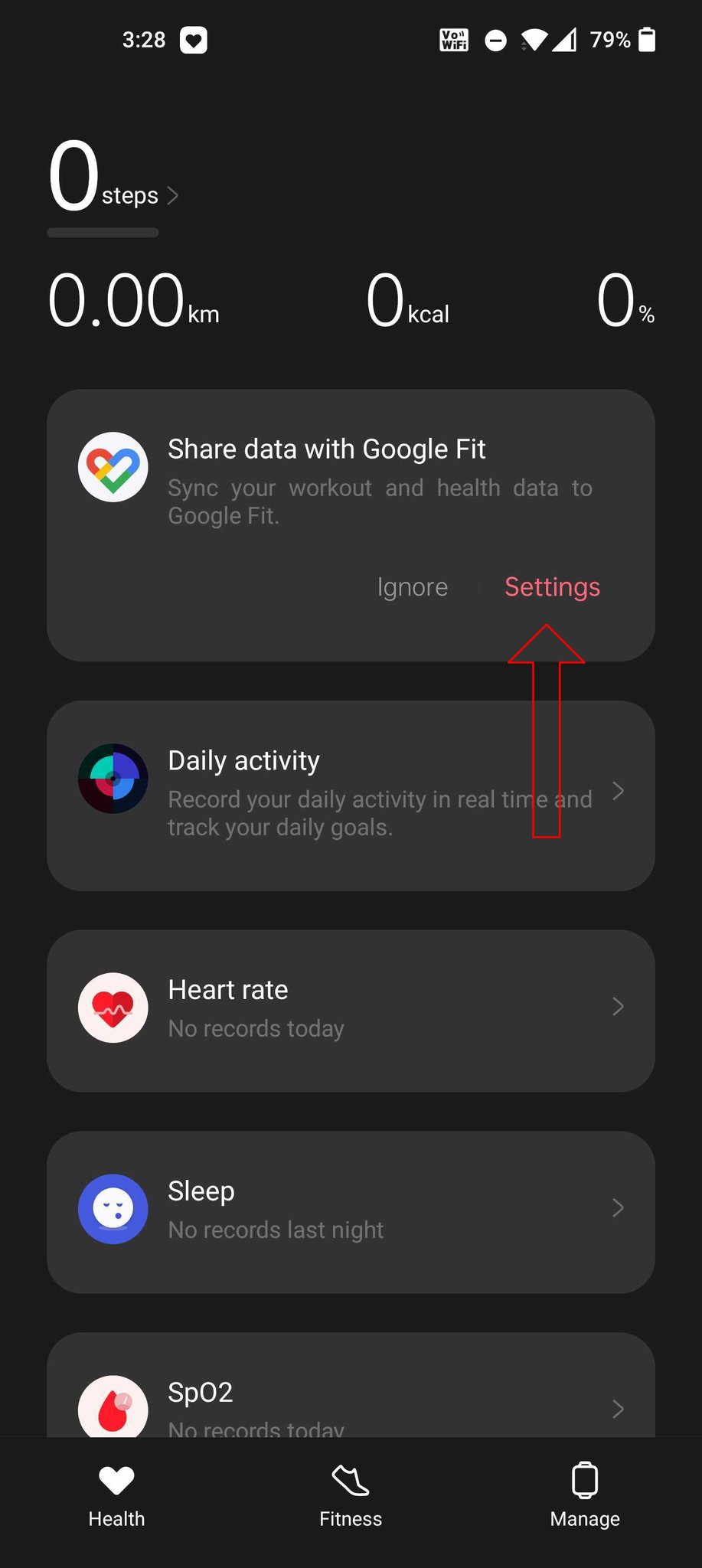
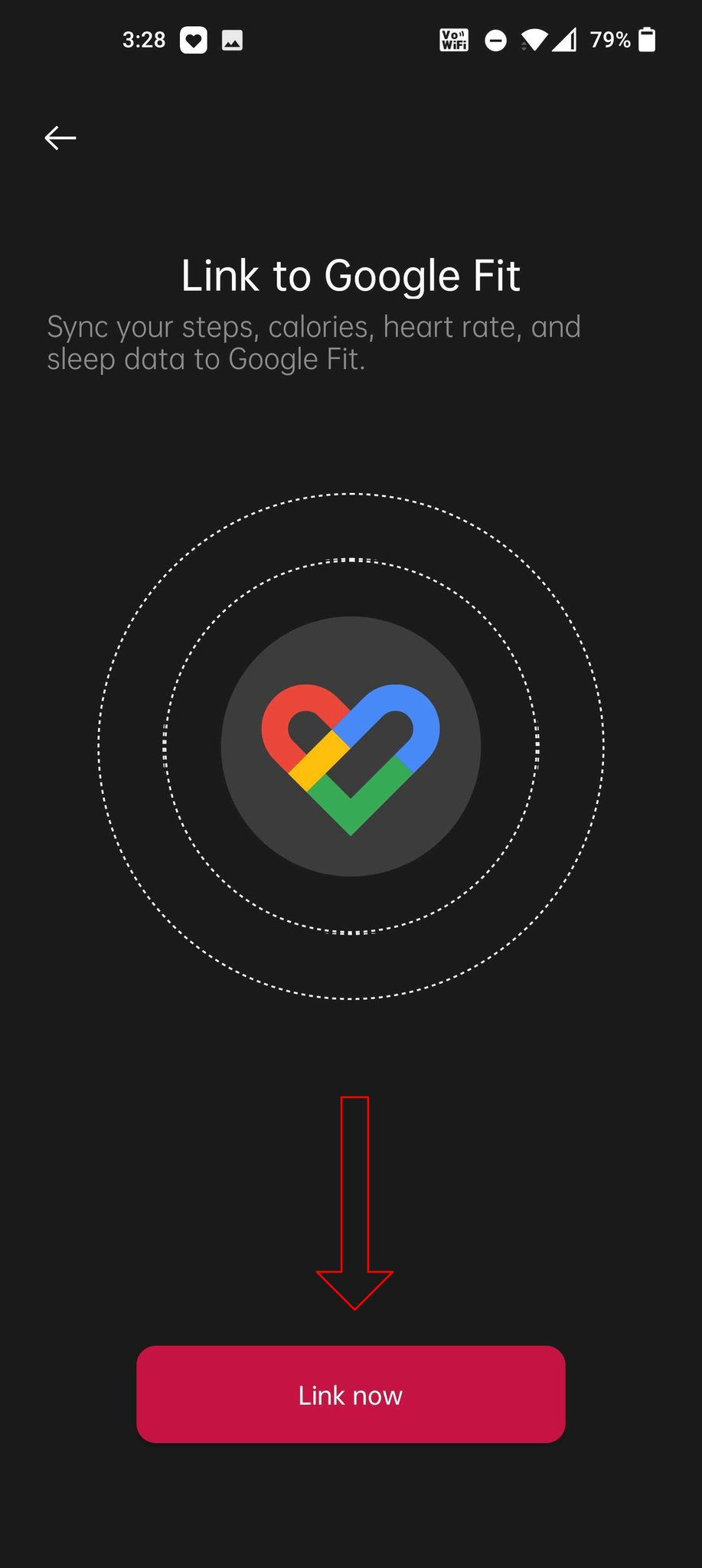
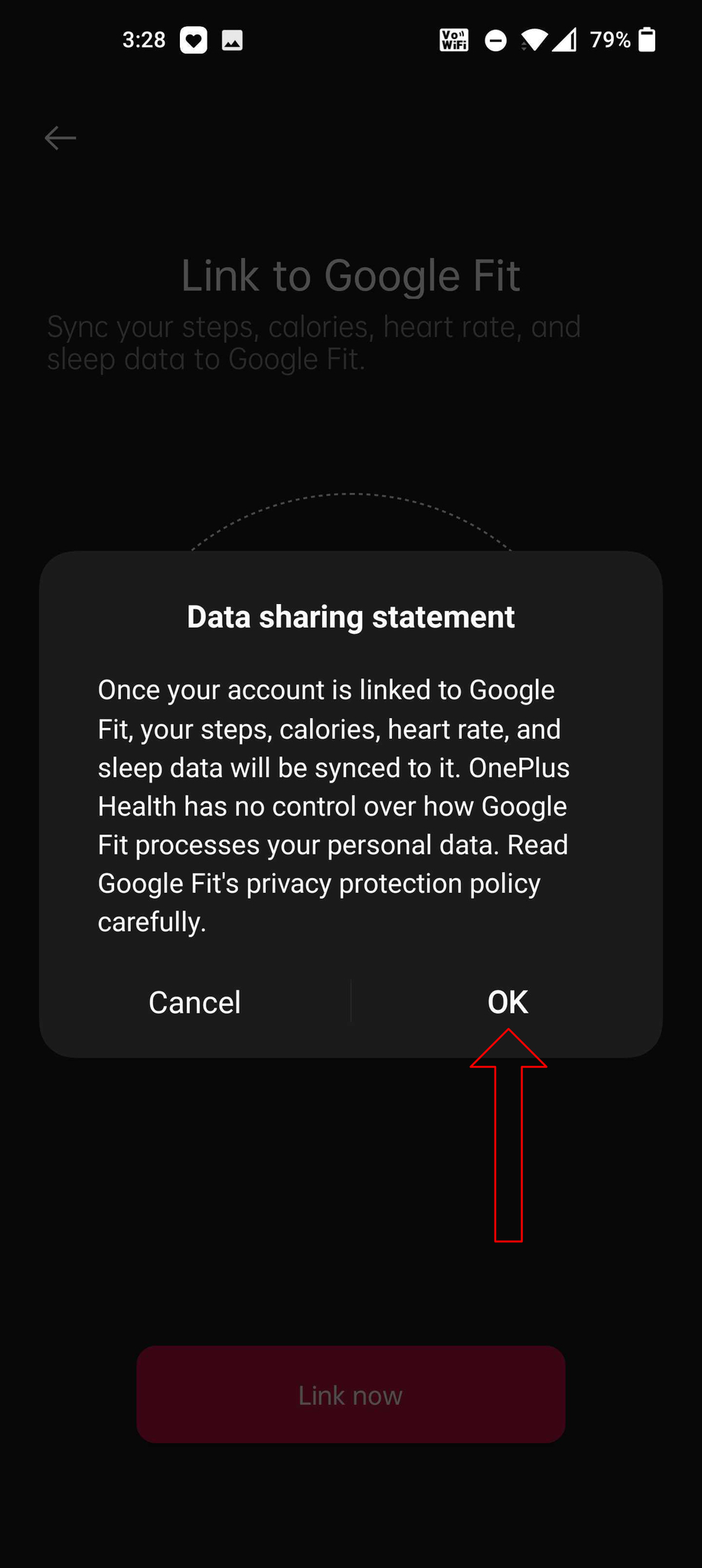








Aucun commentaire:
Enregistrer un commentaire