Google believes in the practical side of augmented reality. For the last couple of years, it's been expanding its collection of 3D animals and objects on mobile devices, from land animals to underwater creatures to birds, house pets, and even dinosaurs. There's also a growing collection focusing on the human anatomy and the internal biology of our organs and cells, along with planets and other objects in our solar system. It's pretty amazing!
Unfortunately, Google doesn't make it easy to see every animal or object that you can view in 3D. That's where we come in. We're going to show you every single 3D animal and object Google offers below, along with instructions on how to use them.
Jump to:
- How to access 3D Animals and Objects
- Land Animals
- Underwater & Wetlands
- Birds
- House Pets
- How to use Object View
- How to use AR View
- Understanding Object Blending
- A lot of phones are supported
- Sound makes animals come to life
- The full list of objects
- Summary
How do you access Google's 3D Animals and Objects?
It's easy to access Google's 3D Animals and other Objects. Just search for a supported animal as you normally would in Google on a mobile device, like a smartphone or tablet (3D Animals won't show up on a desktop or laptop computer). If the animal is a supported one, you'll see a Google Search Knowledge Panel similar to the one that would appear for celebrities and movies.
Here's what this process looks like on a step-by-step basis:
- Open Google Search on your phone.
- Search for a supported 3D animal/object (we're using "cat" for this example).
-
Tap the View in 3D button.
This page allows you to view the 3D object with the full ability to resize and move it. If you tap the View in your space button, you can even view it right in your home using augmented reality (we'll dive more into that later on).
Google Search 3D Land Animals
There are a ton of 3D items you can view in Google Search, but for a lot of people, the most fun to use and interact with will be the animals. Whether you want to view something common like a cat or something extravagant like a shark, Google has you covered with a wide array of different animals.
Ball Python
Brown Bear
Cheetah
Deer
Giant Panda
Goat
Hedgehog
Horse
Leopard
Lion
Raccoon
Rabbit
Shetland Pony
Snake
Tiger
Wolf
Google Search 3D Underwater and Wetland Animals
Alligator
Angler Fish
Duck
Octopus
Shark
Turtle
Google Search 3D Birds
Google Search 3D House Pets
Cat
French Bulldog
Labrador Retriever
Pomeranian
Pug
Rottweiler
How do you use Google's 3D Animals and Objects in Object View?
When you first open a 3D Animal/Object, you'll see an animated 3D animal against a white background in Object view. You can slide your finger on the animal to have it move up and down, side to side, and rotate a full 360 degrees so you can analyze every inch, from the backside to the underside. Zoom in by sliding your fingers out and zoom out by pinching them together.
You can tap the share icon near the bottom-right of your phone to share the 3D object through your preferred app, whether it be Twitter, Instagram, or as a regular text. When you do this, Google generates a link that goes right to the 3D item so people can just tap on it and instantly see said object.
How do you use Google's 3D Animals and Objects in AR?

In the AR view, move your phone around the room to map and process your surroundings. The animal will soon pop up, blended in with your environment. This might take a few tries, so be patient. Once it works, the animal will appear on your floor, perched atop a shelf, on your computer desk, or wherever you want to place it.
- When viewing a 3D animal/object in Object view, tap View in your space.
- Tap Give access.
-
Tap Allow all the time.
- Tap Allow.
- Your 3D animal/object will appear before your eyes.
-
Move around with your phone to look at it from different angles.
To change the orientation of the animal to see the backside and tail of a cute French bulldog, for example, hold one finger on the animal/object and rotate it with another. You don't get the same 360-degree ability to view things like the underside or top of a duck as you would in Object view, but you can turn the animal around so it's facing different directions.
If you hold the phone still, the animals will do things on their own, too (like wag a tail, hop, or sniff). The tiger, for example, will open its mouth to roar and the snake will inspect its surroundings.
In this AR mode, you can also resize an animal/object by pinching and zooming on it. It'll be set at 100% by default to give you an idea of what it looks like in real life, but it can be fun to mess with the different sizes. Additionally, if you want to move a 3D animal/object to a different part of the room, place on finger on the animal and drag it to where you want it.
What is object blending and how do you use it?
Object blending is a feature available on Android devices that allows the animal to better blend into your real world. It allows the 3D objects to sense the world around them and adapt to the room/area they're in accordingly.
It's a neat way to make it look like a snake is hiding behind the couch, for example, more realistically displaying only the parts of the reptile that would be visible if it were actually real.
It's easy to use object blending. When in AR view, you'll see a small circle icon on the top- right with one half that's shaded and one clear. Simply tap that to turn object blending on and off. You need to get up close to the animal for it to work properly, and it takes a few seconds for the image to start fading out and blend in nicely. But once it's set perfectly, you can snap a photo to send to friends and family for a good laugh, and kids can have loads of fun playing around with it.
What kind of phone do you need to see Google's 3D Animals and Objects?
Google's 3D Animals actually work on a wide number of devices, including both Android and iOS smartphones and tablets.
For Android, it must be an Android device or tablet with Android 7.0 or higher with the Google Play Store pre-installed.
For iPhones and iPads, the device needs to be iOS 11.0 or higher.
Some of the many devices that Google 3D Animals will work on include the Samsung Galaxy S8, S9, S10, S20, Note 8, 9, and 10; any Google Pixel phone; and select Android devices from LG, Motorola, OnePlus, Huawei, Oppo, Xiaomi, Sony, and others. The iPhone 6S, 7, 8, X, 11, and most iPads will also display Google 3D Animals, provided the iOS is updated. If your device has the Google Play Services for AR app installed, chances are it will support the full Google 3D Animals experience. Google also provides a full list of supported Android devices and iOS devices.
Do Google's 3D Animals and Objects have sound?
Google 3D Animals actually do have accompanying sounds, but many users have experienced issues getting the sounds to work on an Apple device. I was not able to hear any sounds using an iPhone XR.
However, on an Android device, the sounds are loud and clear. The roar of the tiger is as menacing as if you'd heard one in real life, as is the grumbling of the alligator. The hissing of the Ball python as it moves around gives off the feeling that it's about the strike at any moment.
There are some cute ones, too, like the adorable bark and whine of the golden retriever, the nay of the horse, and the quack of the duck. Not all animals include sounds, though. You won't hear anything with the rabbit, for instance, nor the angler fish.
What other 3D Animals and Objects does Google Search support?
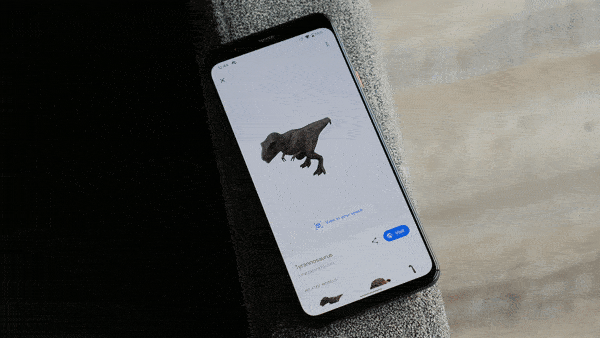
Google doesn't just offer Animals in its 3D search results; there are tons of other objects and items that you can view in 3D. In some cases, just type in the item and the 3D result will appear as the first one. In others, however, you have to punch in very specific keywords in order to get the right result. Here's a comprehensive list.
Planets
Moons
- Moon (Earth)
- Phobos (Mars)
- Deimos (Mars)
- Europa (Jupiter)
- Callisto (Jupiter)
- Ganymede (Jupiter)
- Titan (Saturn)
- Mimas (Saturn)
- Tethys (Saturn)
- Iapetus (Saturn)
- Hyperion (Saturn)
- Umbriel (Uranus)
- Titania (Uranus)
- Oberon (Uranus)
- Ariel (Uranus)
- Triton (Neptune)
Systems of the human body
- Human Digestive System
- Respiratory System
- Endocrine System
- Female Reproductive System
- Nervous System
- Lymphatic System
- Male Reproductive System
- Integumentary System
- Excretory System
- Peripheral Nervous System
- Urinary System
- Skeletal System
- Muscular System
- Circulatory System
The Human Body
- Appendix
- Brain
- Coccyx
- Cranial Nerve
- Ear
- Eye
- Foot
- Hair
- Hand
- Heart
- Lung
- Mouth
- Muscle Flexion
- Neck
- Nose
- Ovary
- Pelvis
- Platelet
- Red Blood Cell
- Rib
- Shoulder
- Small Intestine
- Big Intestine
- Stomach
- Synapse
- Testicle
- Thoracic Diaphragm
- Tongue
- Trachea
- Vertebra
Animal cells
- Mitochondrion
- Prokaryote
- Endoplasmic Reticulum
- Bacterium
- Eukaryote
- Plant Cell
- Rough Endoplasmic Reticulum
- Nucleolus
- Ribosomes
- Smooth Endoplasmic Reticulum
- Chromatin
- Nuclear Membrane
- Fimbria
- Bacterial Capsule
- Plasmids
- Central Vacuole
- Flagellum
- Cell Membrane
- Animal Cell
- Golgi Apparatus
- Cristae
- Plasma Membrane
- Cell Wall
- Cisternae
Cars
Other objects
Google is always adding more, so keep checking back for updates, or simply Google random objects, animals, and other things to see what pops up in the future.
Google 3D Animals are fun & educational
Google 3D animals are a little hidden treasure within Google Search that, once you discover it, is super fun, not to mention educational. It's a great tool for kids, especially, who will enjoy exploring different animals in full 360-degree, 3D views, exploring every inch of their bodies and surfaces. And you can have tons of fun placing the animals into your own environments using the AR View. It's a fun activity in the moment, or even snap photos and send to others to confuse or scare them into thinking there's a snake in your trash can or a raccoon in your garden.
As we delve into the other objects that Google offers in 3D, the educational component becomes even more apparent. Students in specific fields can get an up-close look at everything from the planets to the human body that provides far more detail and perspective than a textbook, or even a web page, ever could.
We'll be delving deeper into these other objects soon. But for now, have a blast searching for the various animals Google offers in 3D.
from Android Central - Android Forums, News, Reviews, Help and Android Wallpapers https://ift.tt/2CUo4Bz
via IFTTT

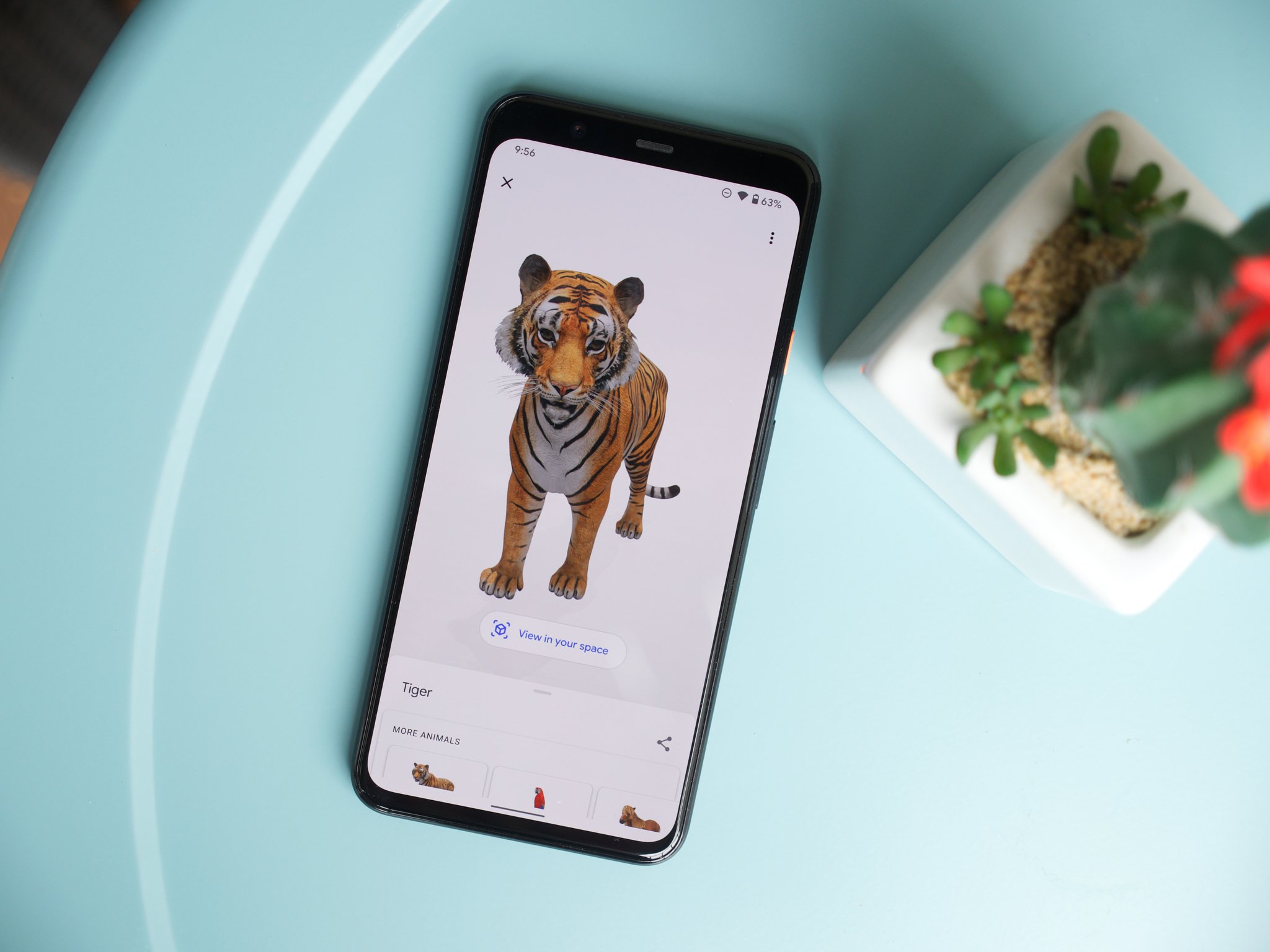
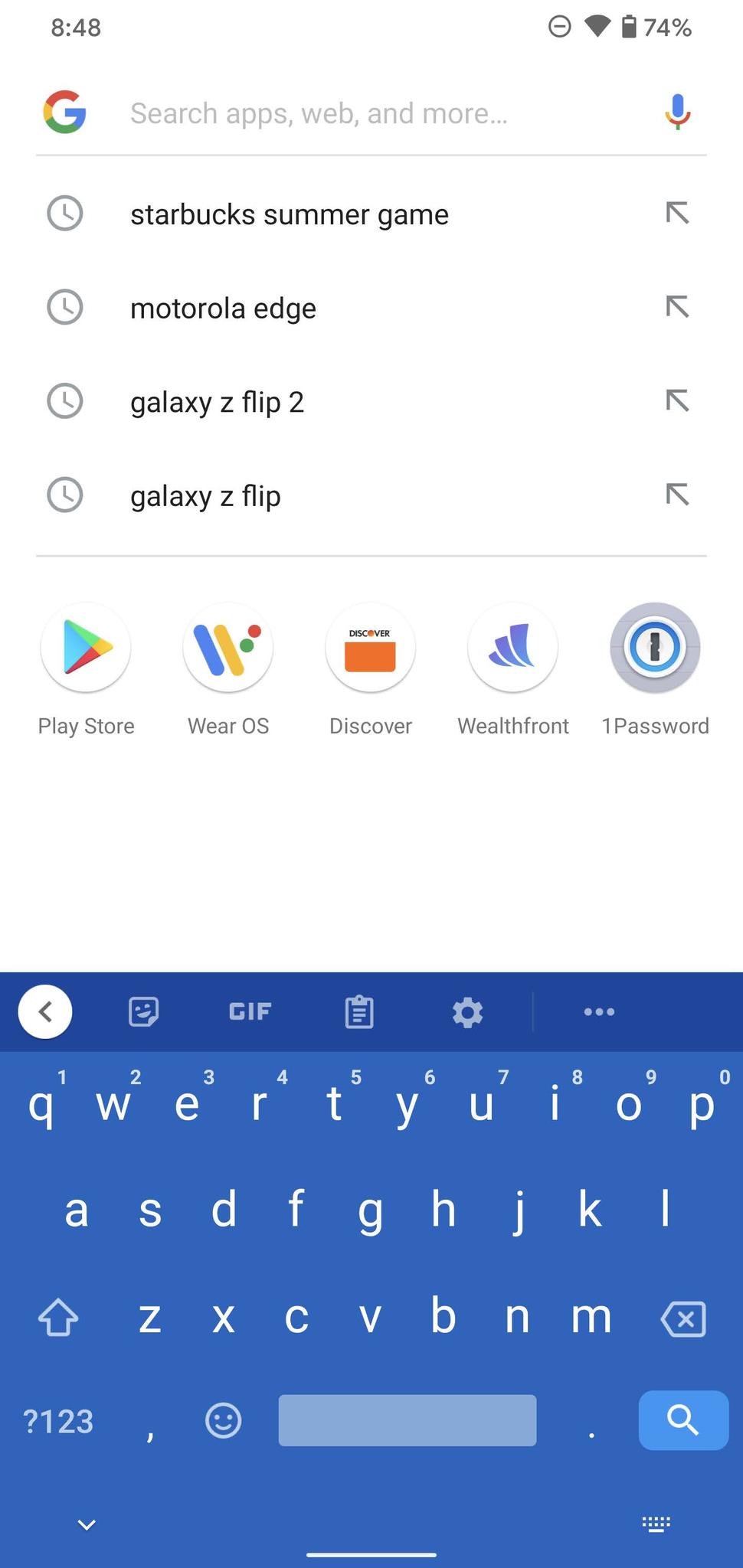
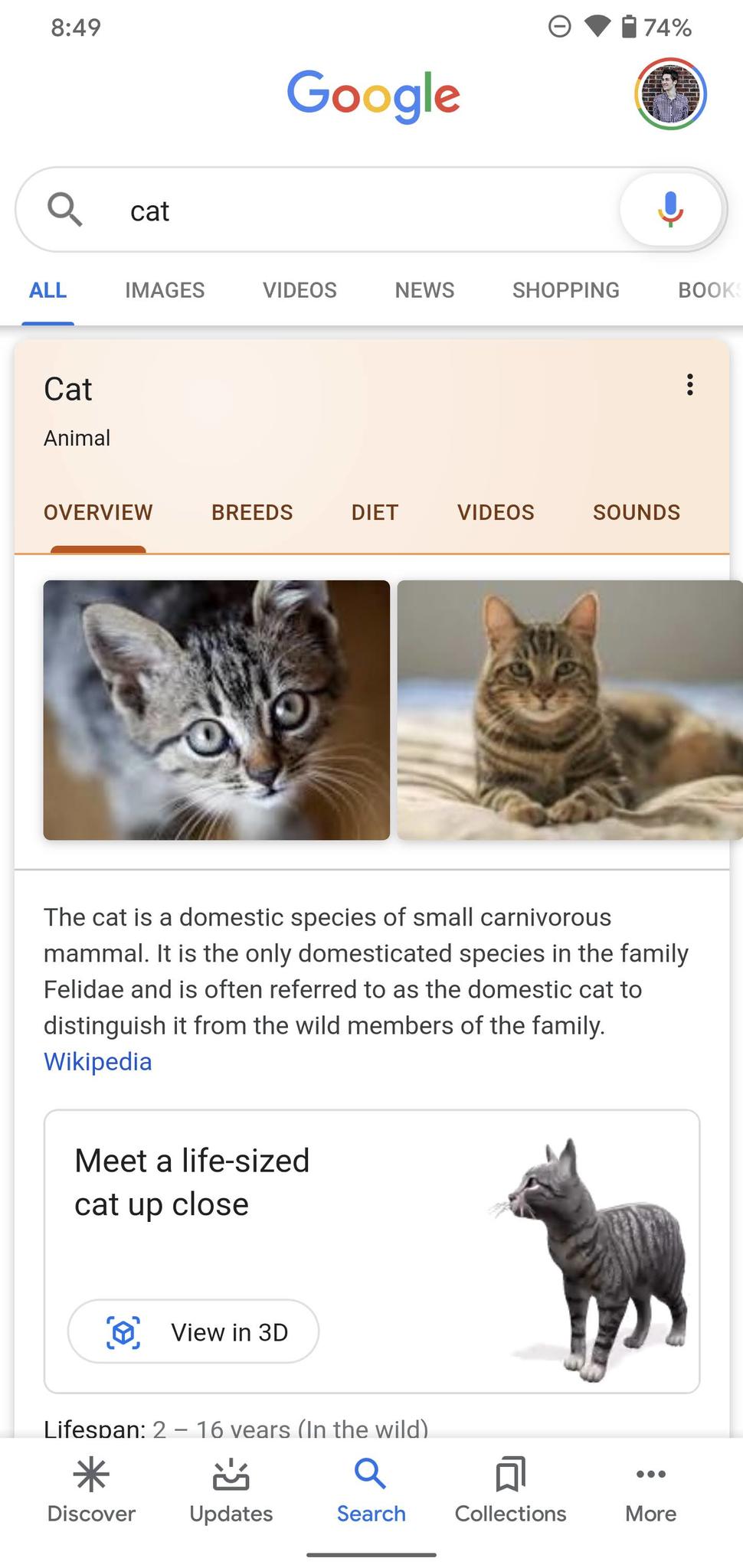
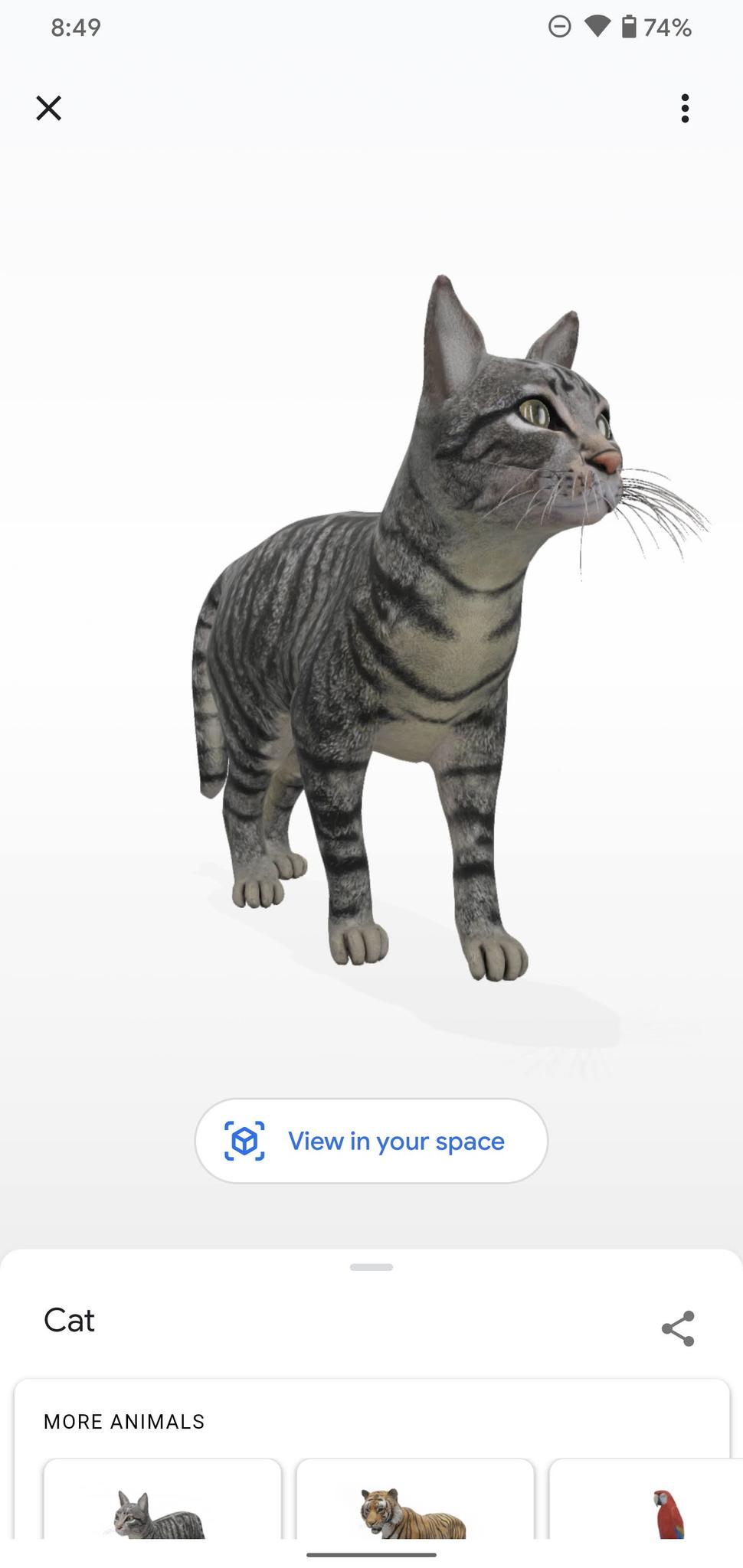
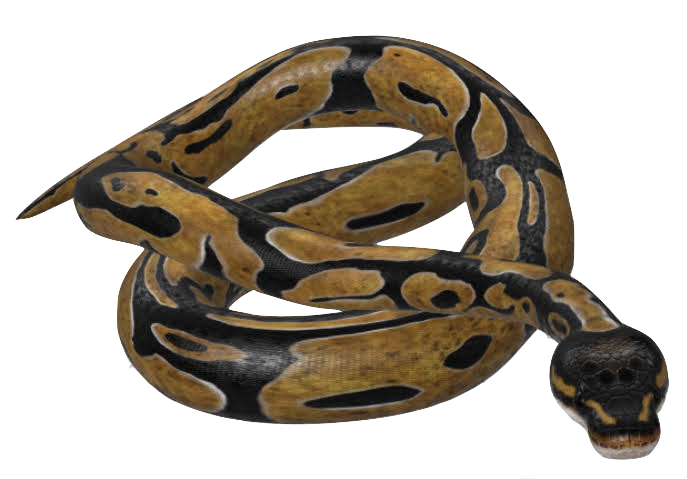

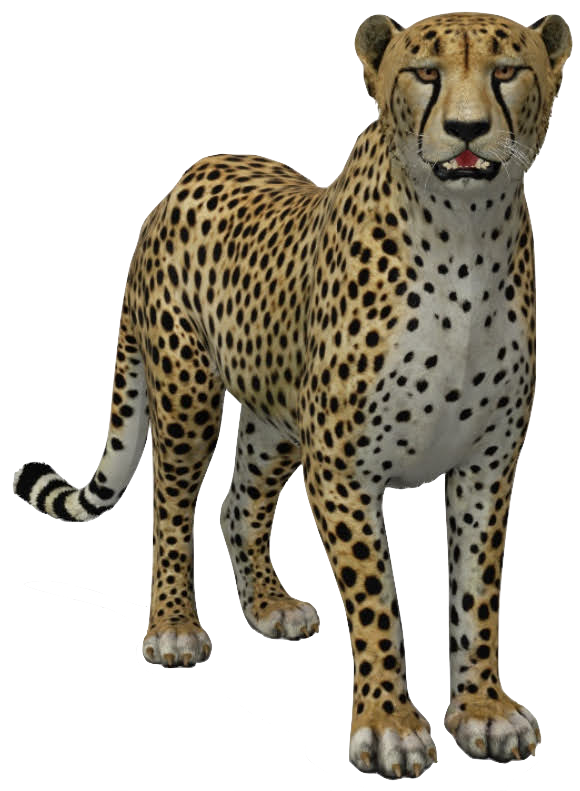







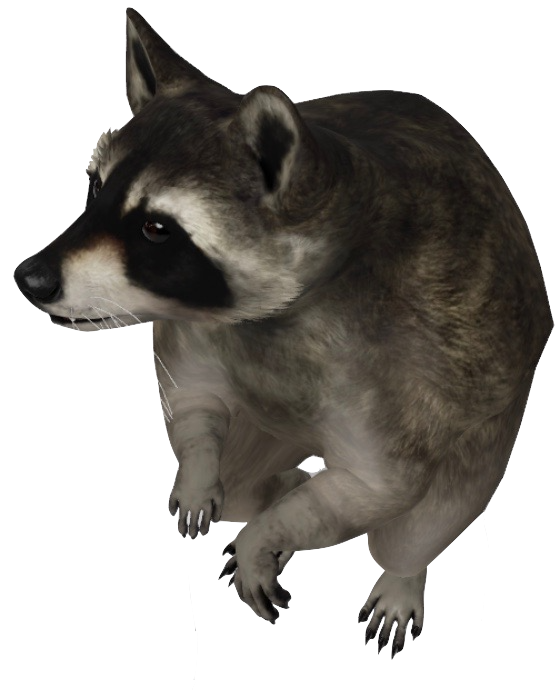





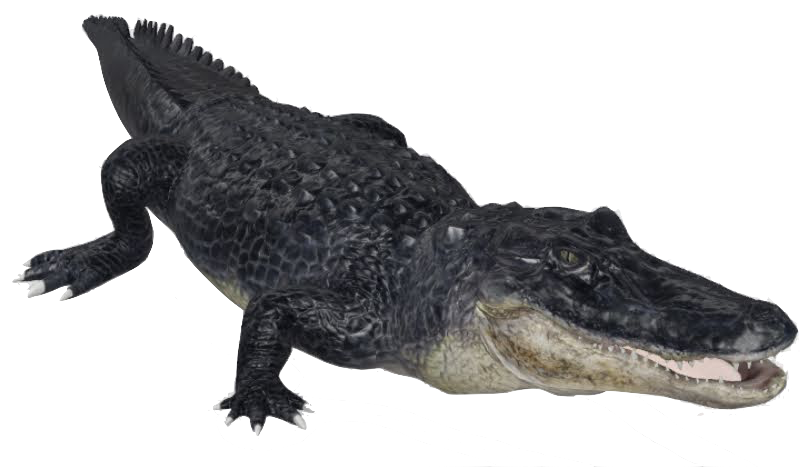



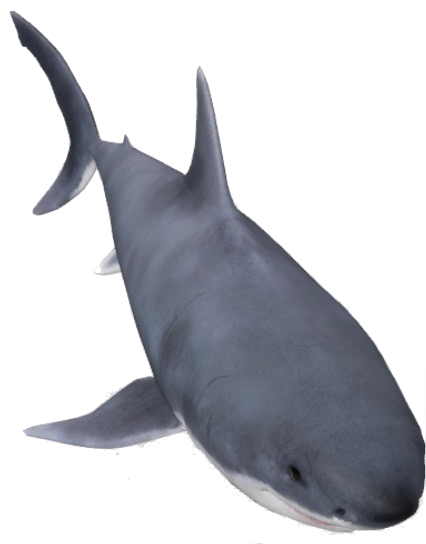
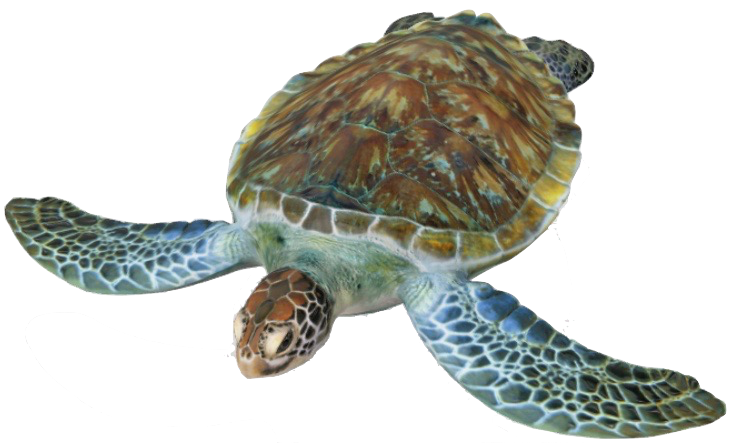






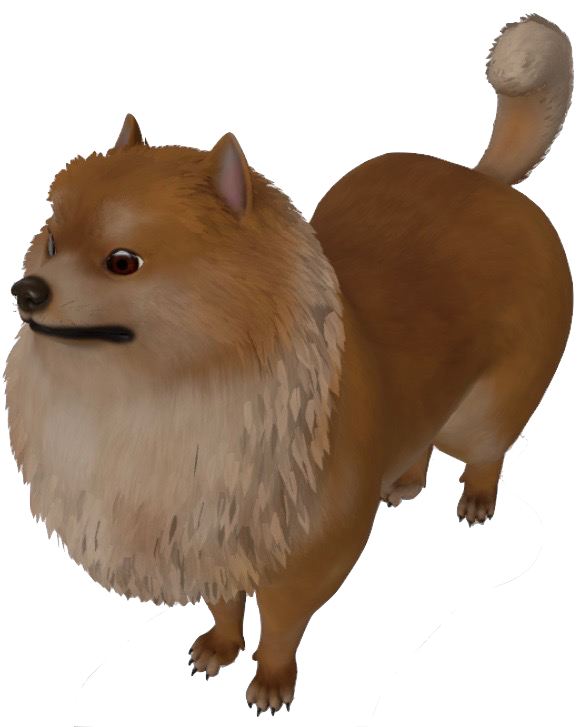

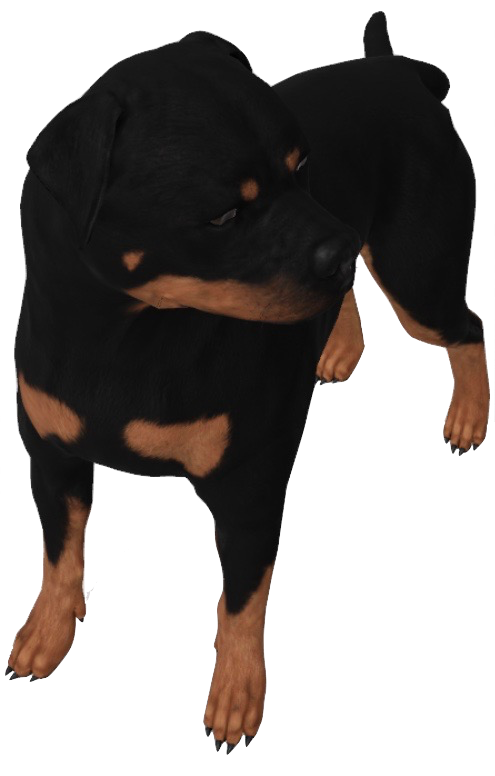
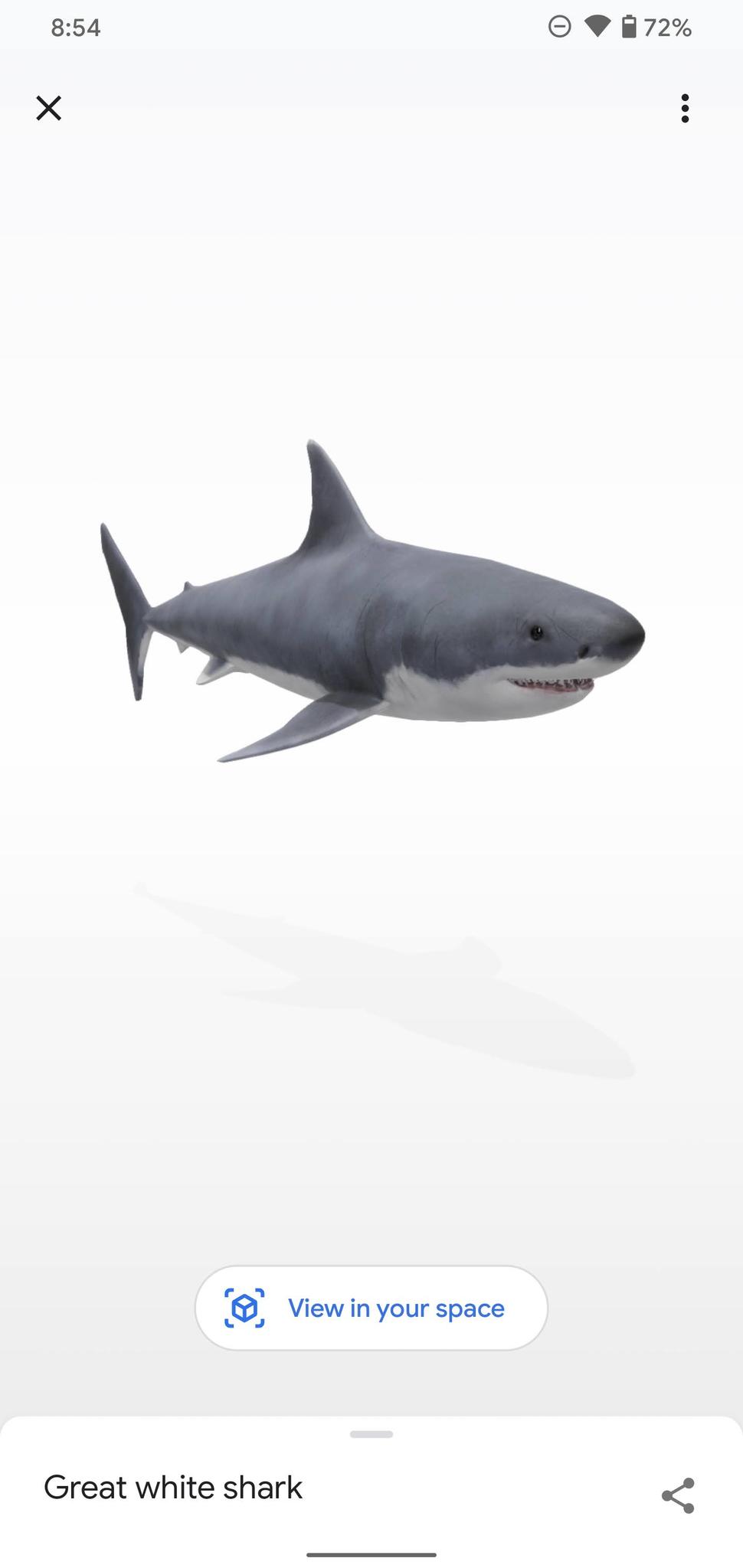


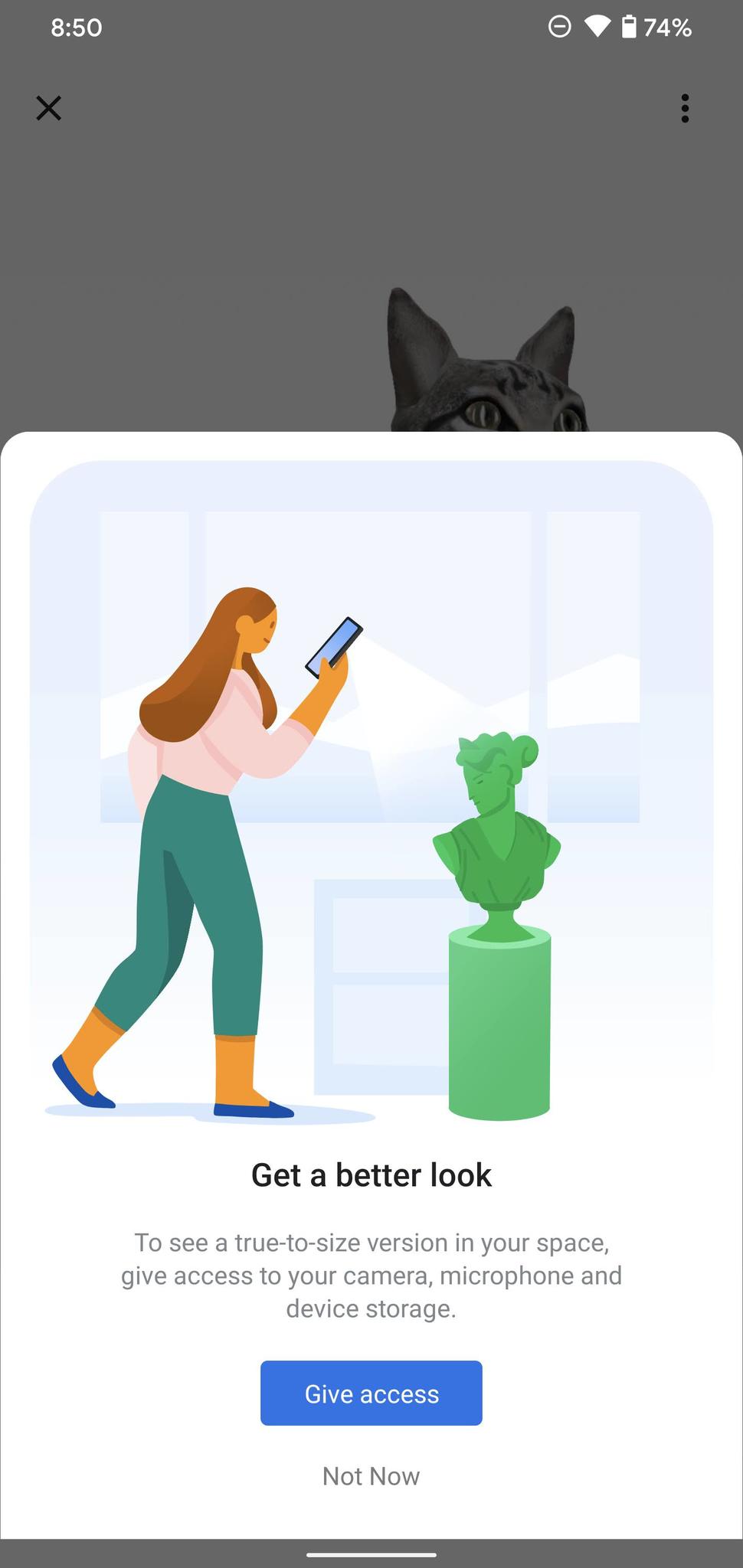
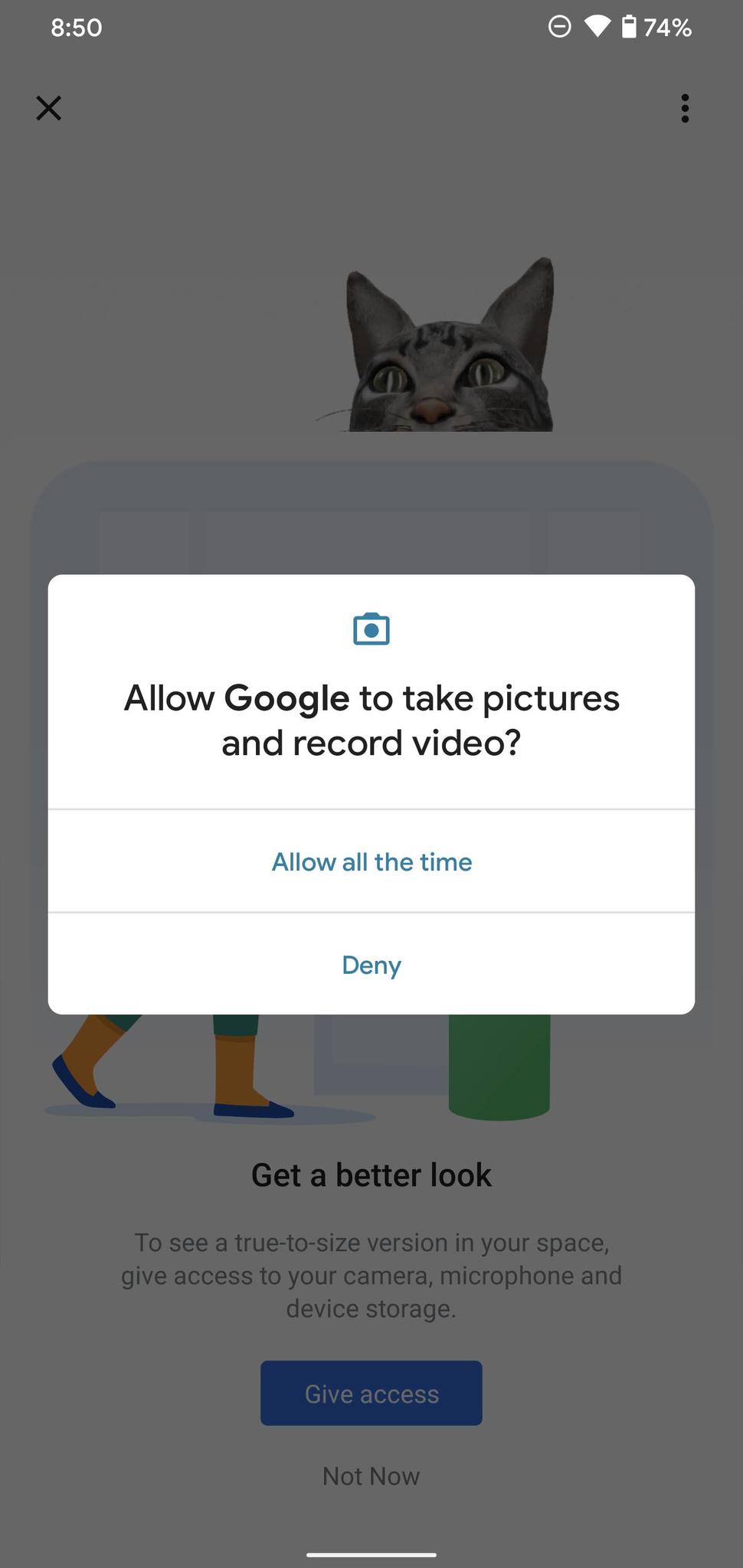
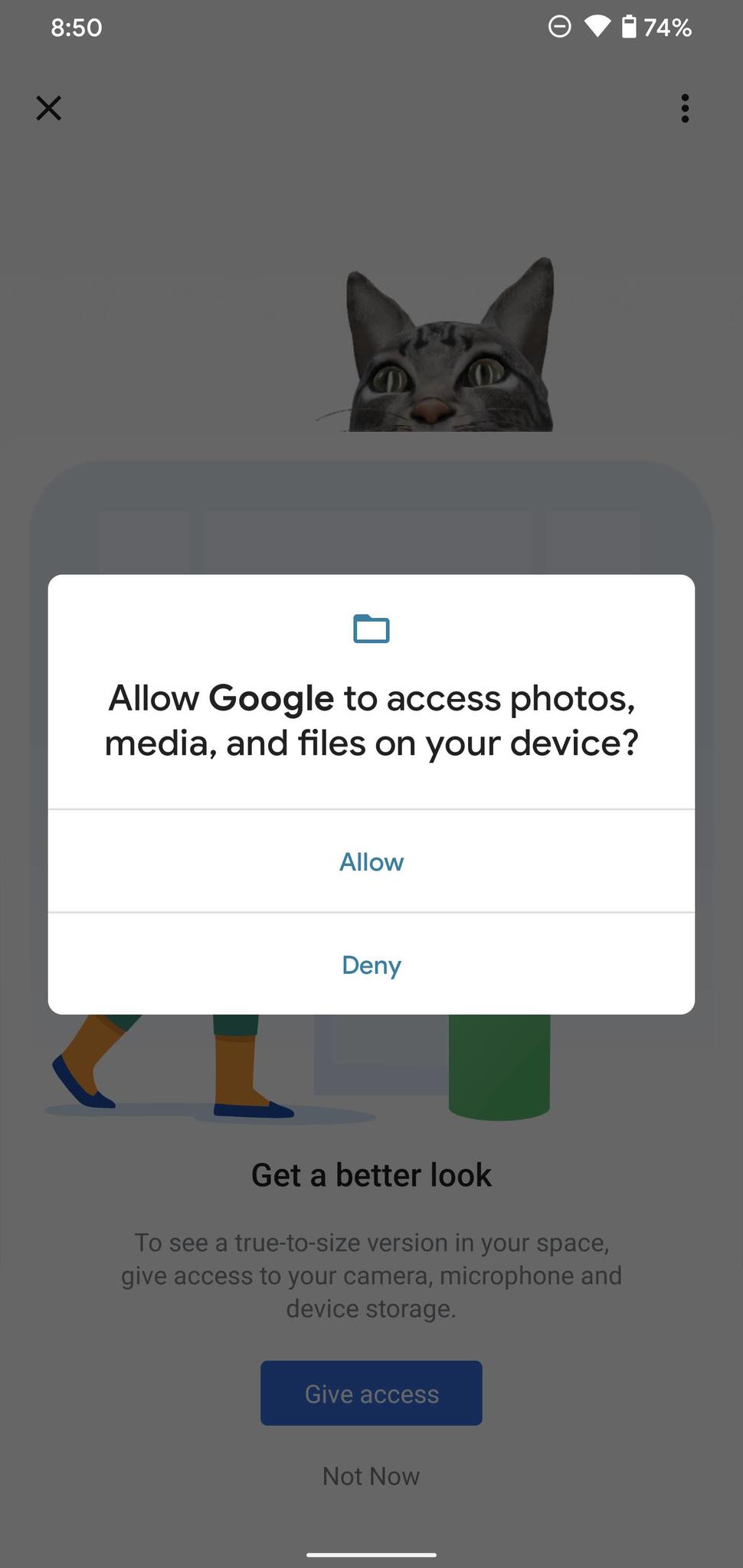
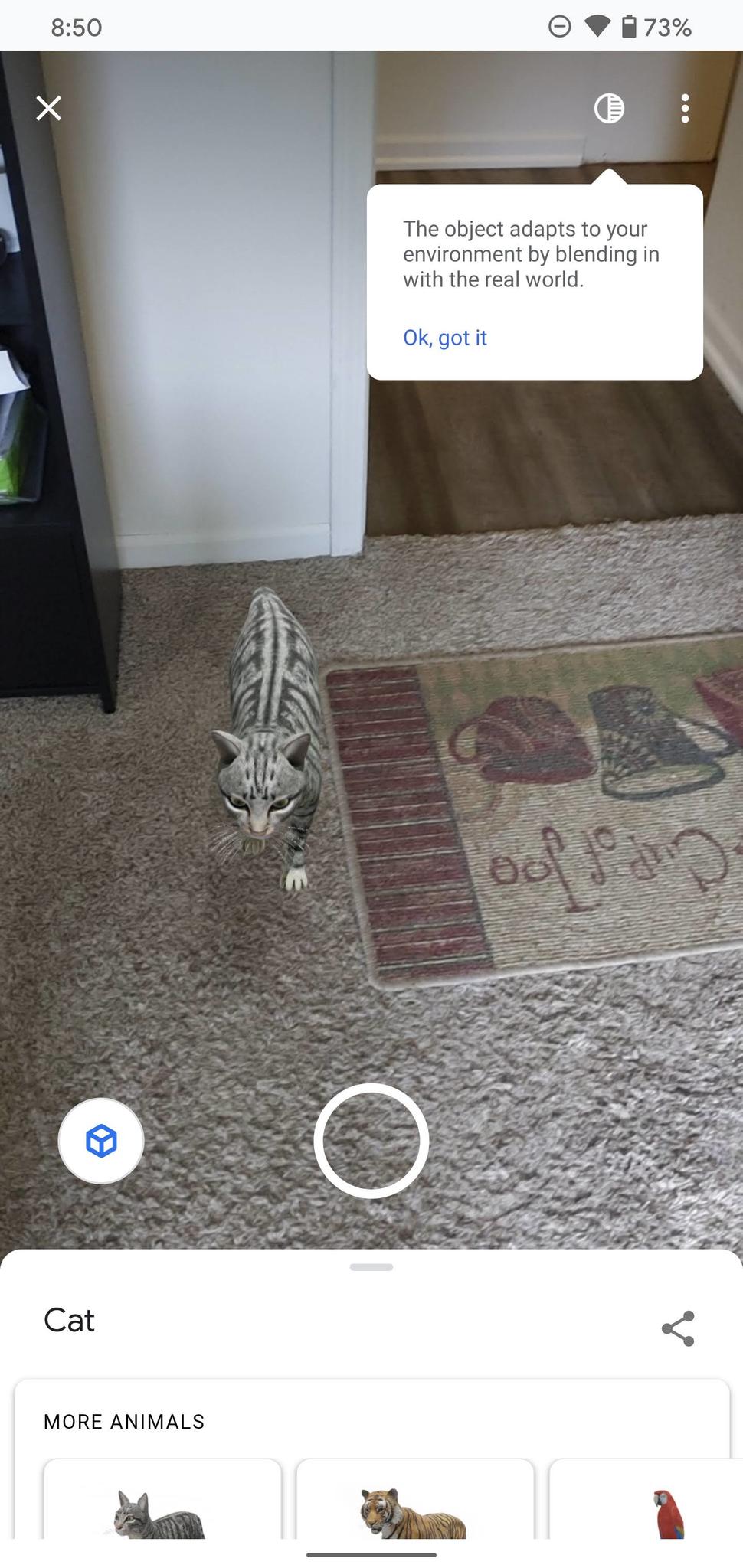
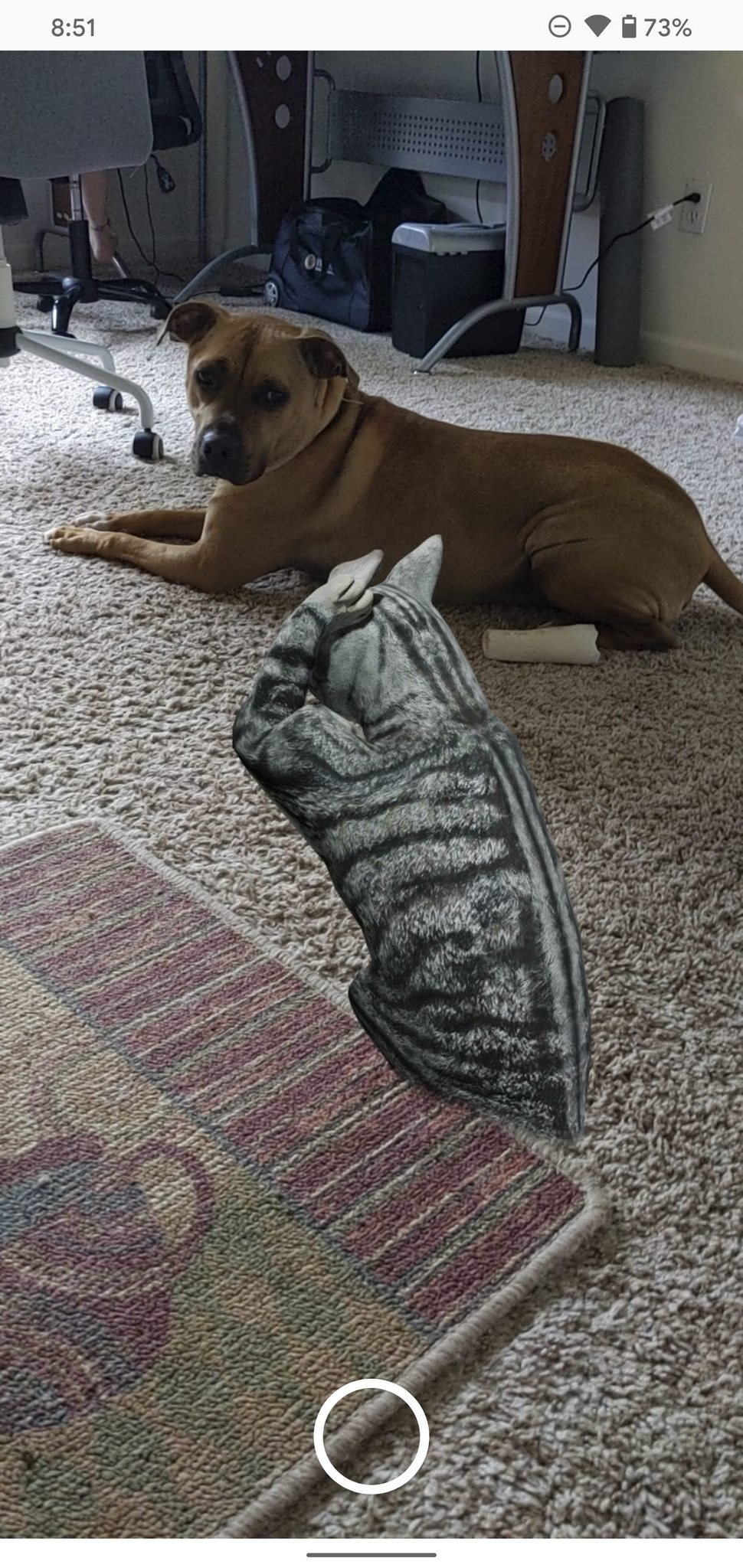
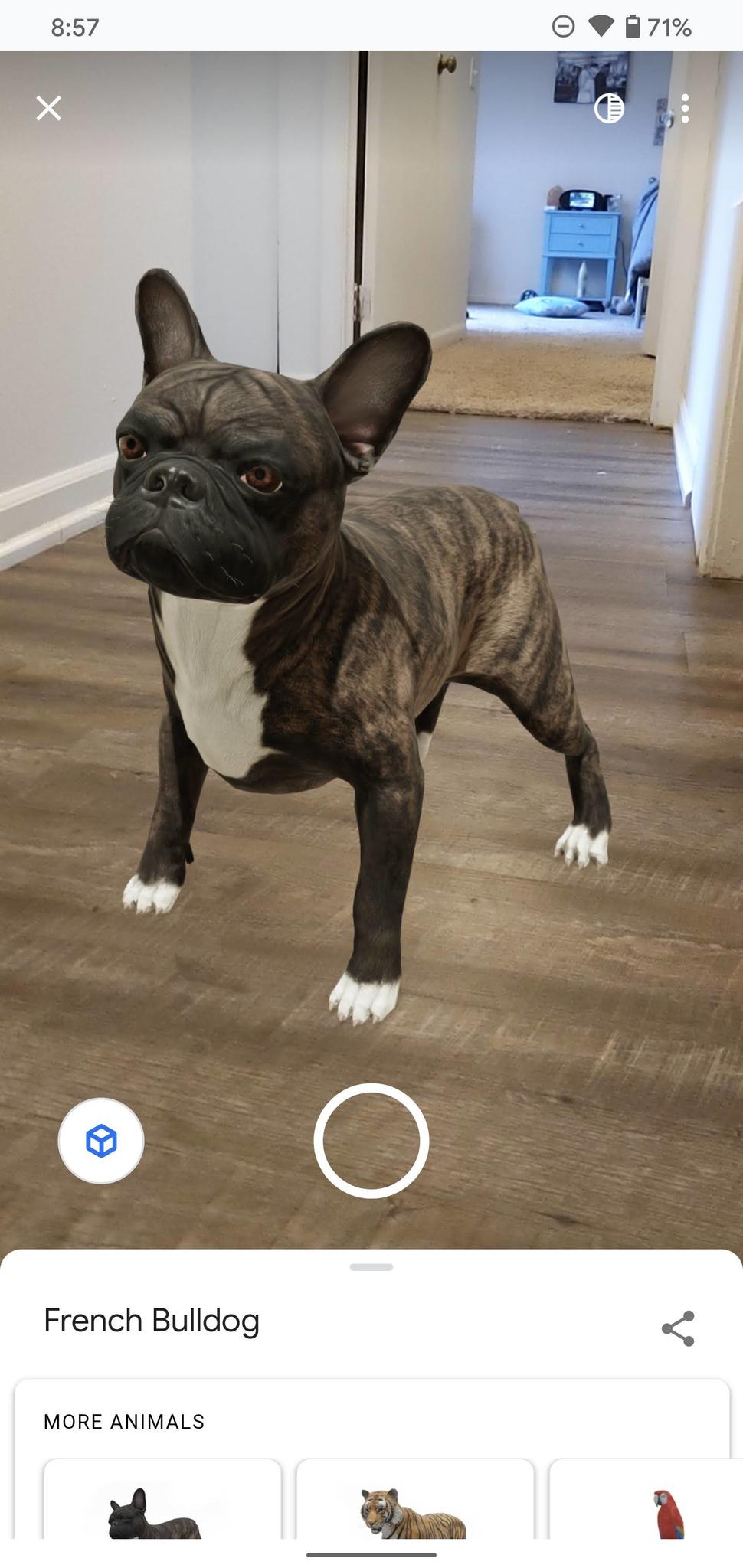
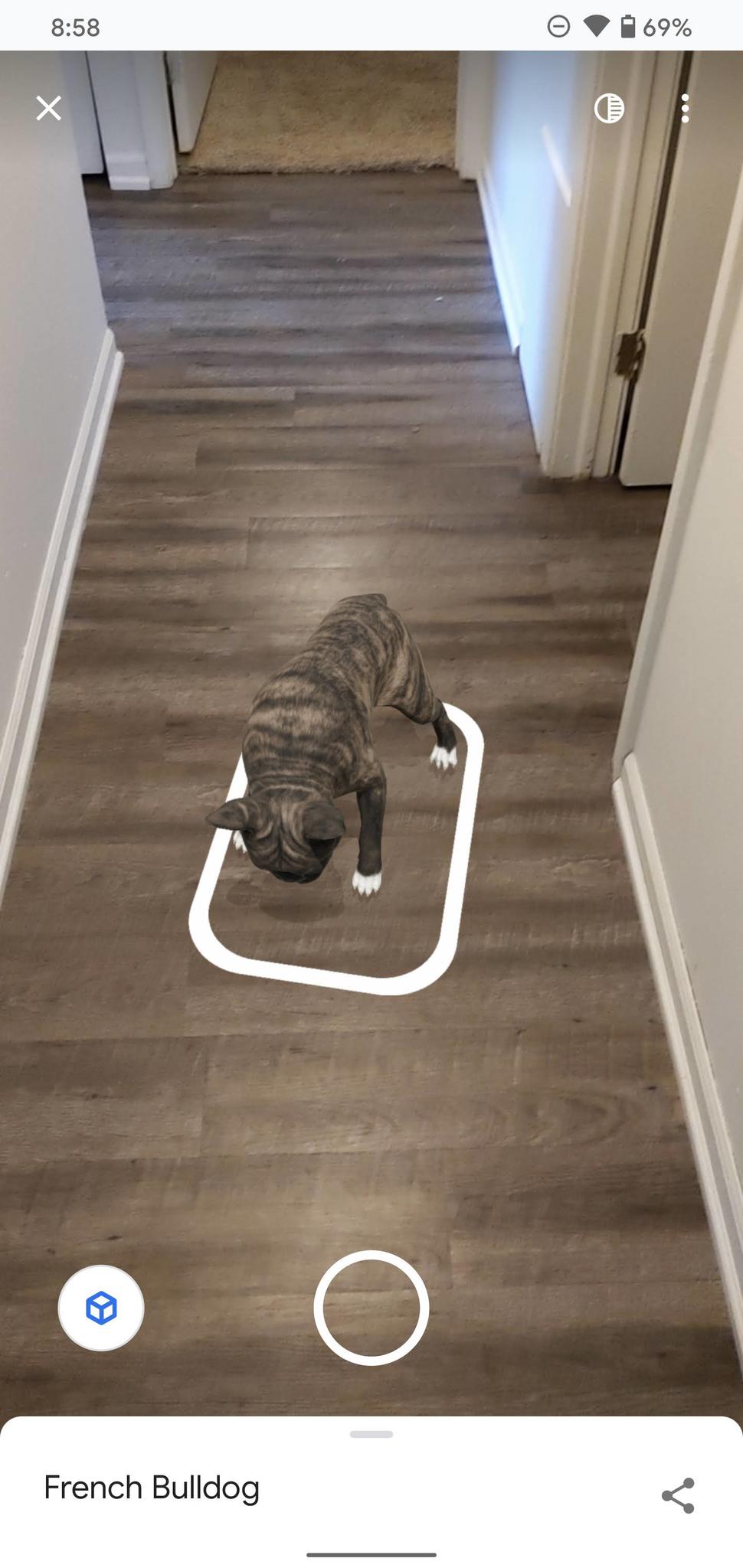
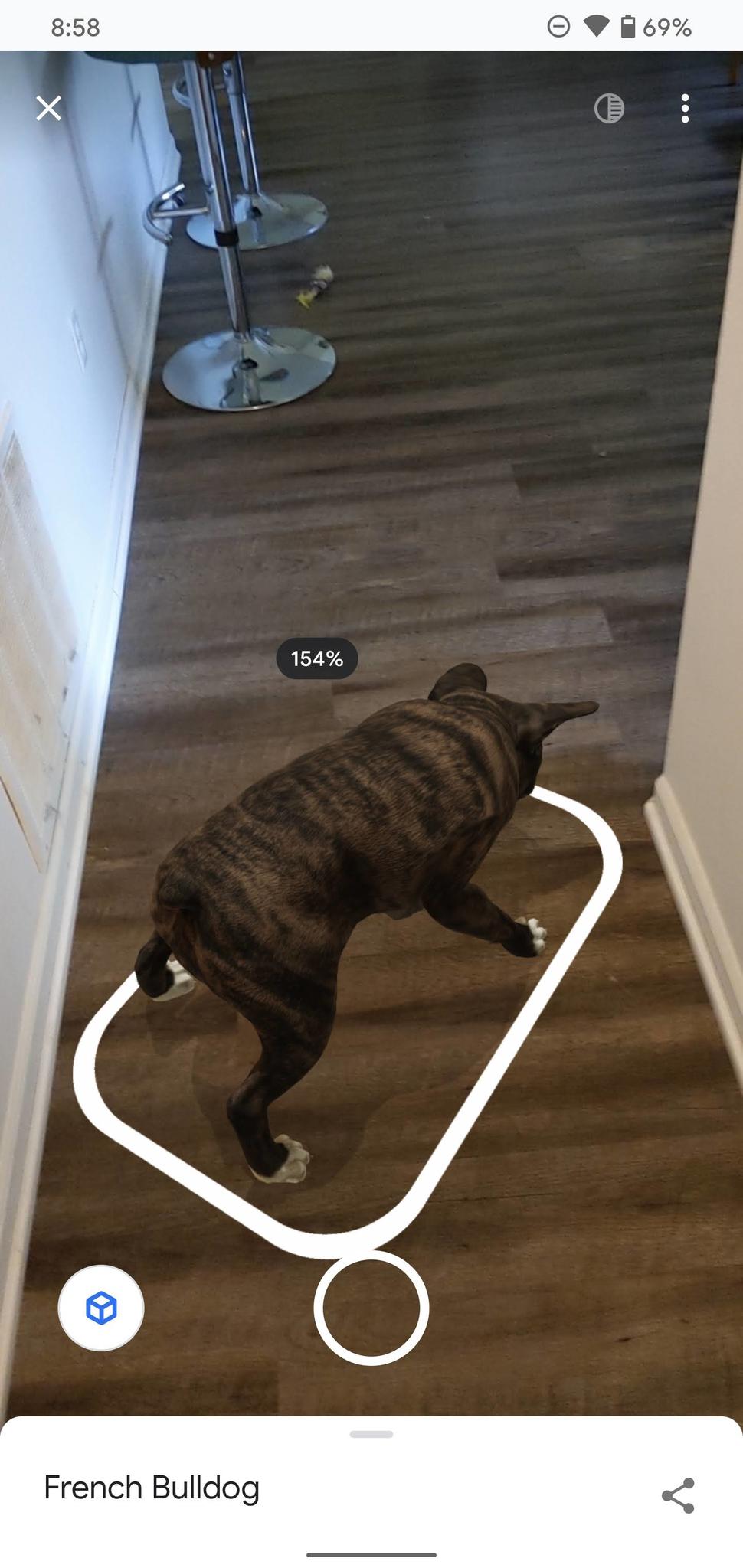
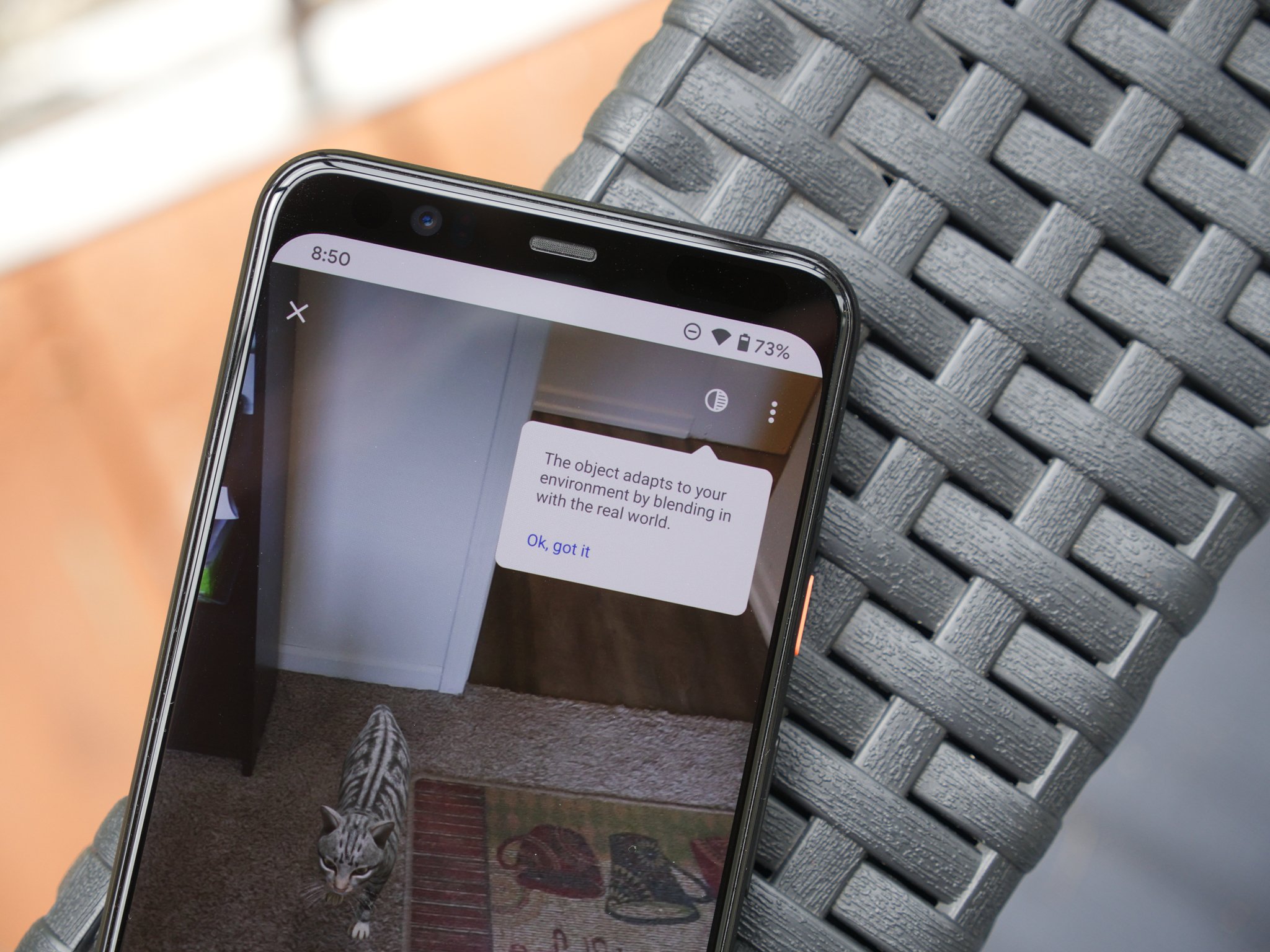

Aucun commentaire:
Enregistrer un commentaire