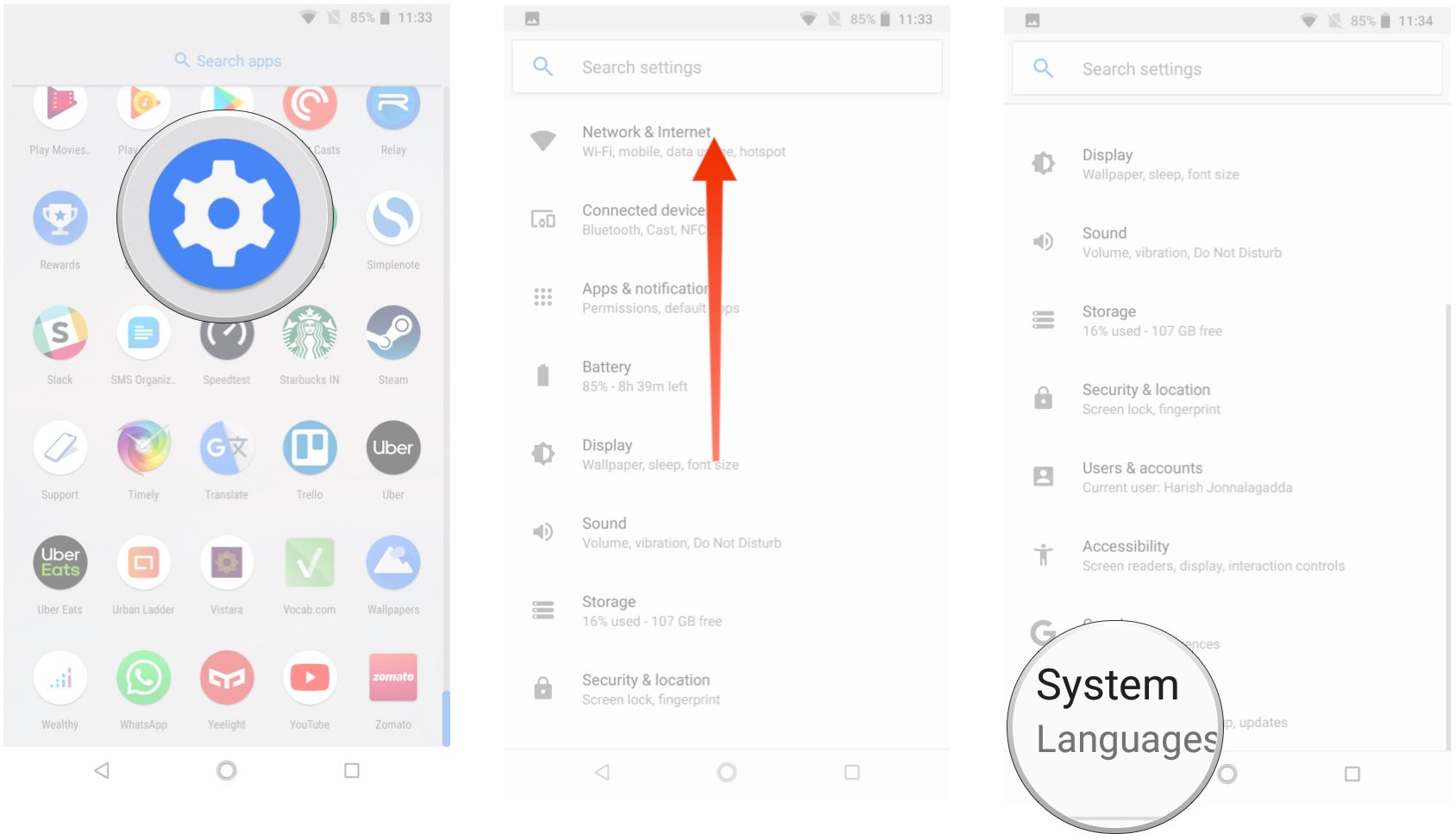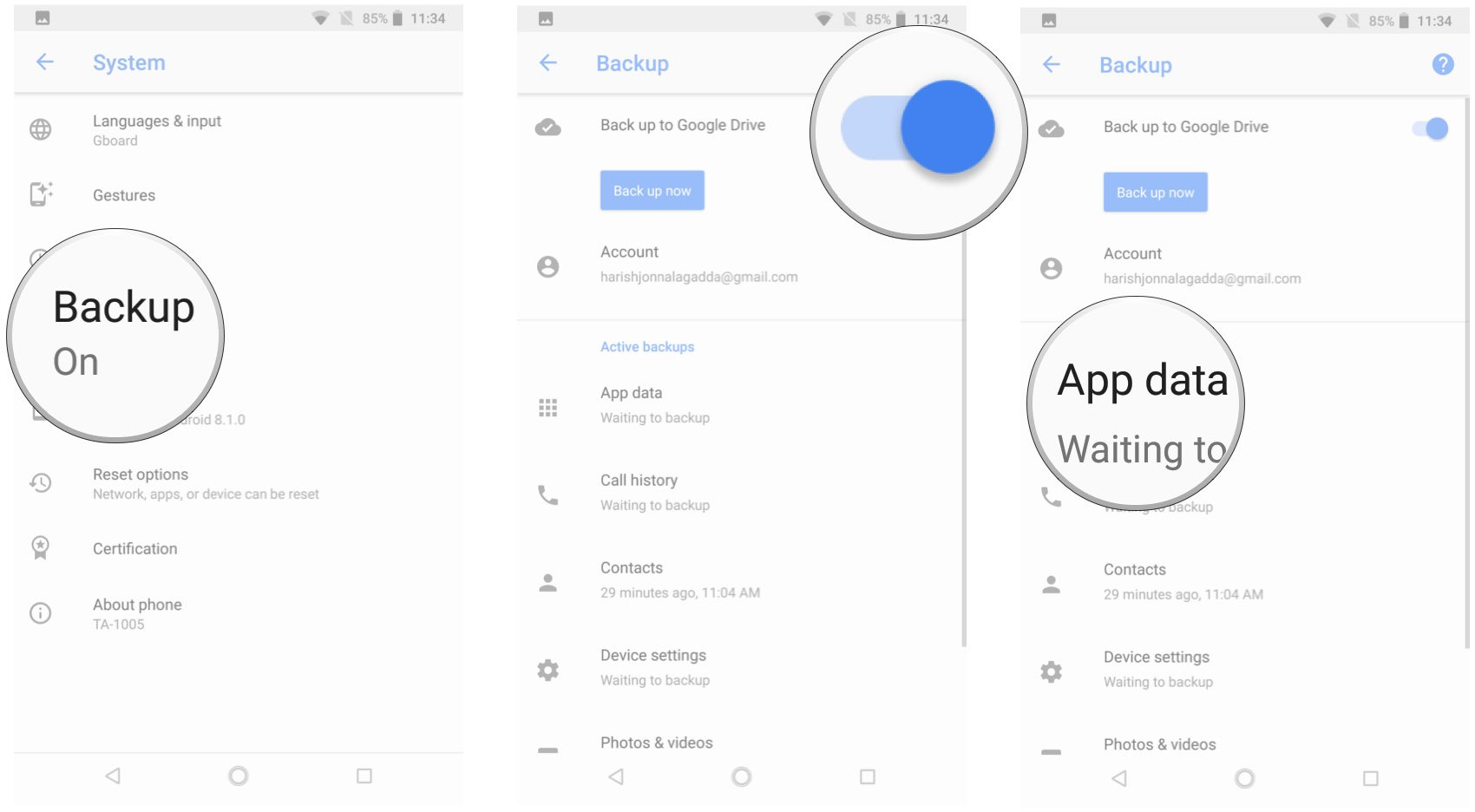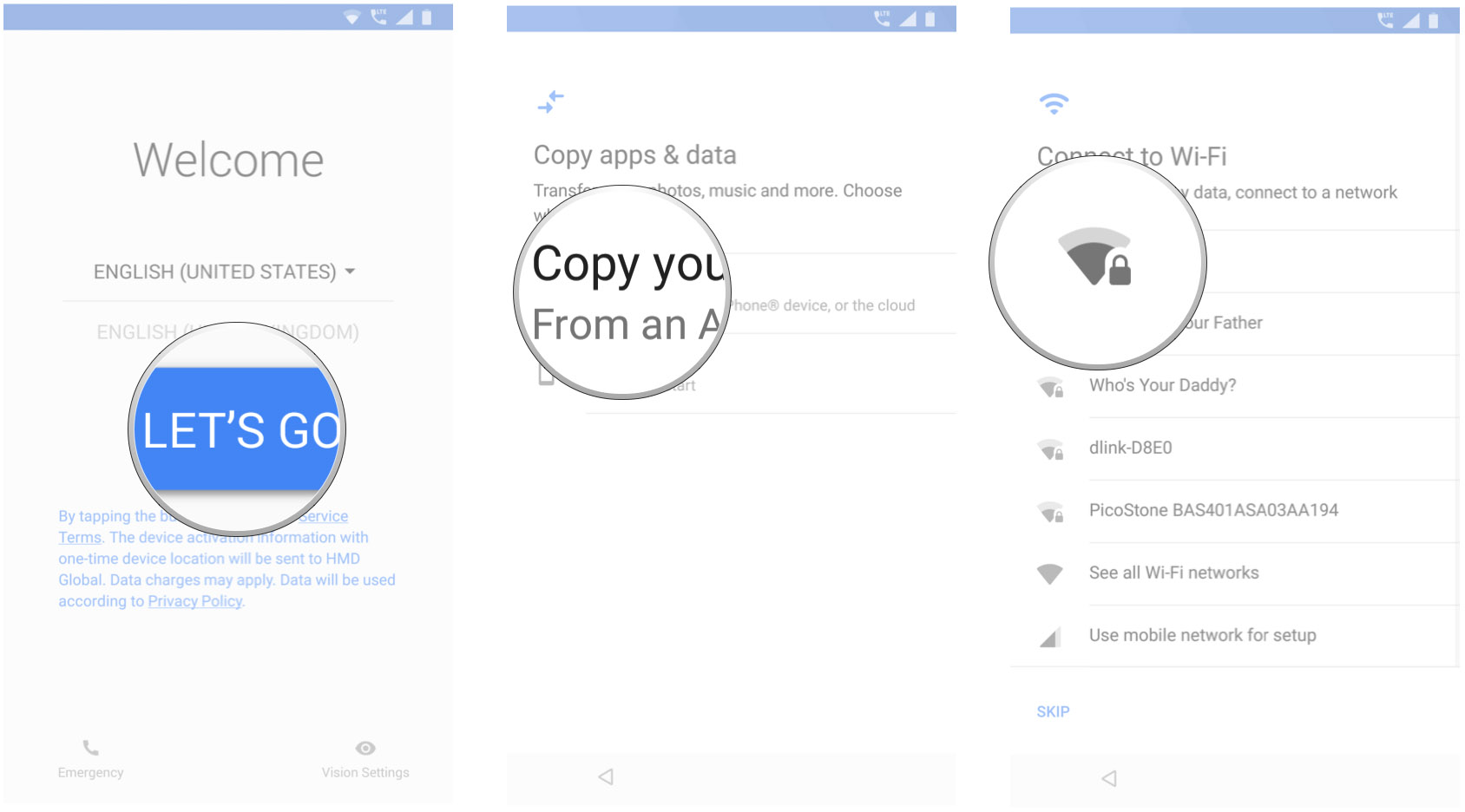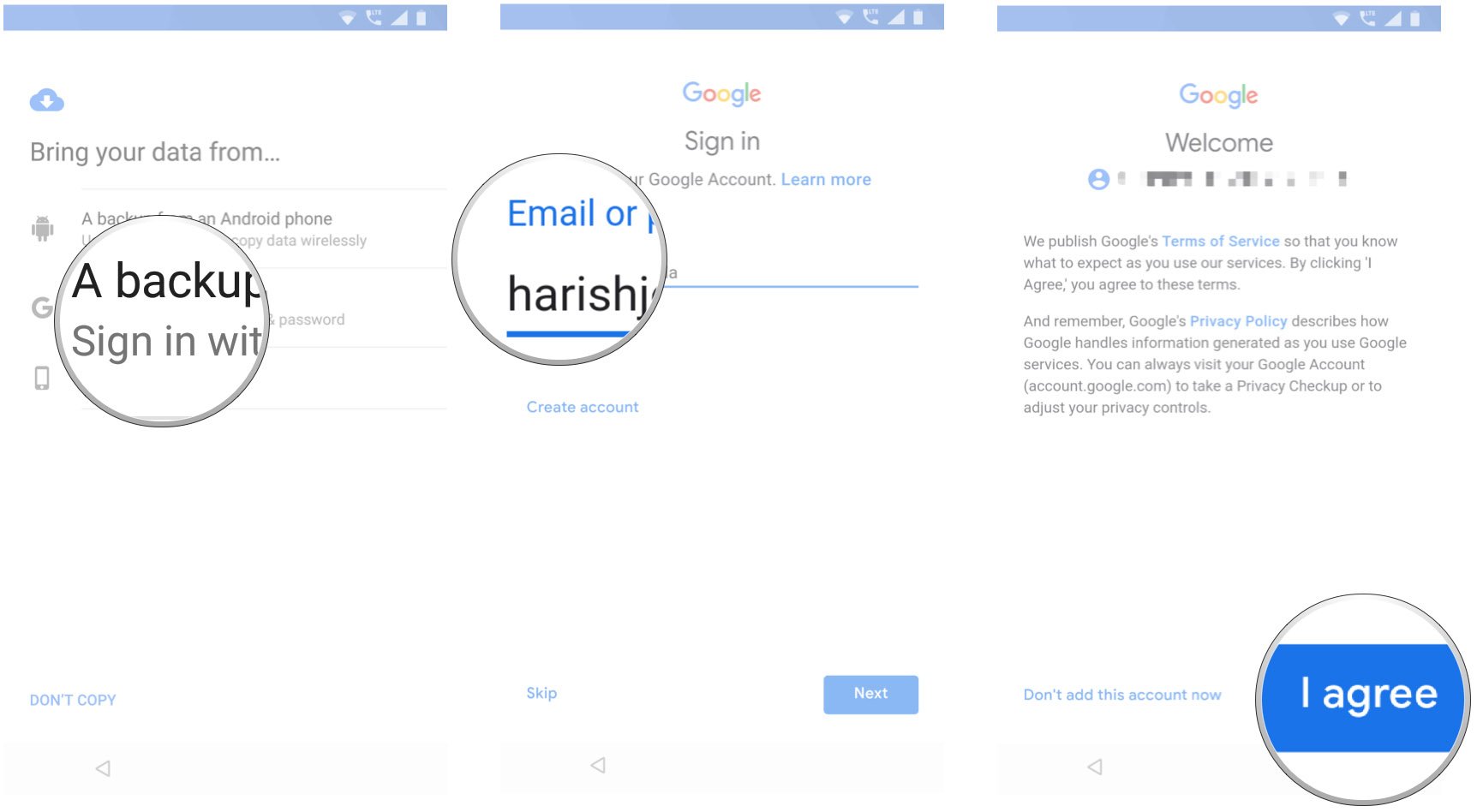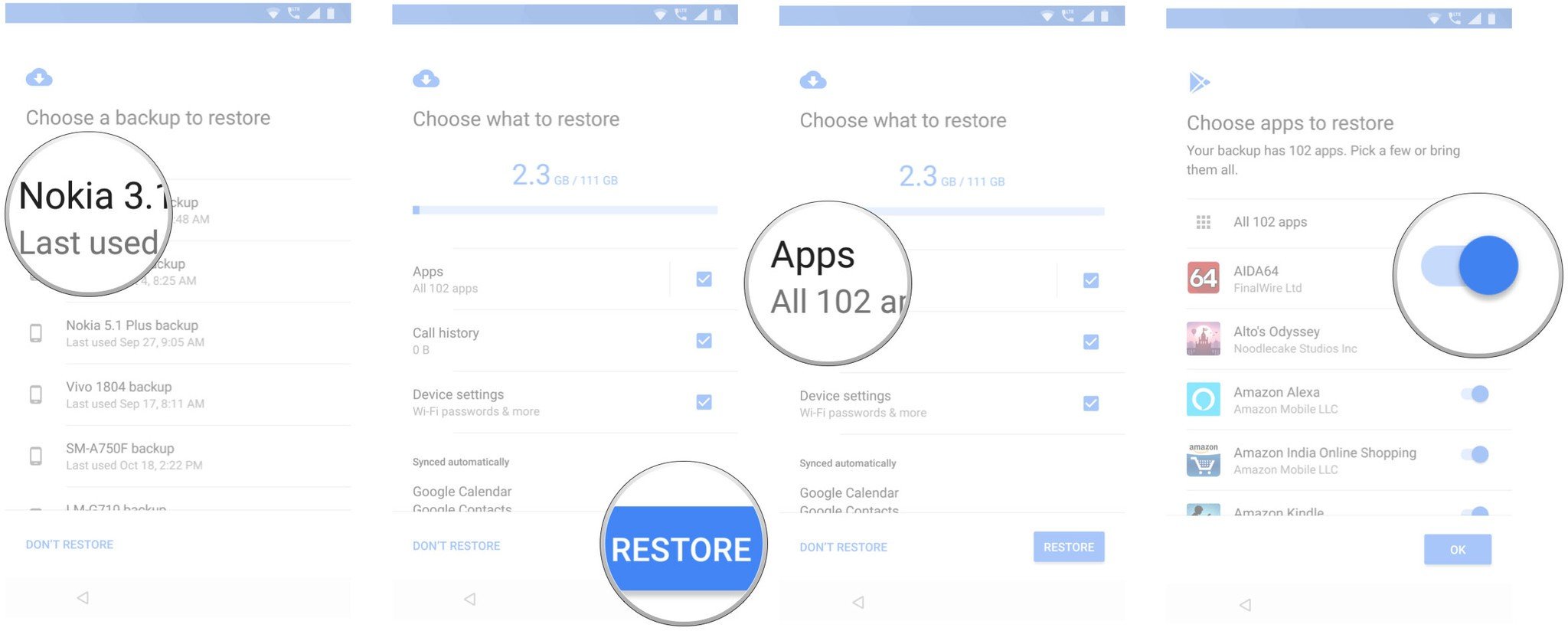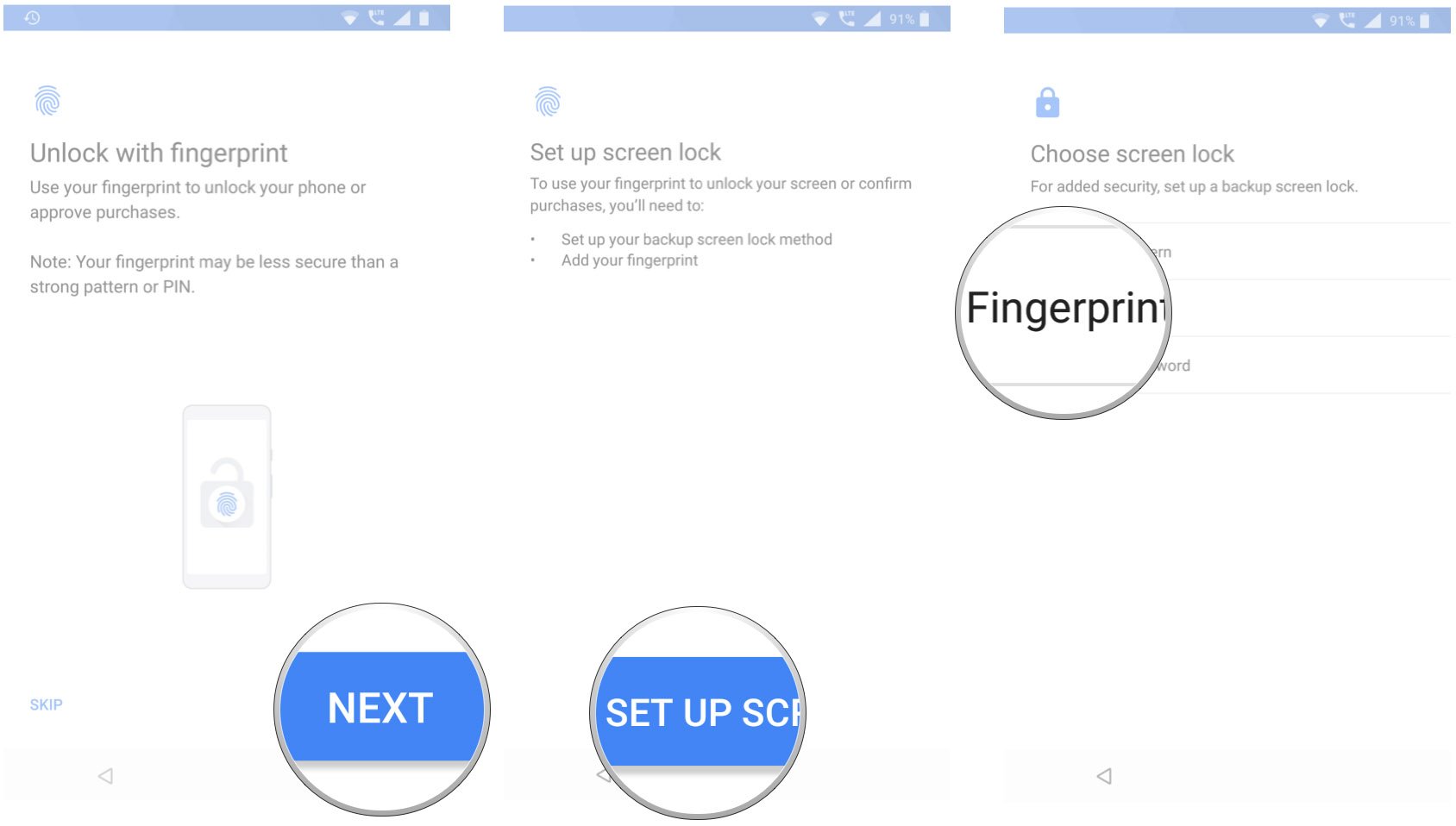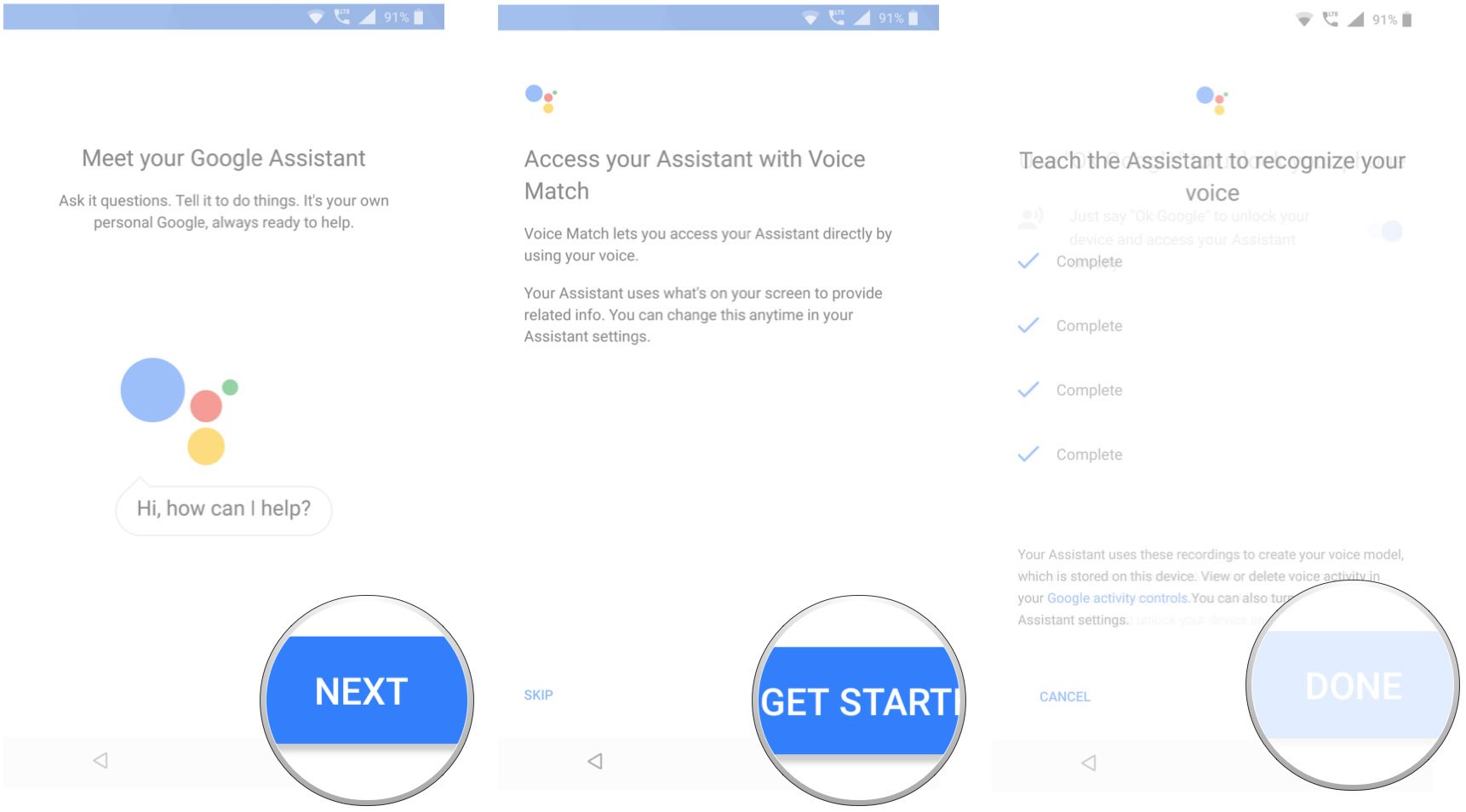App icons are different shapes, sizes, and color schemes and follow different design guidelines. Samsung's icons look different than Google's icons, look different from Microsoft's icons, look different from every other developer's icons. Adaptive icons have sought to bring some order to this chaos, but with little luck. Thankfully, icon packs are here to pick up the slack. Icon packs are plentiful, colorful, and they come in every style under the sun. I love Whicons, but all of these packs are fantastic.
Goes with everything
Whicons
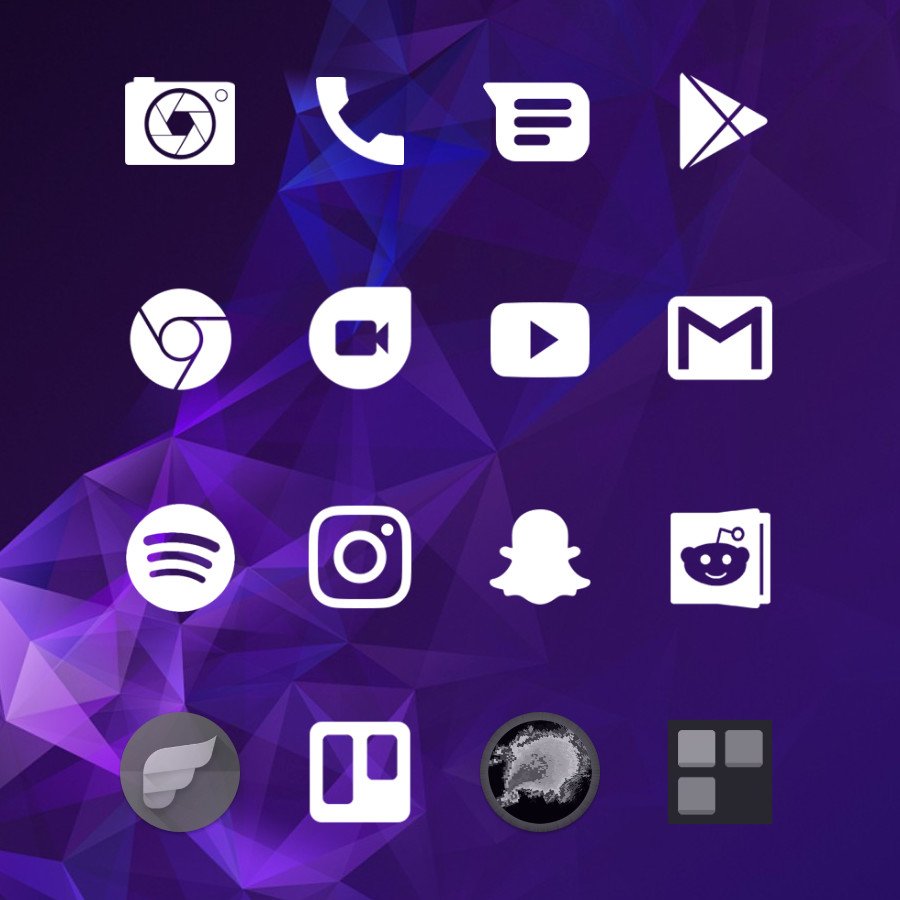
If you only download one icon pack, make it Whicons! This free icon pack is simple, its icons are easy to identify, and Whicons goes with just about every dark and vivid wallpaper you can imagine.
Free at Google Play
Little white lines
Lines
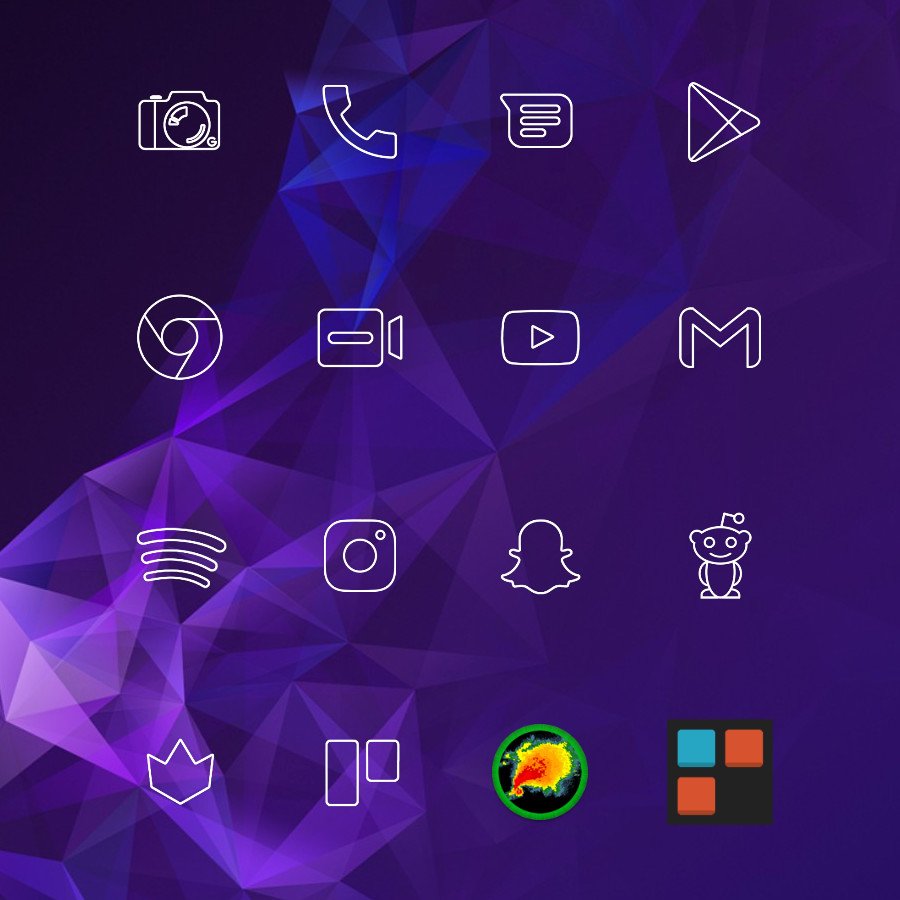
Outline packs may take different thicknesses and sizes, but Lines remains my favorite. It's been around for a really, really long time — just look at that Settings icon! — but Lines always comes through when I need a wireframe pack.
Free w/ Ads at Google Play
Glassy gleam
Emptos
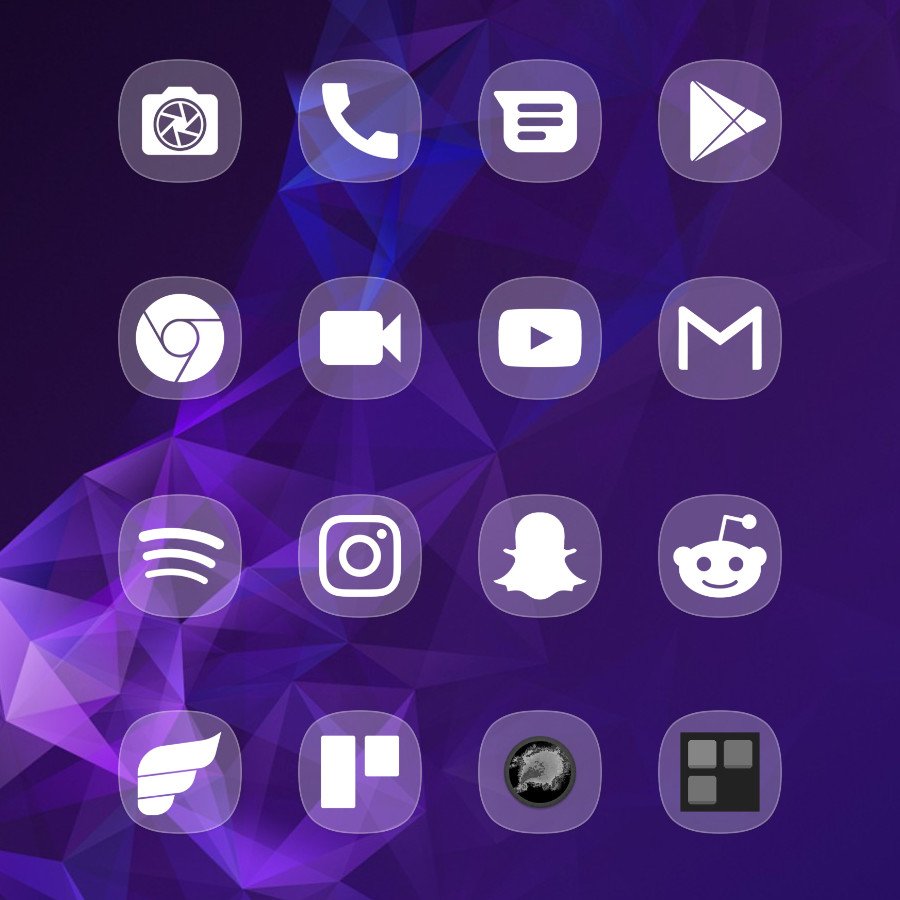
This glassy icon pack is as rare as it is beautiful. Transparent squircles give a look of consistency to your app drawer and home screen, but the white logo shapes within are still instantly identifiable.
$1 at Google Play
BYOP: Build your own pack
Icon Pack Studio
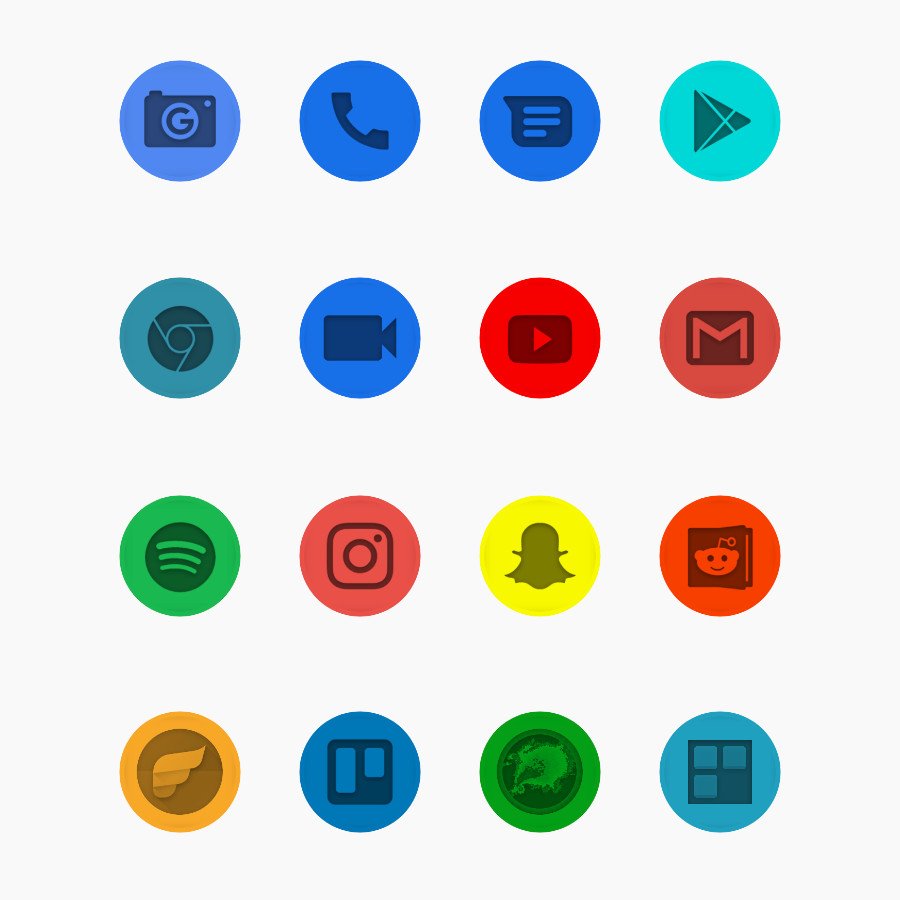
If no icon pack can quite suit your tastes, don't give up hope — just make an icon pack yourself! Icon Pack Studio lets you pick the colors, textures, styles, stencils, and more and covers every app on your phone no matter how obscure.
Free at w/ IAP Google Play
Teardrops of darkness
Oscuro
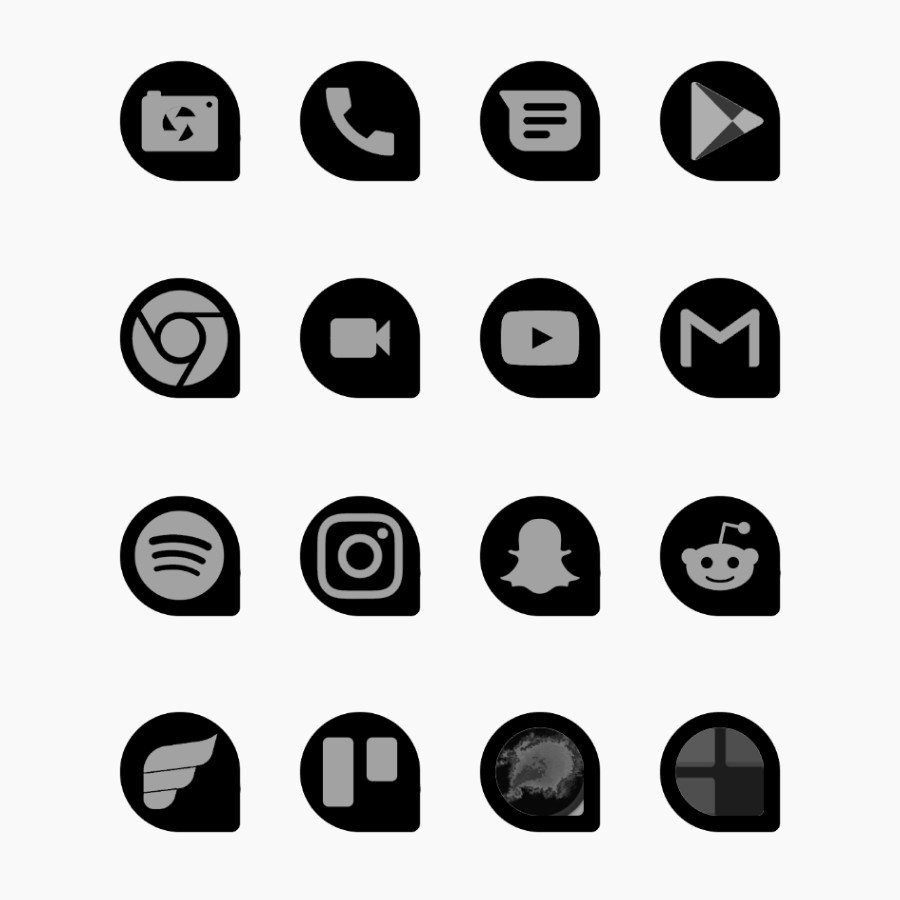
Hex black teardrop icons cut through bright and dim wallpapers alike, but the shaded stencil logos within them allow some wallpaper details to show through, as seen on the YouTube and AC logos.
$1 at Google Play
Little black icon pack
Zwart
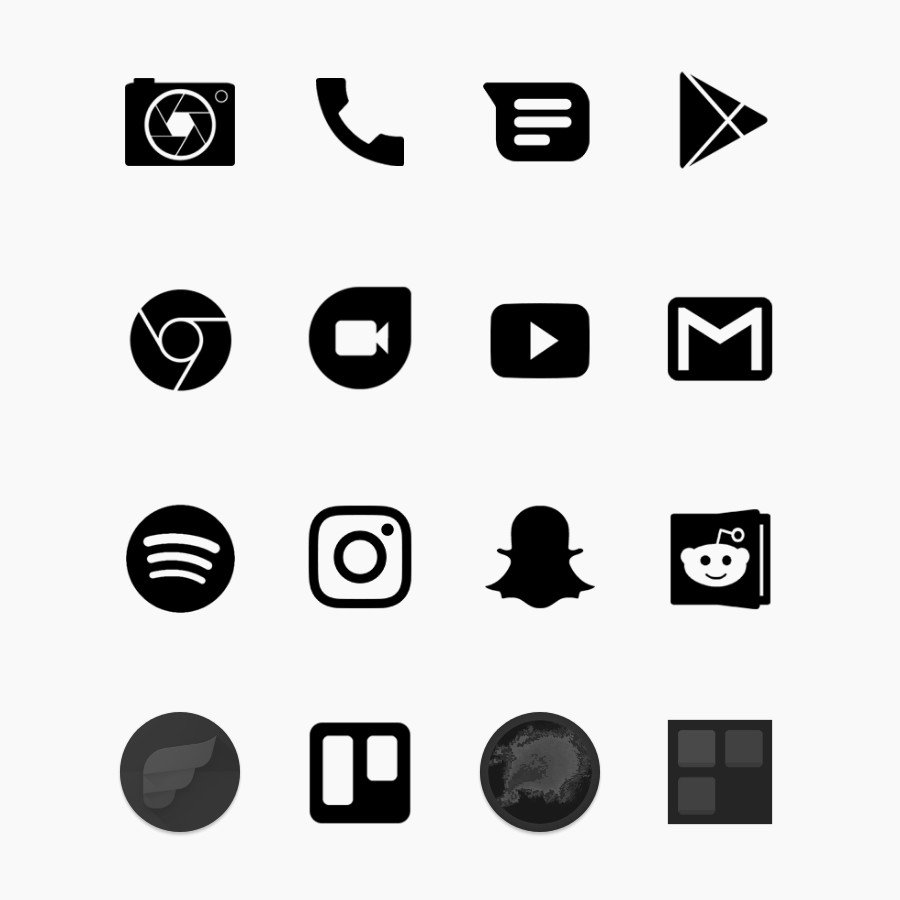
Zwart is the yin to Whicon's yang, its evil twin, and deliciously dark standout. When light icons can't keep their definition against vivid wallpapers, Zwart stands bold and firm.
Free at w/ IAP Google Play
Sophisticated cutouts
Nimbbi
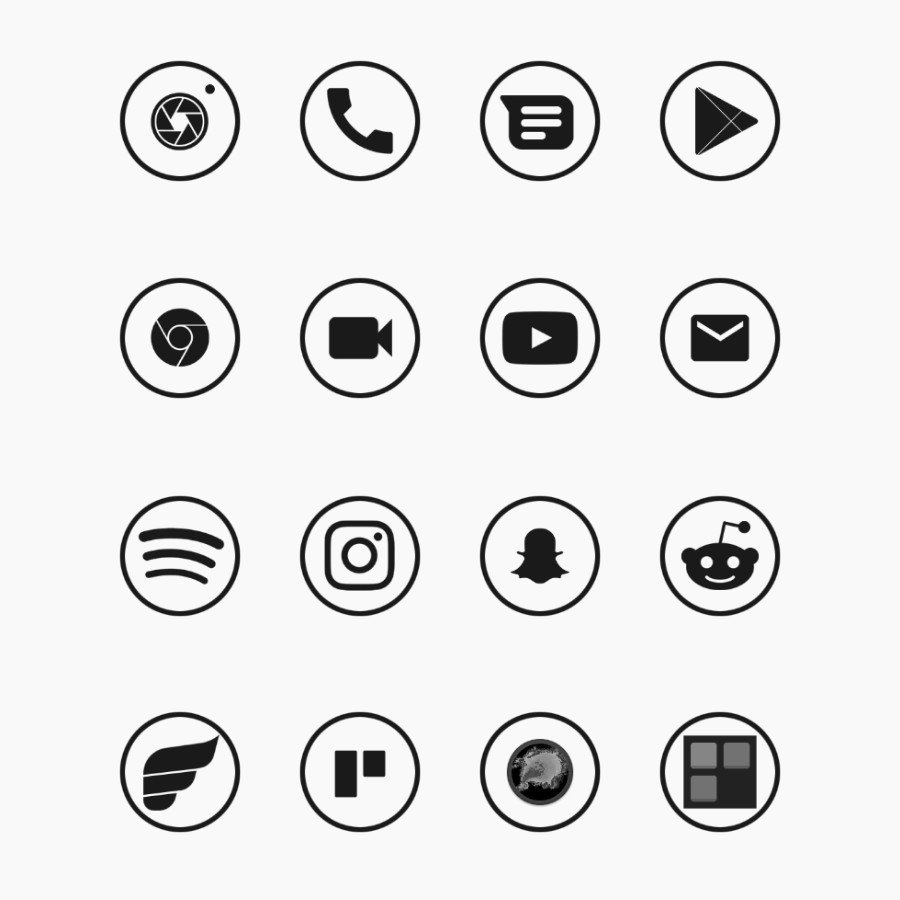
This pack turns its simple monochromatic logos and thin black border into an elegant affair. Like onyx cuff links buttoning up your home screen, Nimbbi offers a sharp contrast to vast landscapes and geometric wallpapers.
$1 at Google Play
Matte black everything
Matte Black Icon Pack
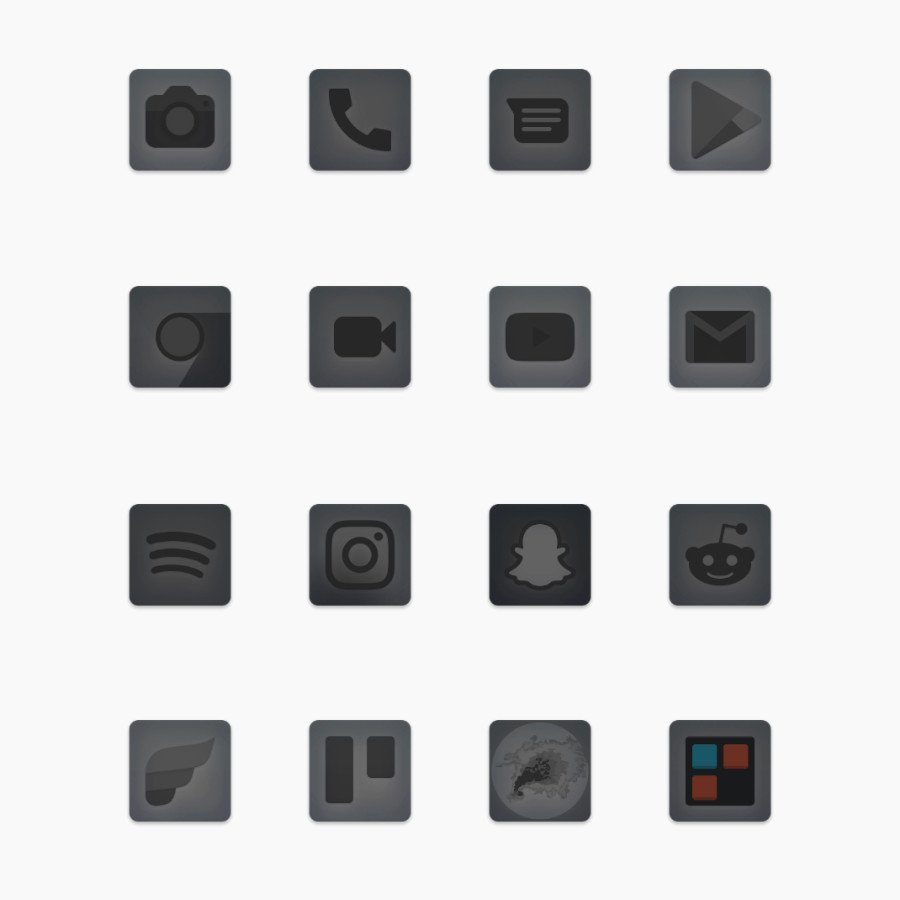
There's almost nothing better than having as many matte black things as you can. Whether it's a tablet, phone, or anything else, and with the Matte Black Icon Pack, you can add another layer of awesome to your life. There are more than 4,000 icons to choose from along with over 40 similarly-themed wallpapers.
Free w/ IAP at Google Play
Shadows and circles
Lux Dark
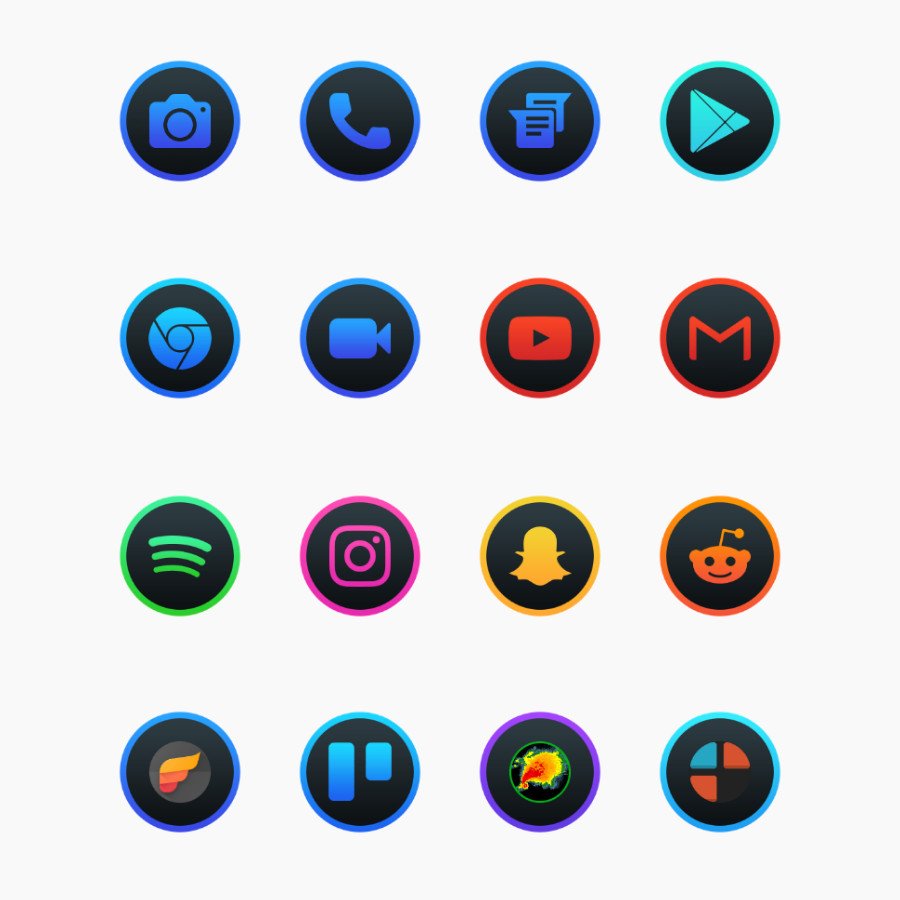
Circular icon packs are some of the most popular, but Lux Dark shines a diamond in the rough. The bright, gradient-steeped color accents blend well with dark and colorful themes quite well.
$3 at Google Play
Keep it mellow
Mellow Dark

This pack tries to perfectly balance shadow and vivid color in flat Material icons that use repeating shape styles to evoke consistency in an app that isn't completely forced into one particular shape.
$2 at Google Play
Can't fight the moonlight
Ineclectic
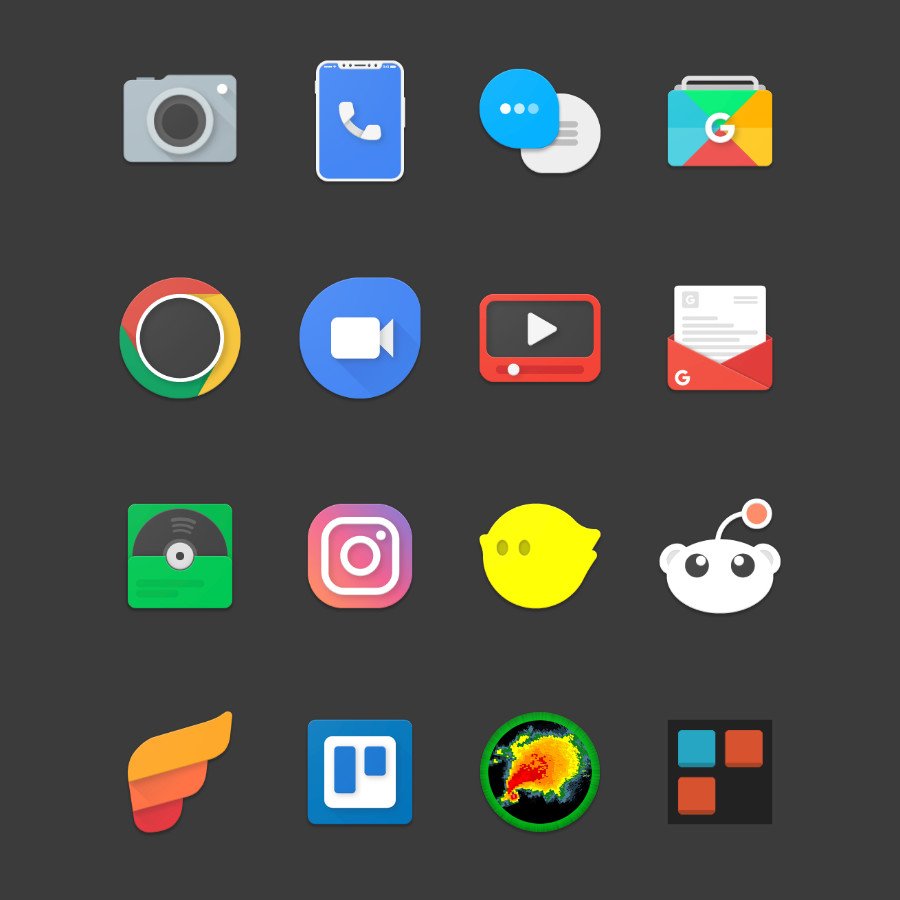
Inelectic tries to add as much depth to its Material icons; icons are steeped largely in shadowed grays with delicately chosen color pops. This pack features a lot of shadowing, shading, and angled light-play. And there are even some "special" icons included for those who like having some custom and unique icon options.
$2 at Google Play
Docked and locked
Ombre
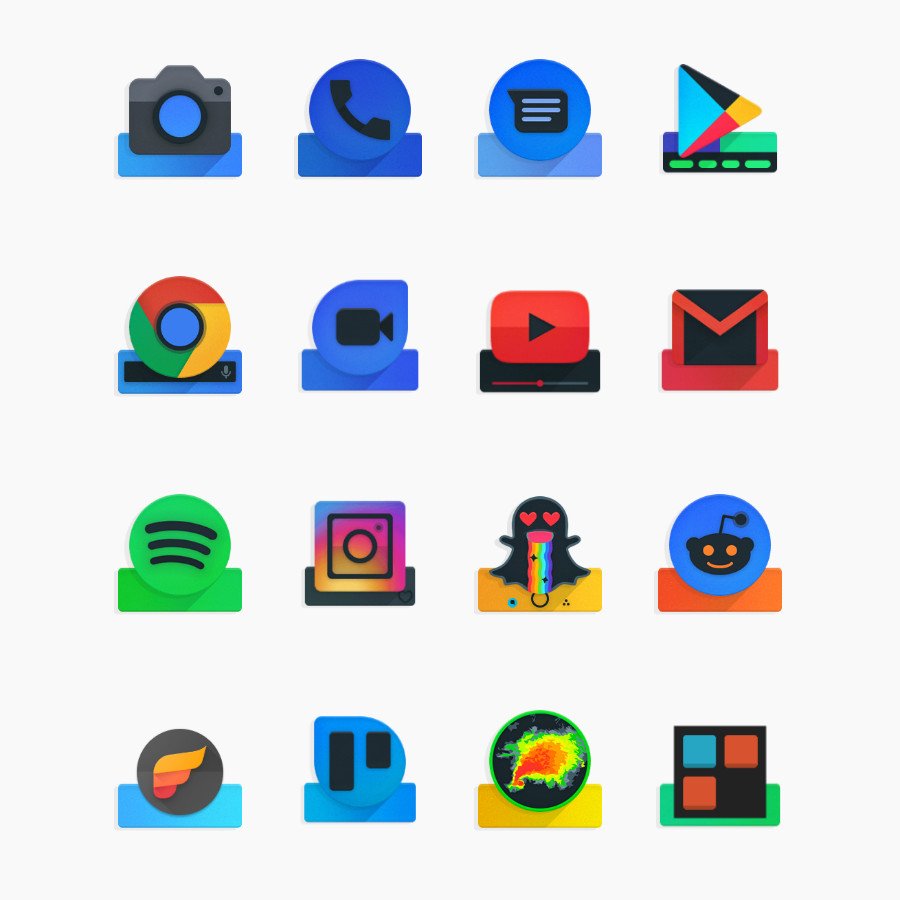
Ombre is one of my favorite "shaped" icon packs. The bottom dock/bar is mostly plain, but for fitting icons, it transforms! The colors here are vivid enough to work with dark themes, even with the dark icon accents.
$2 at Google Play
Color on the lines
Outline Icons
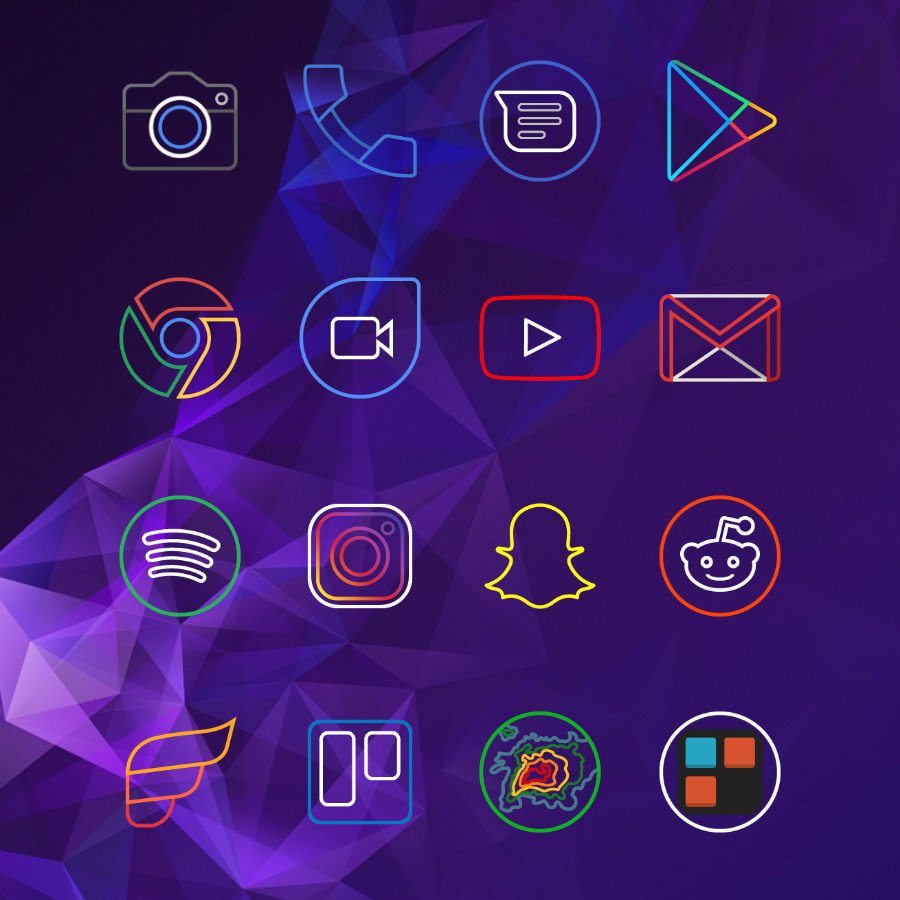
Outline goes beyond the monotone of simple white to bring bright, bold colors to its neon-reminiscent icons. Being a technicolor pack, it's a little easier to lose some of the more muted detail shades in some wallpapers, but this pack is a gem that shines in dark wallpapers and app drawers.
$2 at Google Play
Pixel perfect
Pireo

Pireo keeps the layered look of the original 2016 Google Pixel's round icons alive and strong several years later. It favors white for its icon backgrounds a lot, but the small shadow keeps them distinguishable, even on pure white wallpapers.
$1 at Google Play
Flat and round
Elun
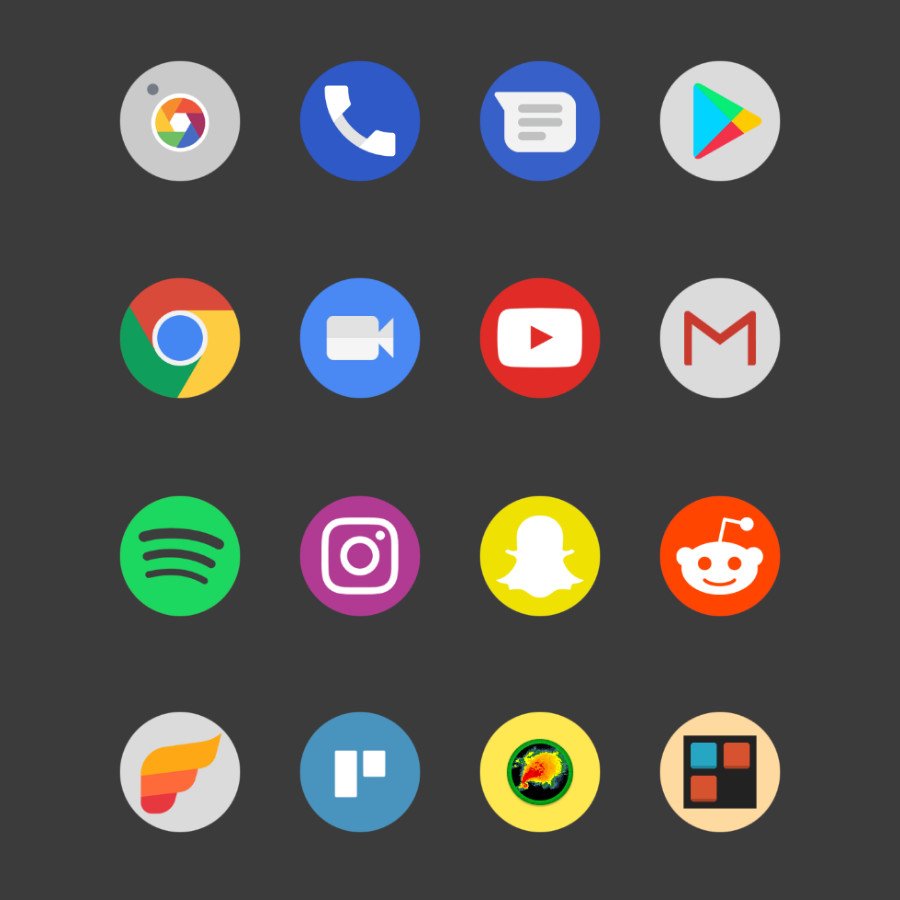
Elun also emulates some of the 2016 Pixel's style, but this pack is flatter, slicker, and far, far more colorful. Soft grays and vivid accent colors help it avoid an abundance of white, so icons like YouTube and the Dialer stand out more.
$1 at Google Play
Material magic
Urmun

Urmun is a pack built upon Material Design, one that emphasizes bold logos and sharp color palettes. Shadows add depth to this diversely-shaped, 4,300+ icon-sporting pack, and details are emphasized expertly.
$1 at Google Play
Sweet and colorful
CandyCons
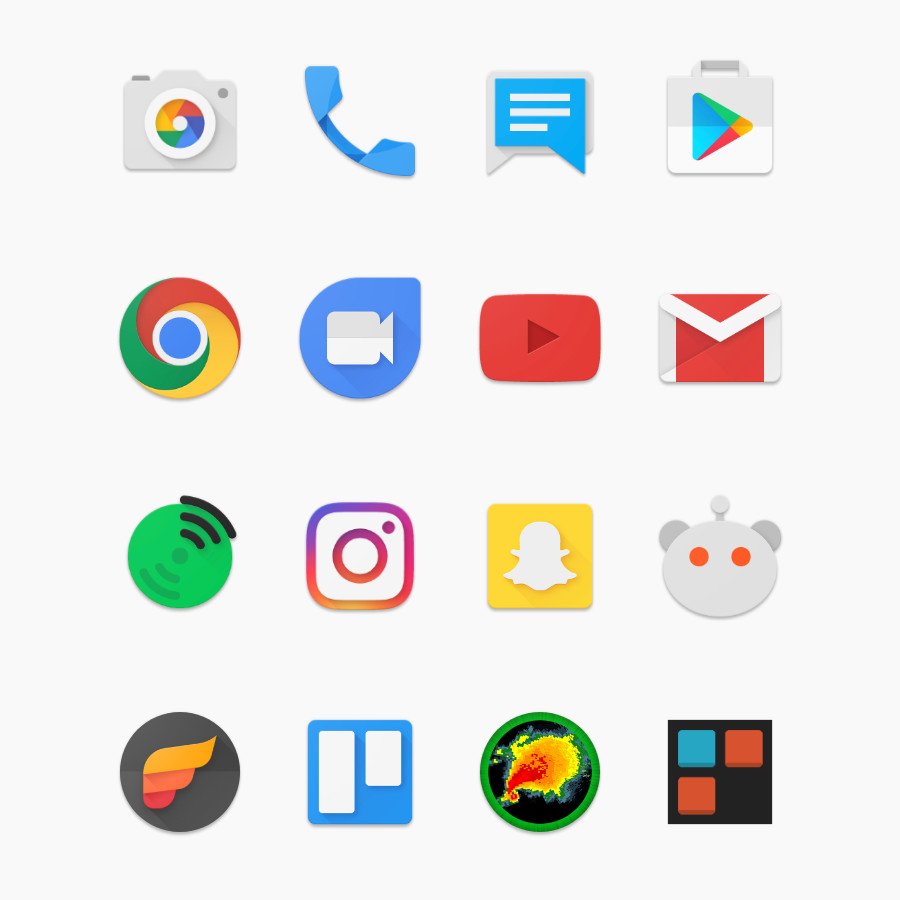
Taking more of a shine to bright sugary colors and simple shapes, CandyCons is a sweet icon pack to keep around. Plentiful, colorful alternate icons make for great theming around the holidays.
Free at Google Play
Hip to be square
Krix
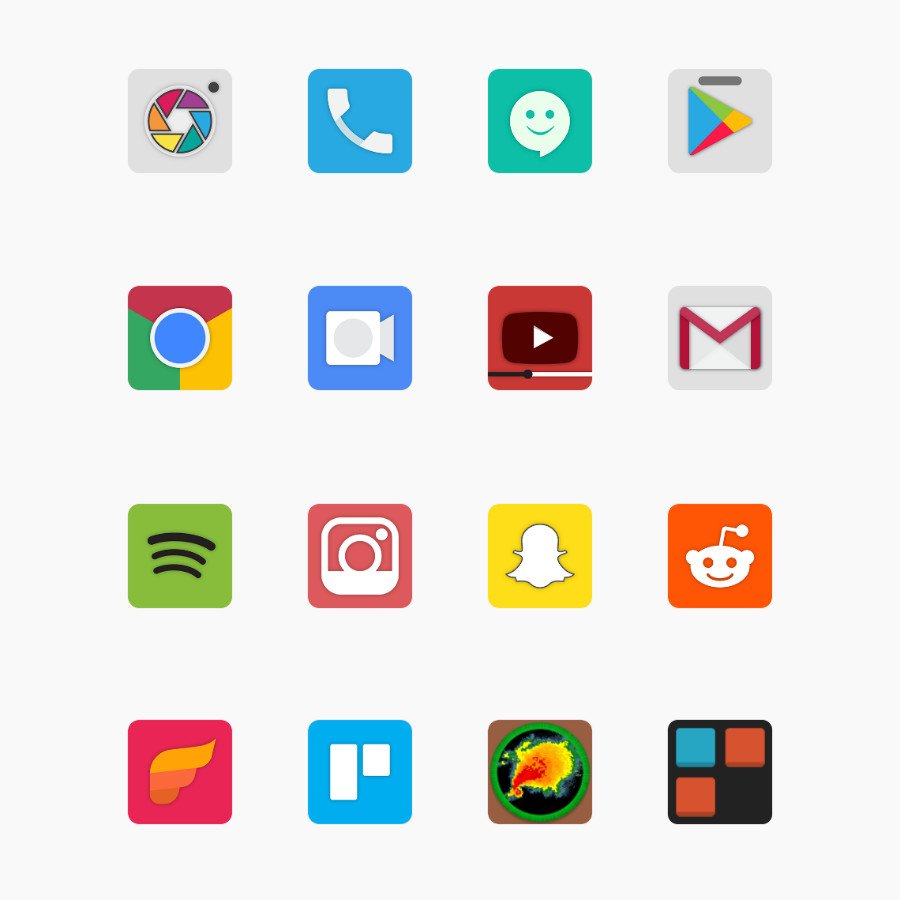
These ever-so-slightly-rounded square icons offer a flat look and a wide color array. Based on Xiaomi's MIUI, this pack has over 3,000 icons and a uniquely blended style.
$2 at Google Play
Touch of TouchWiz
ONE UI Icon Pack
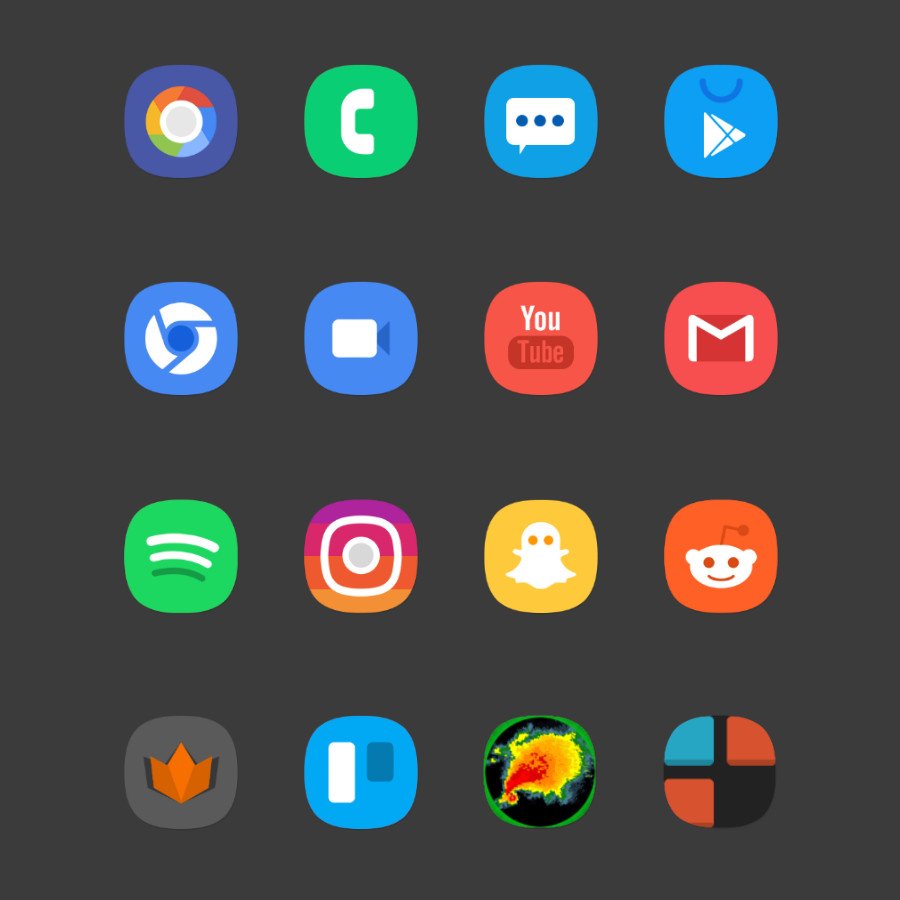
A lot of icon packs emulate the Samsung Experience/TouchWiz look, but none do it with quite the style of the ONE UI Icon Pack. This wireframe pack's more than willing to bulk up with original logos when the outline look doesn't work, and I'm grateful for their discretion there.
$1 at Google Play
Basic beauty
Minimalist

Out of the darkness and into the light, Minimalist tends to favor square icons with its sun-faded palette and flat, minimal feel. While these icons are beautiful, it can take a moment to tell which apps are which.
$1 at Google Play
Go retro
Retrorika
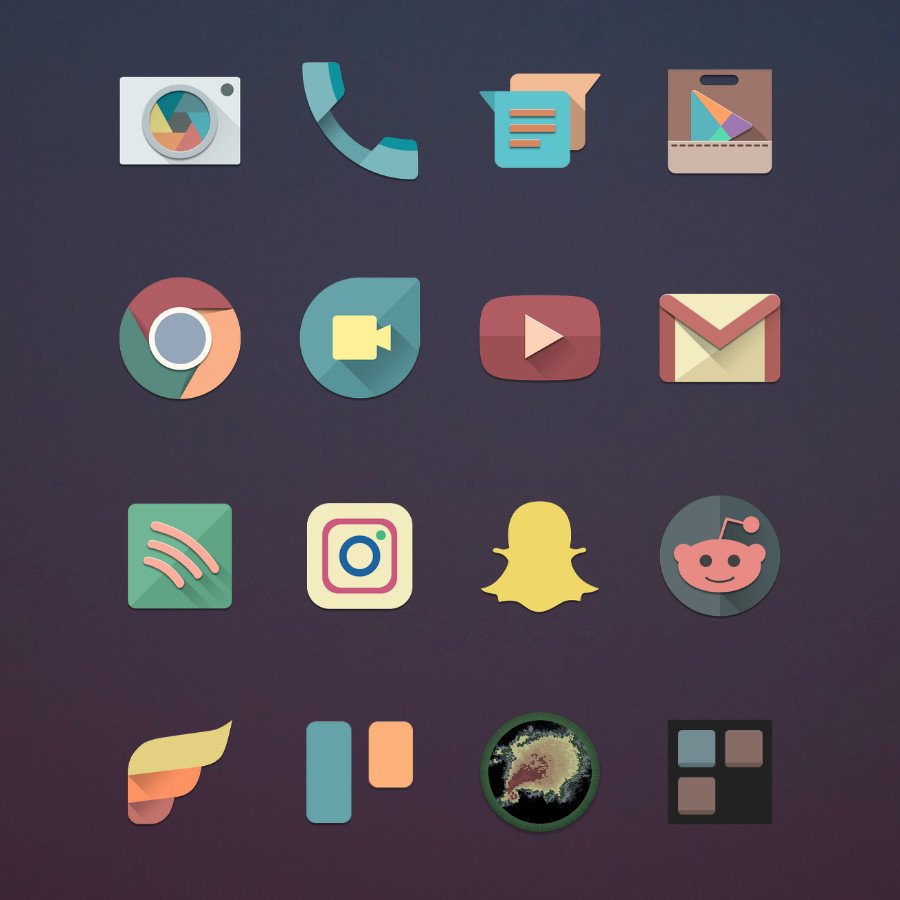
Retrorika has grown in downloads and icons for years while maintaining a sepia-stained look that skews the palette in new and often fun ways. You'll get that old-timey feel across all of your icons, and the icon pack includes a few matching wallpapers to complete the ensemble.
$2 at Google Play
Magic rainbow rave
Unicorn
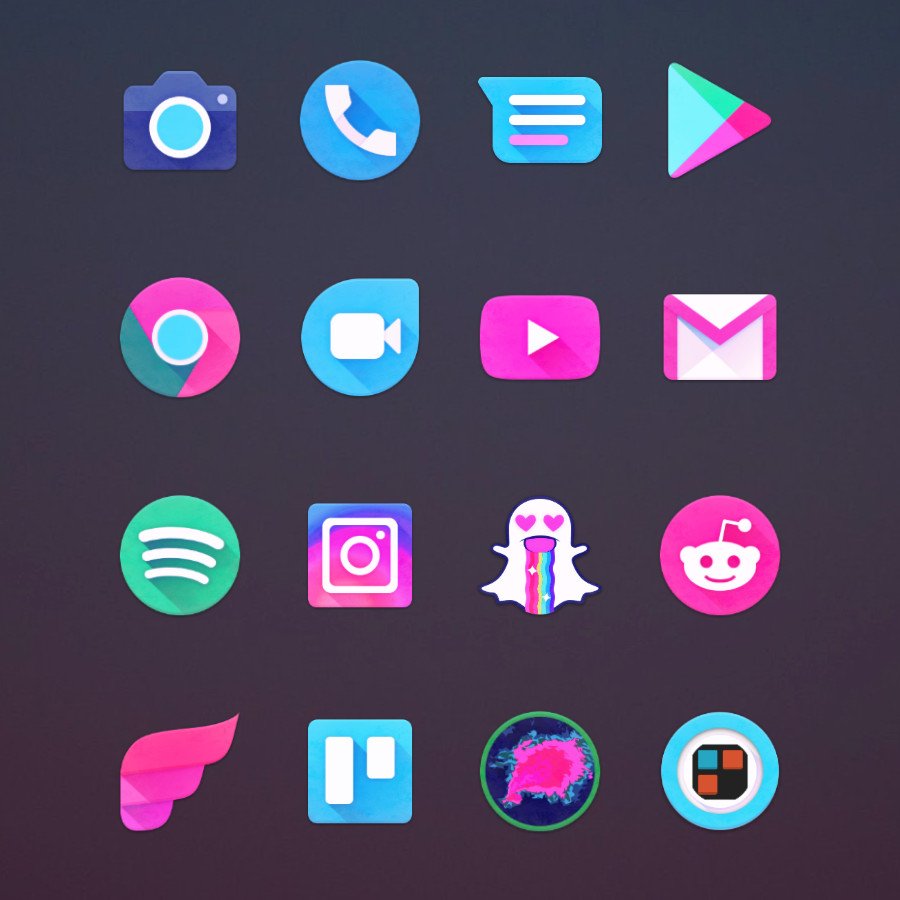
Unicorn very much matches the food craze that engulfed everything from cupcakes to donuts to Starbucks and beyond. Vivid pinks and purples contrast more muted blues and greens for a pack that's rave-ready, day or night.
Free at w/ IAP Google Play
All that glitters
Golden Icons
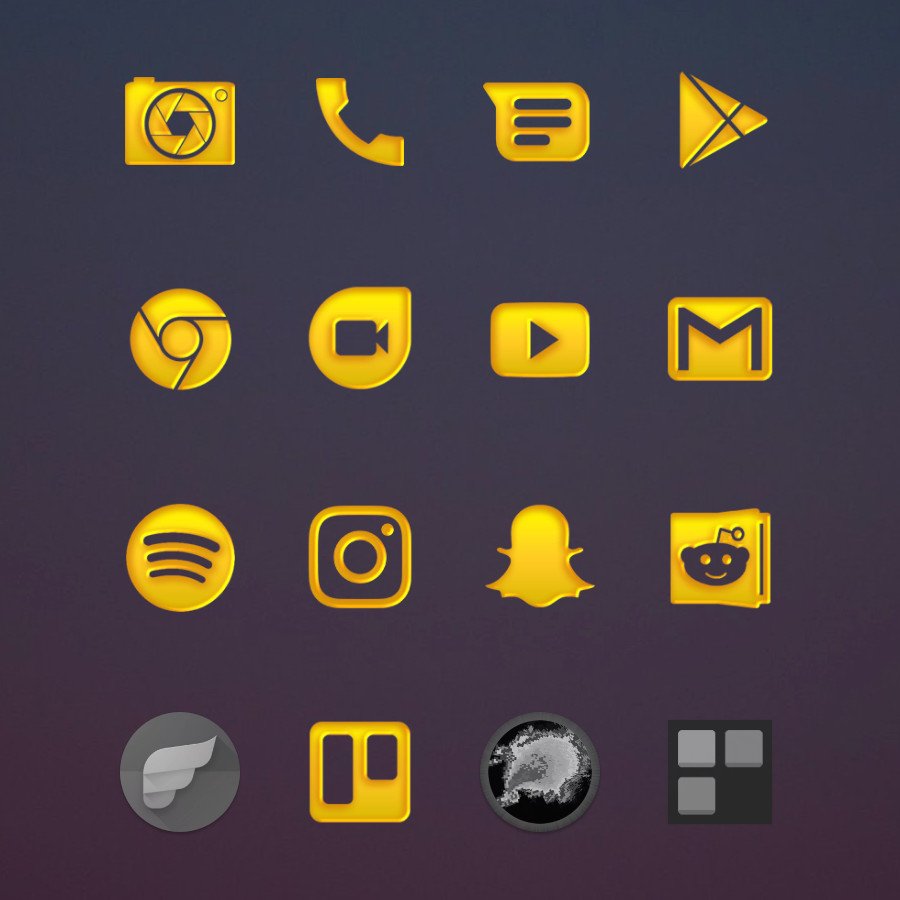
This beveled beauty of a pack is the little sister of Whicons and Zwart. While it lacks a golden mask to keep unthemed icons truly consistent, there are enough alternate icons to keep your app drawer golden.
Free at w/ IAP Google Play
Colorful gradients
Gateau
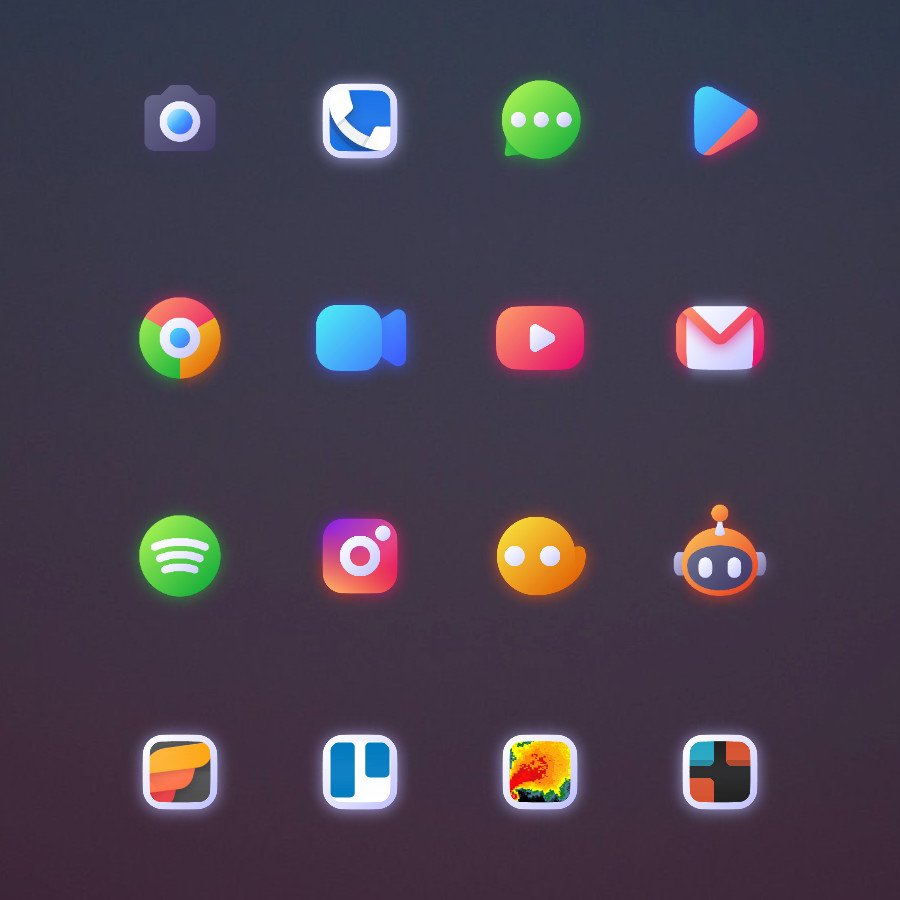
Gateau was initially made available for those in the jailbreak scene on iOS but was ported to Android. There are not too many icons as of yet, but we are hoping that the developer continues expanding the library. And the best part is that Gateau looks great on just about any wallpaper you want to use.
$2 at Google Play
Color in the lines
Crayon Icon Pack
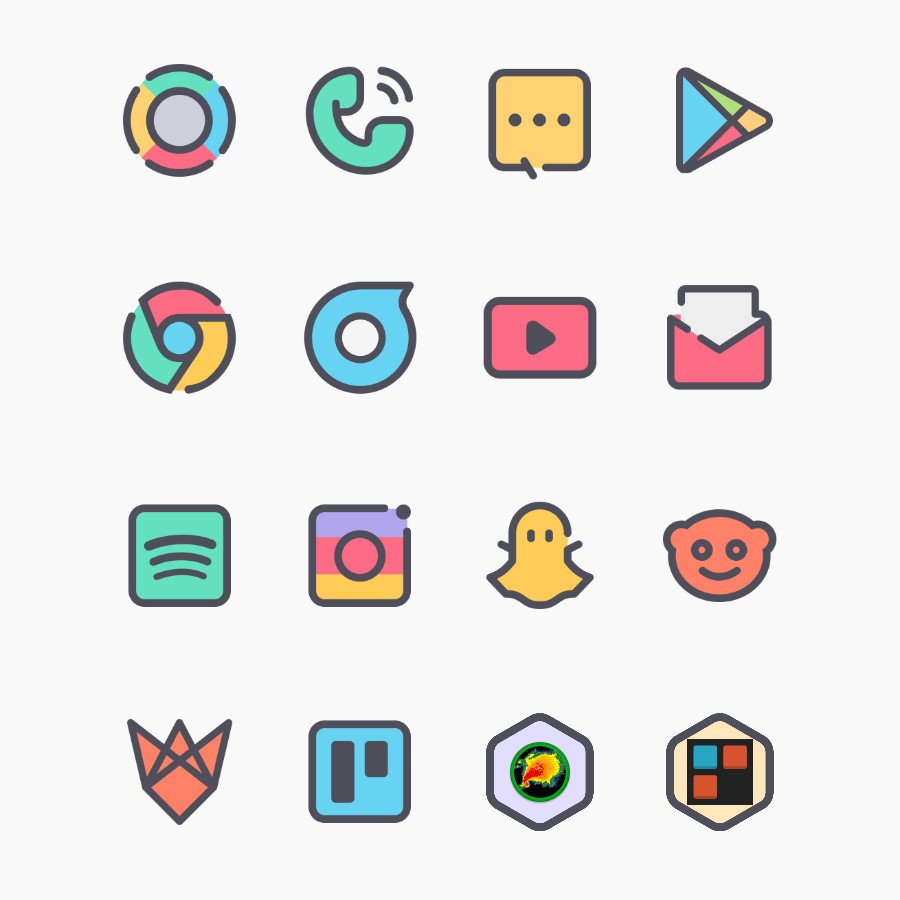
Get the crayons out and start to color with the Crayon Icon Pack. There are almost 4,500 icons included, along with an integrated masking system, so there is some uniformity to your home screen setup even if there's not a dedicated icon. The pastel colors look great, especially if these are set to a pastel-themed wallpaper.
$1 at Google Play
Vibrantly unique
ENIX
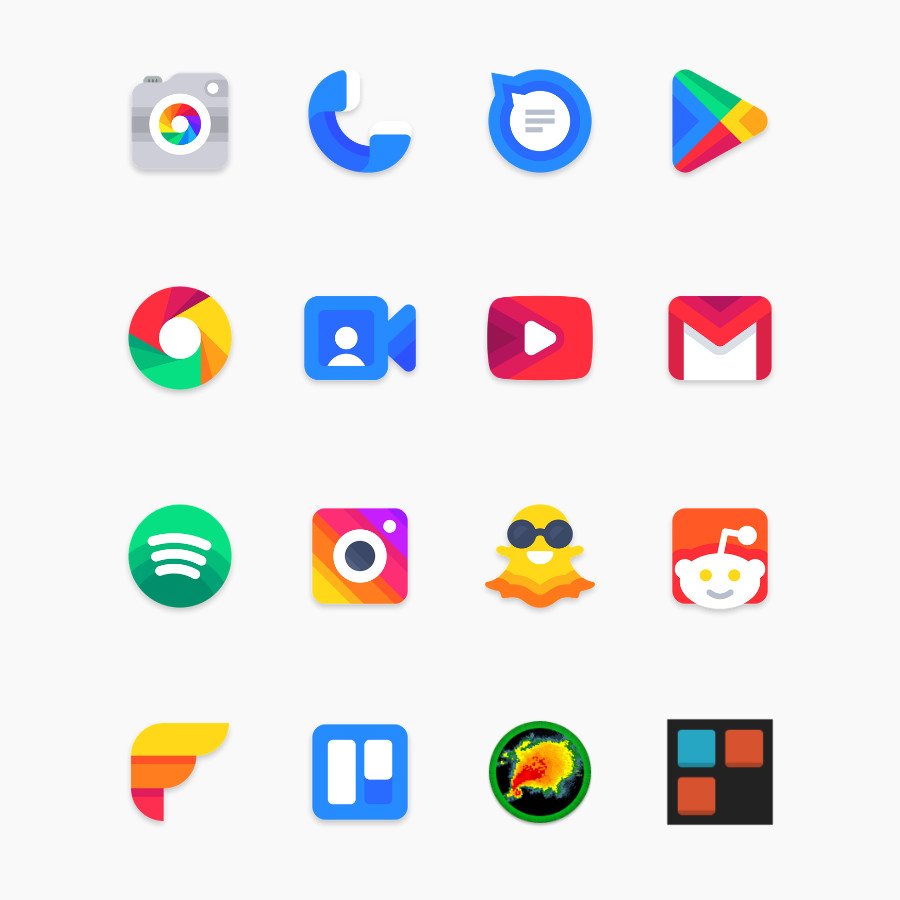
There's just something about having vibrant icons that can really brighten your day. ENIX aims to do just that with this "shapeless" and unique set of icons. All of your standard launchers are supported, along with some that you wouldn't expect like LG Home and others.
$2 at Google Play
Shapeless dual-tone
Duo Icon Pack
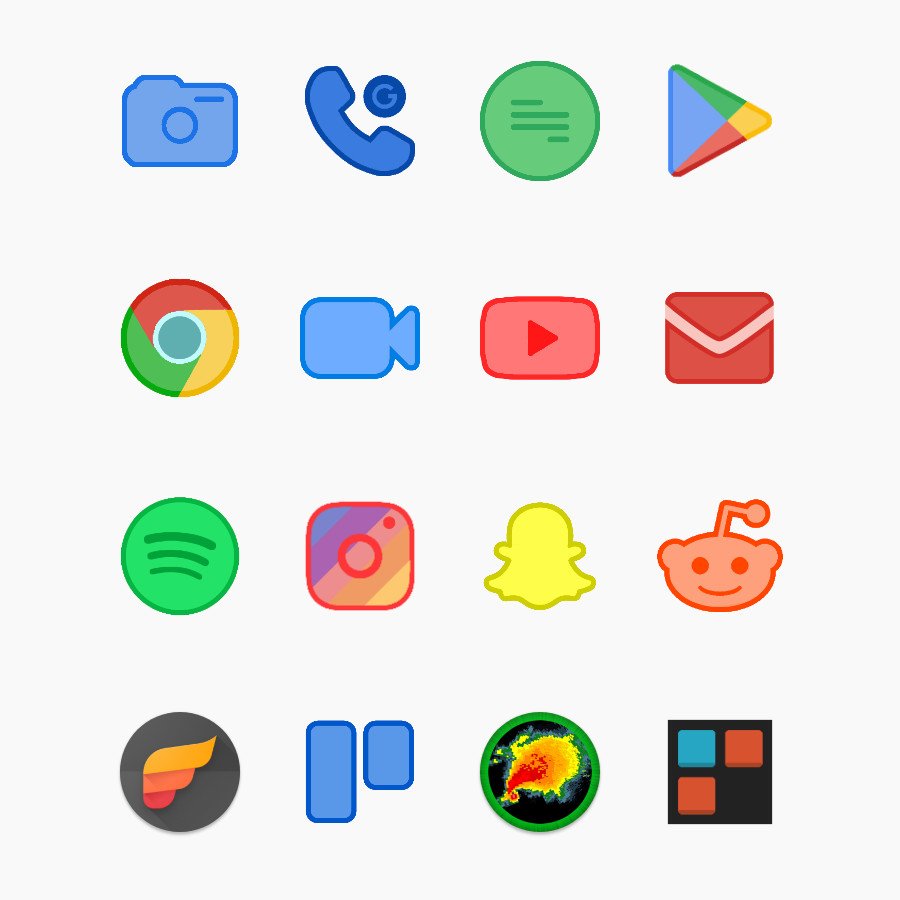
Duo Icon Pack is another option with a shapeless-design in mind, but these have a bit more vibrancy. Duo works with both light or dark wallpapers, so you can fit these into any theme you are trying to create. And with the included Dashboard, you'll be to send over any icon requests that you may need.
$1 at Google Play
Fill the gaps
Adapticons
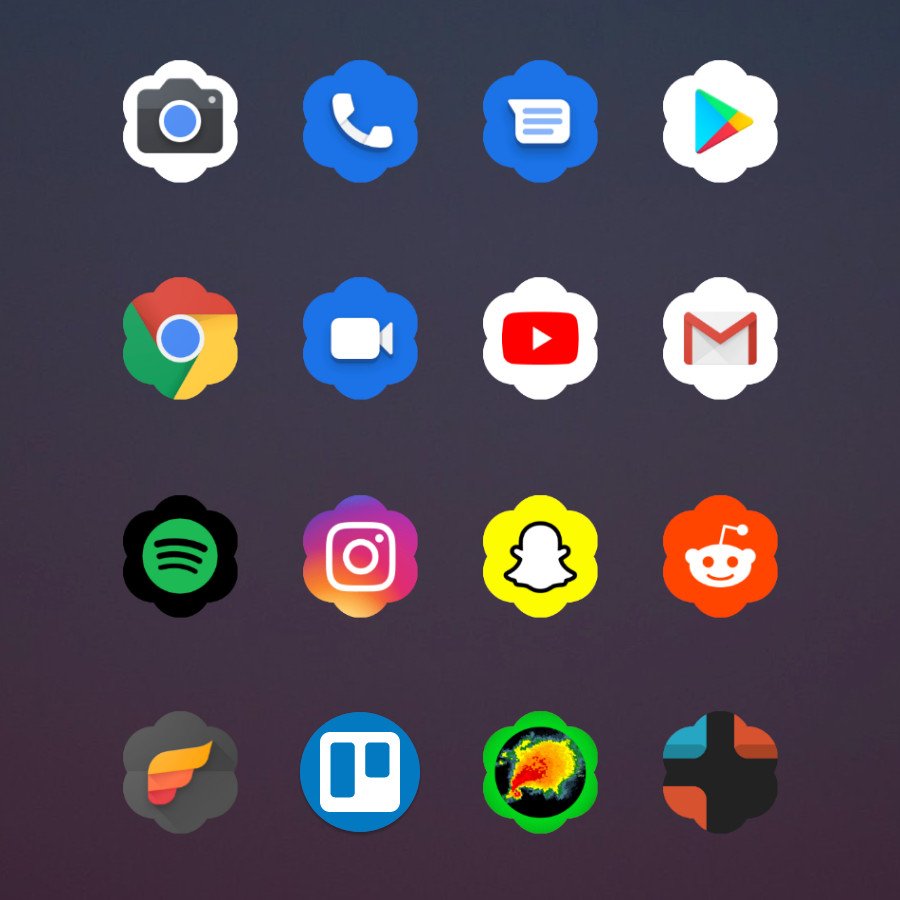
If you only need to plug one or two holes in your app drawer — or simply want to make an icon pack where every single icon can be individually customized, colored, and shaped — Adapticons is your app! Just be prepared; this can take a little while to do one by one.
Free w/ IAP at Google Play
Any shape you want
Fluidity
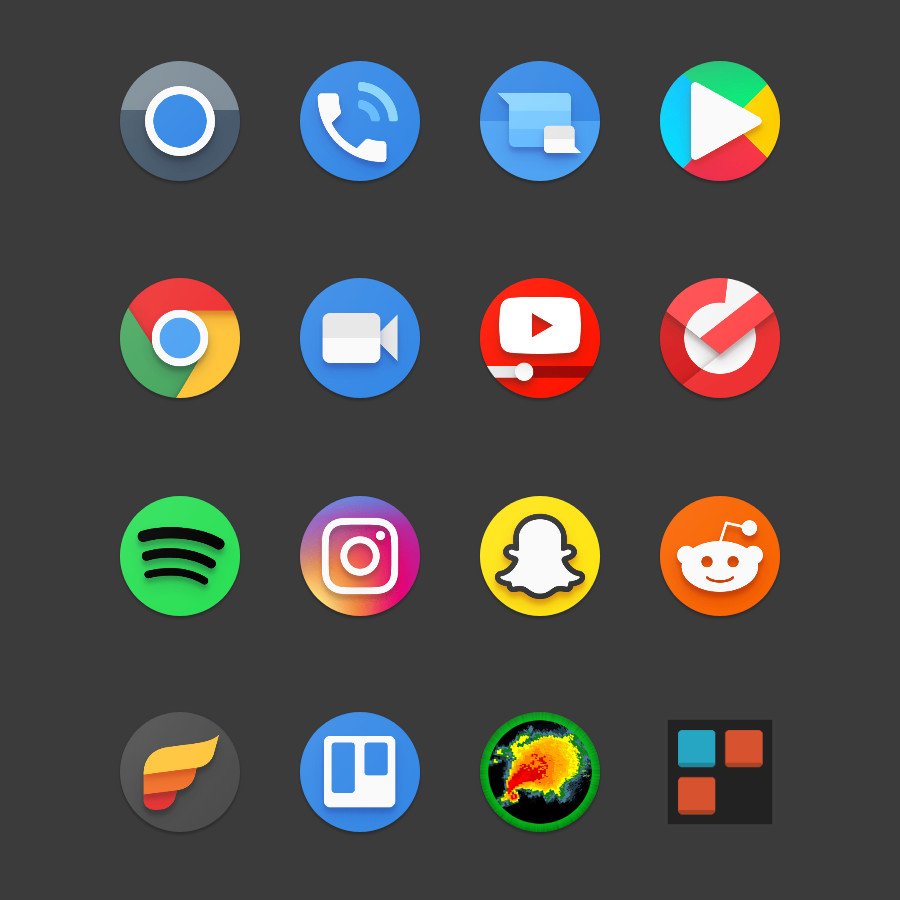
Fluidity doesn't try to do too much in terms of the "theme" of the icons, as that's not the primary focus. Instead, the icon pack sports a few different icon shapes that adapt to every icon that is installed on your device. All of your icons will be uniform in shape, and some may have some unique designs.
$2 at Google Play
Minimal glyphs
Worst: Icon pack

This icon pack is new to the scene, as there are just over 600 icons available right now. But the developer is super-active and is pushing updates to the Worst: Icon Pack on a regular basis. And if you have a popular app installed, the chances are that you'll be able to take advantage of some of the alternative icons that are included.
$2 at Google Play
There are a lot of icon packs, and while I love and enjoy keeping a wide array of icon packs at my disposal, I do find myself coming back to Whicons — it really does go with everything! When Whicons doesn't quite fit a theme, Ombre usually does.
 Zakjoe123403-25-2020 04:53 AM“
Zakjoe123403-25-2020 04:53 AM“ mustang775703-25-2020 11:15 AM“
mustang775703-25-2020 11:15 AM“ Kirstein Gourlay03-25-2020 11:34 AM“
Kirstein Gourlay03-25-2020 11:34 AM“ VidJunky03-25-2020 08:54 PM“
VidJunky03-25-2020 08:54 PM“