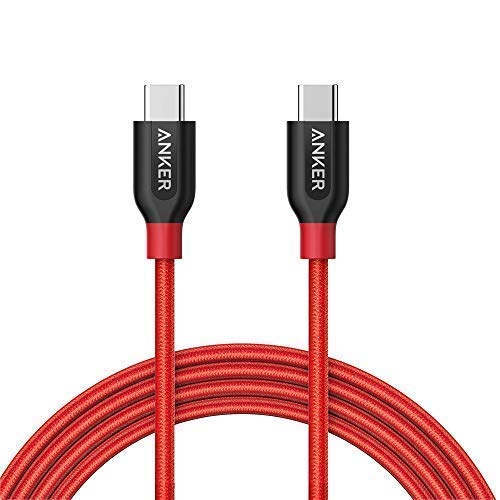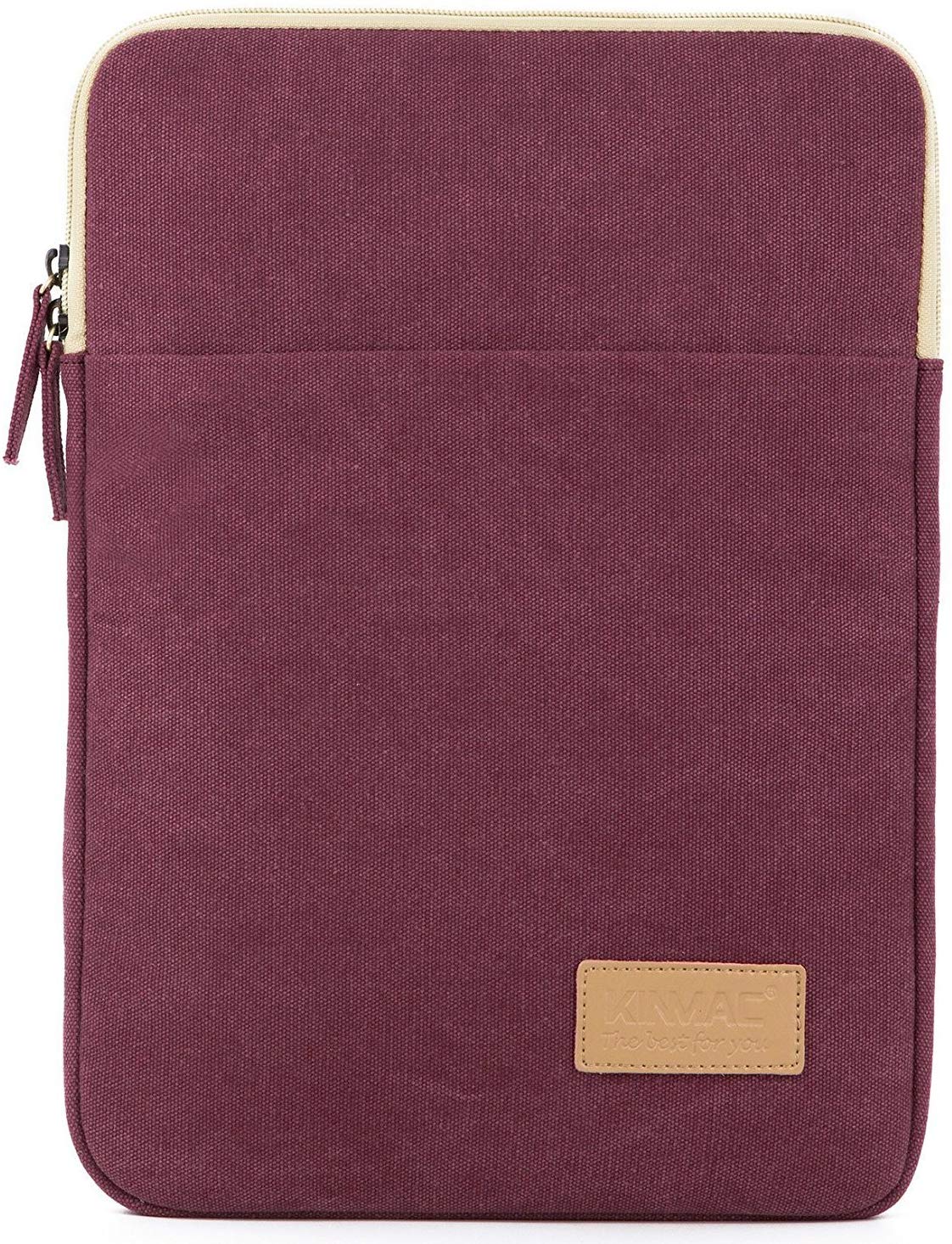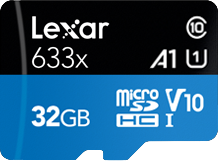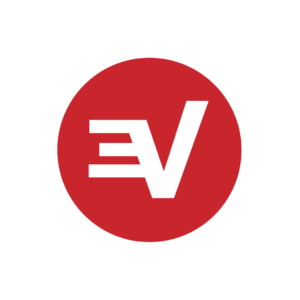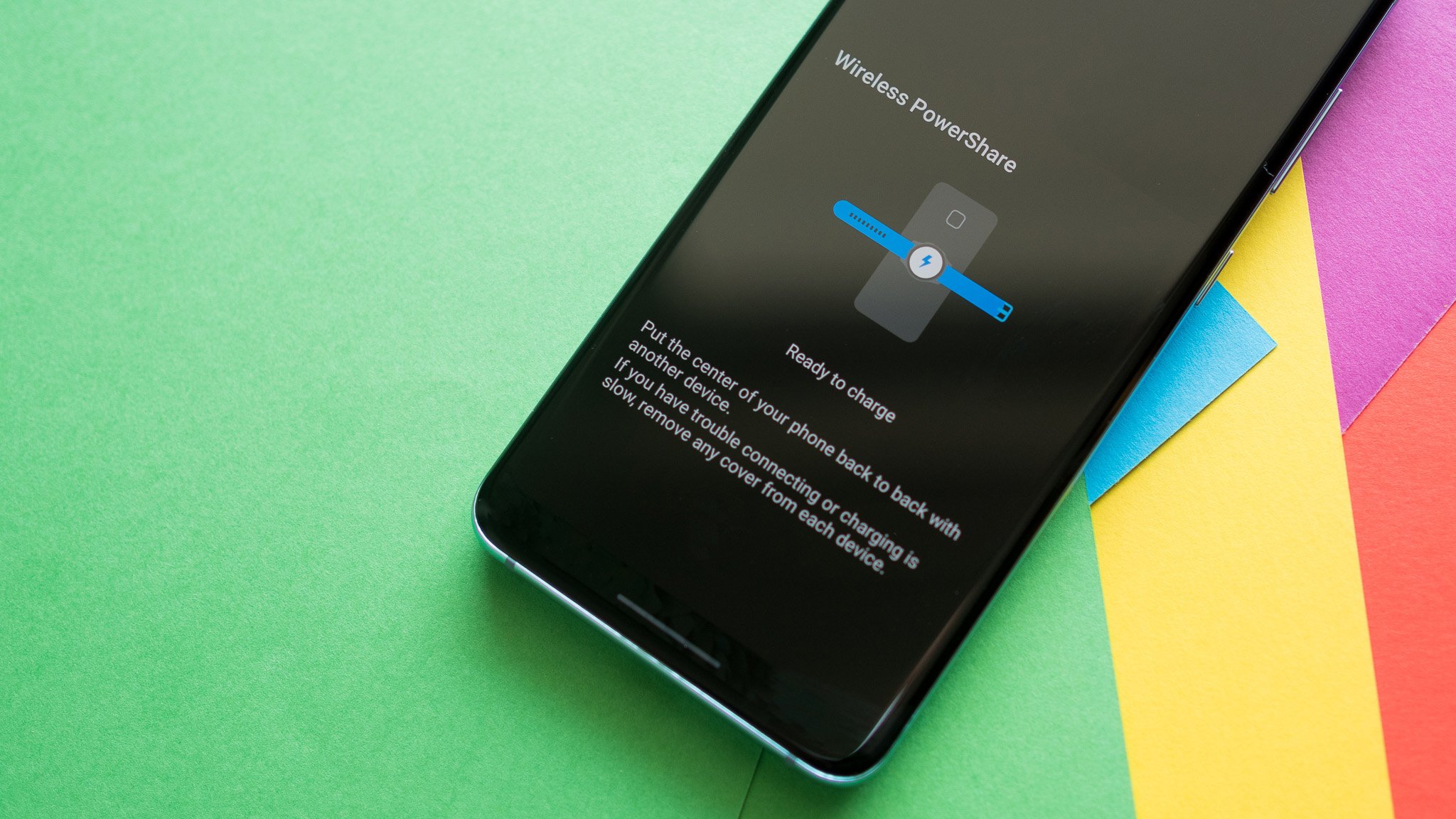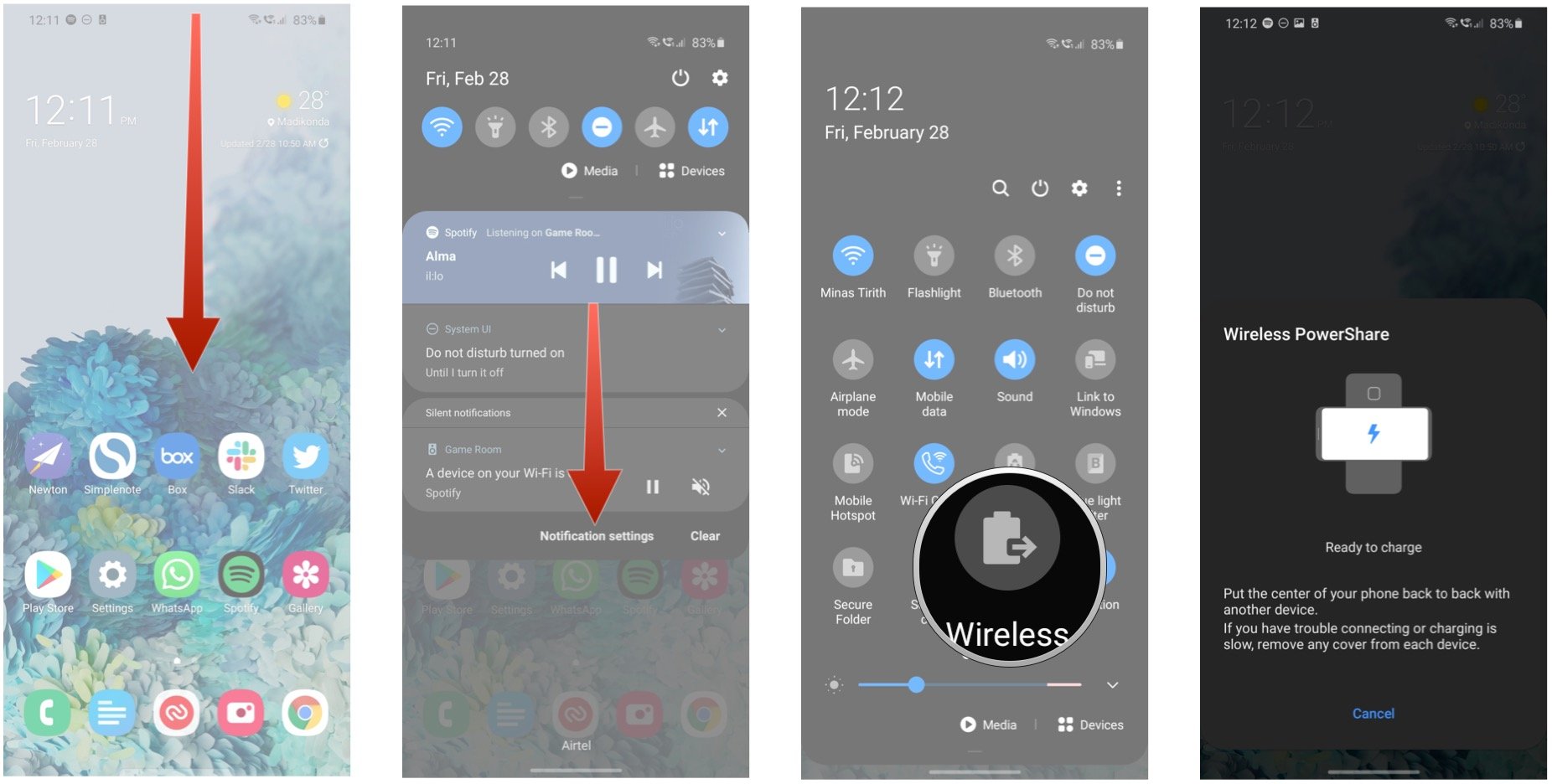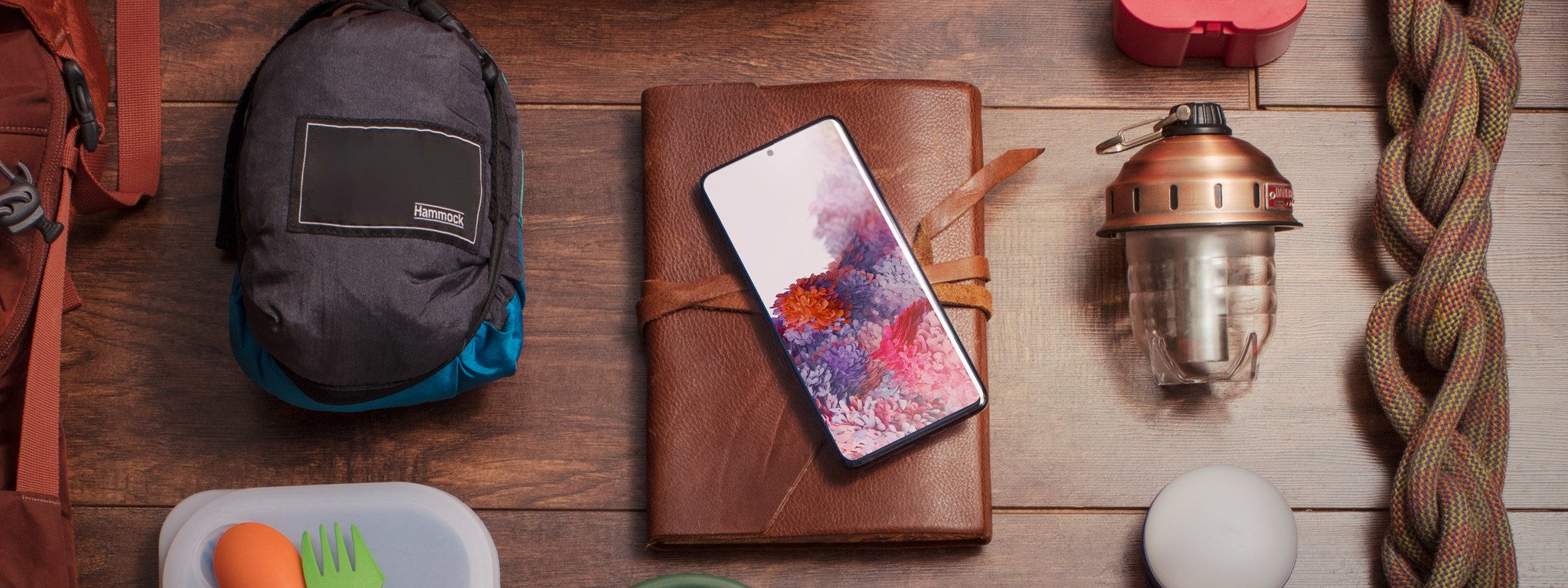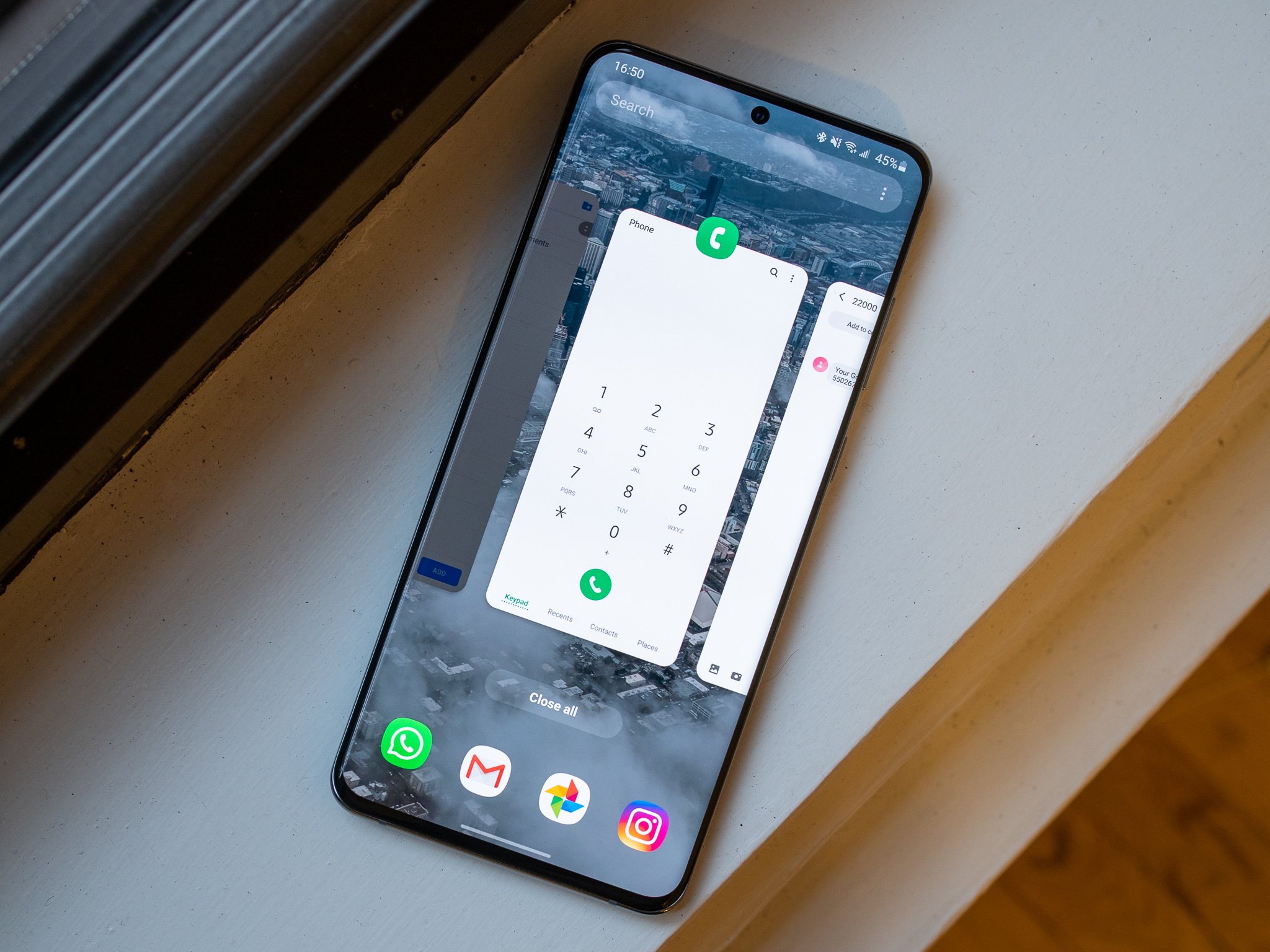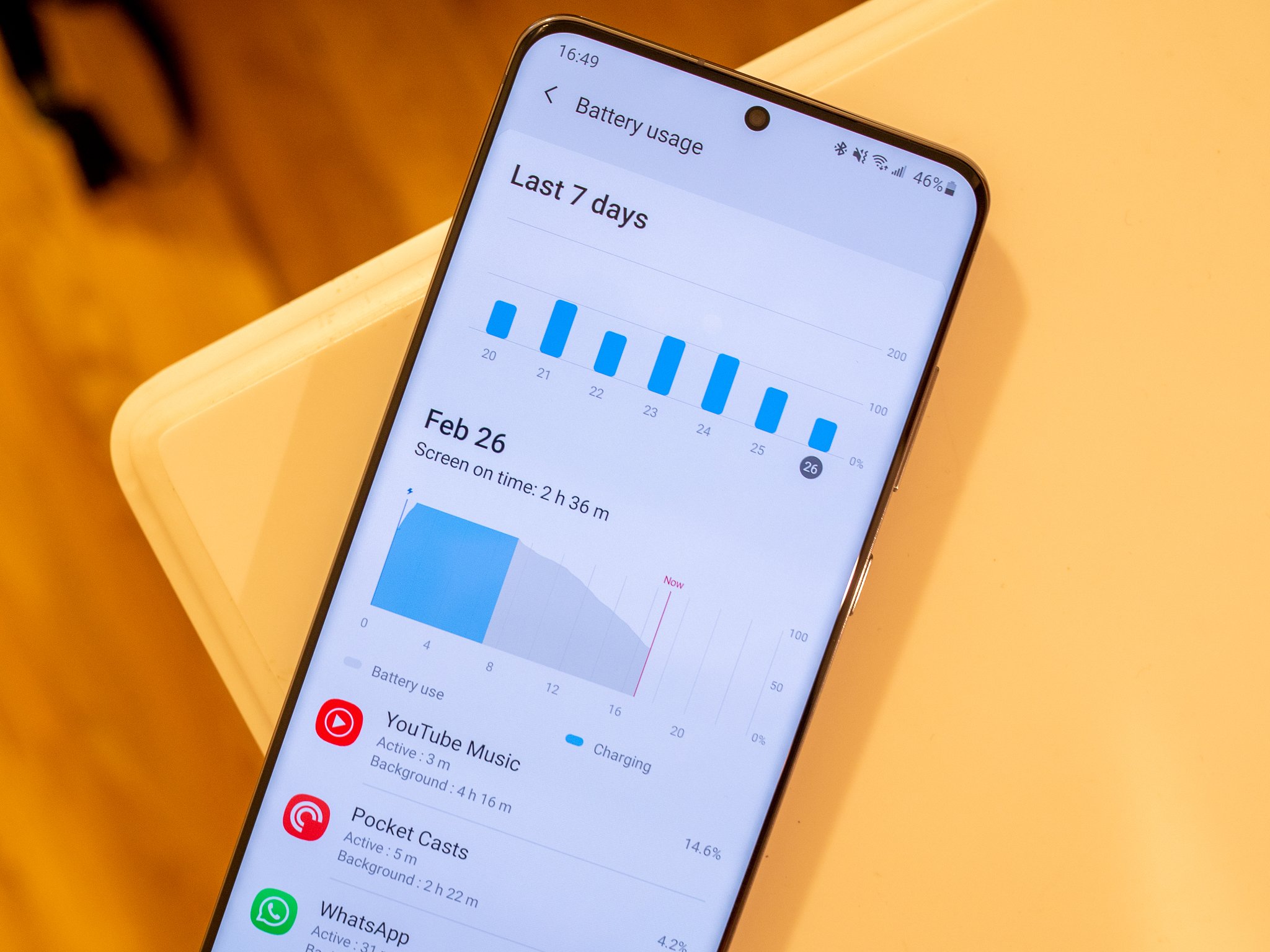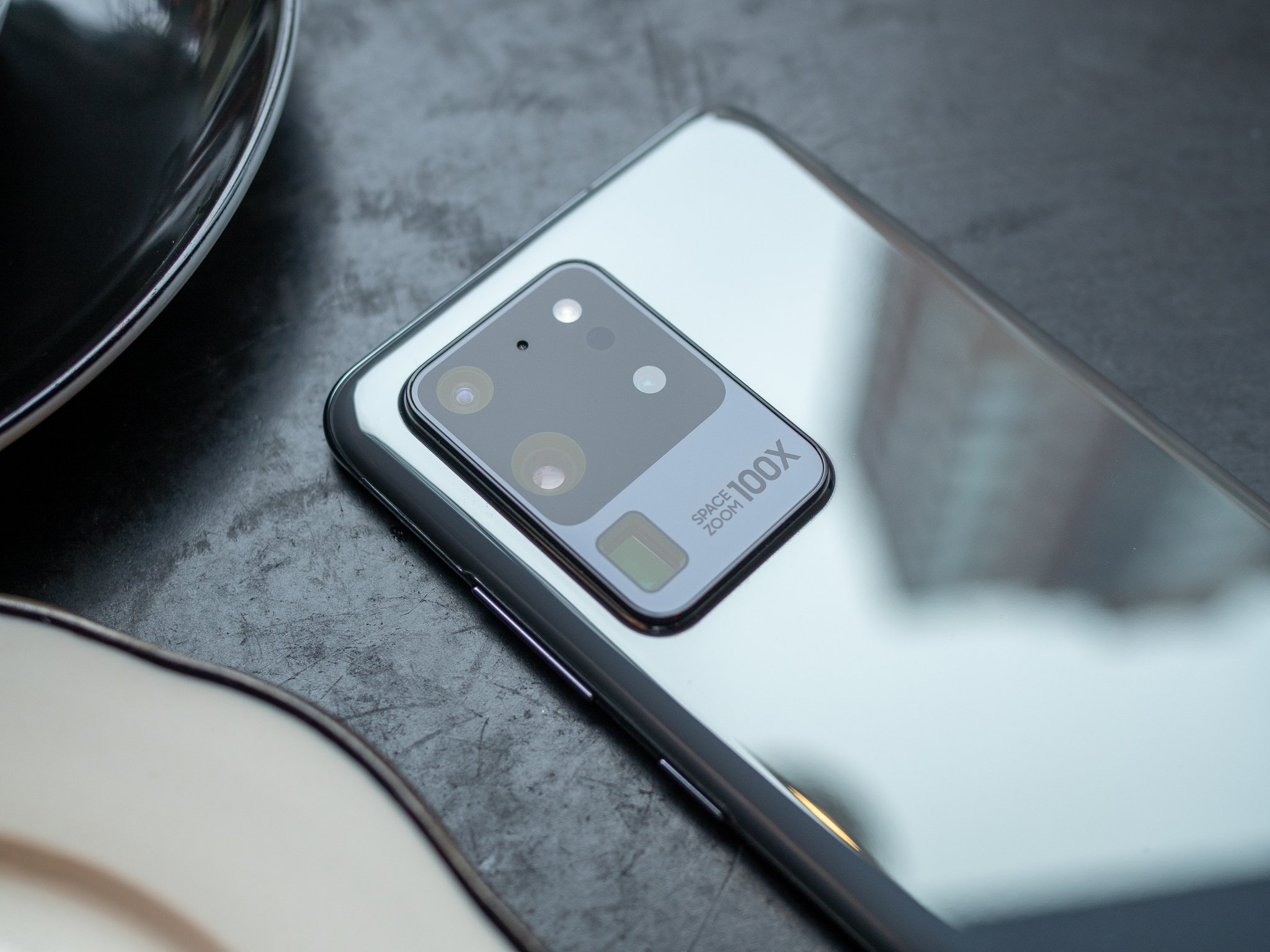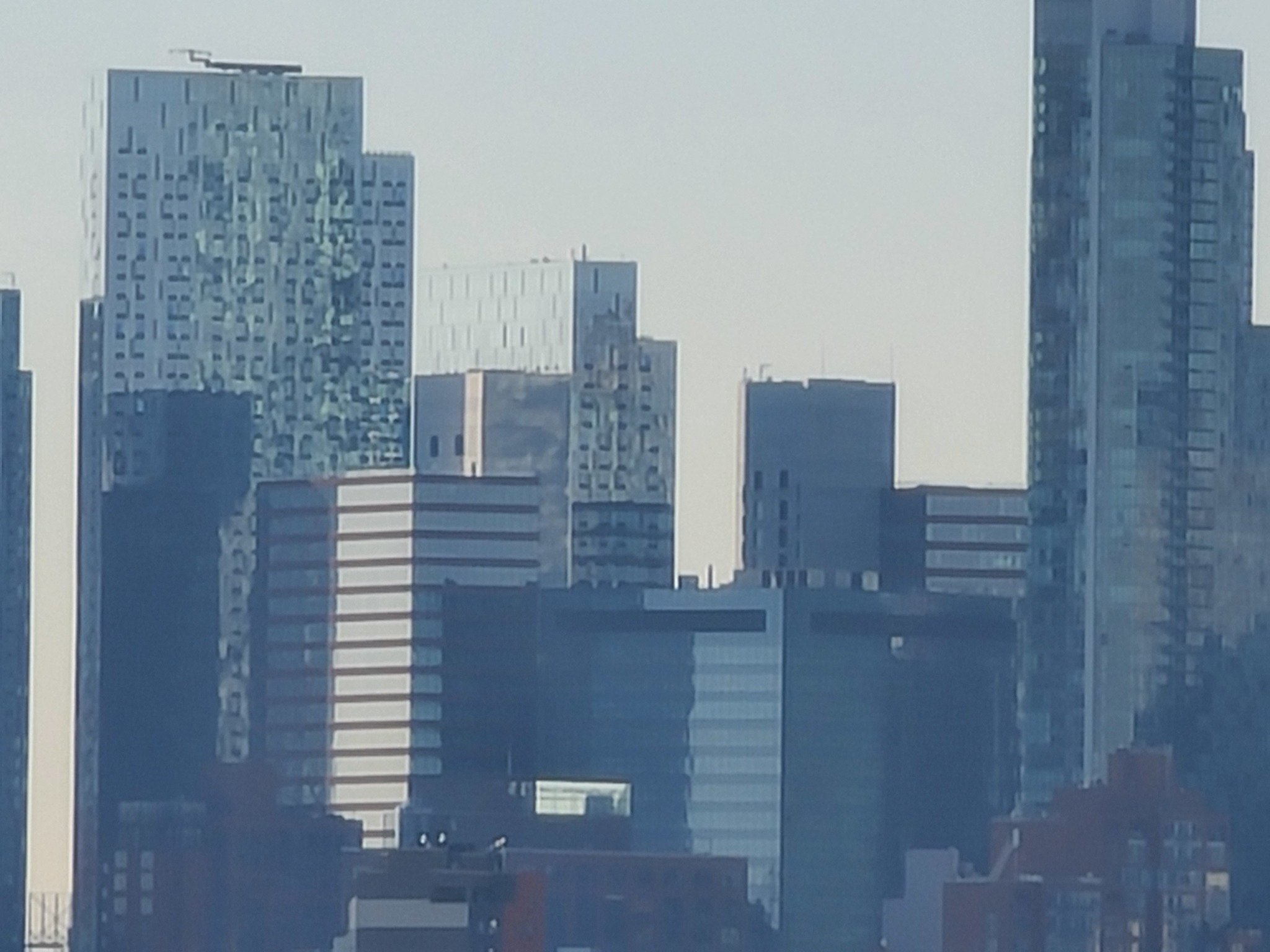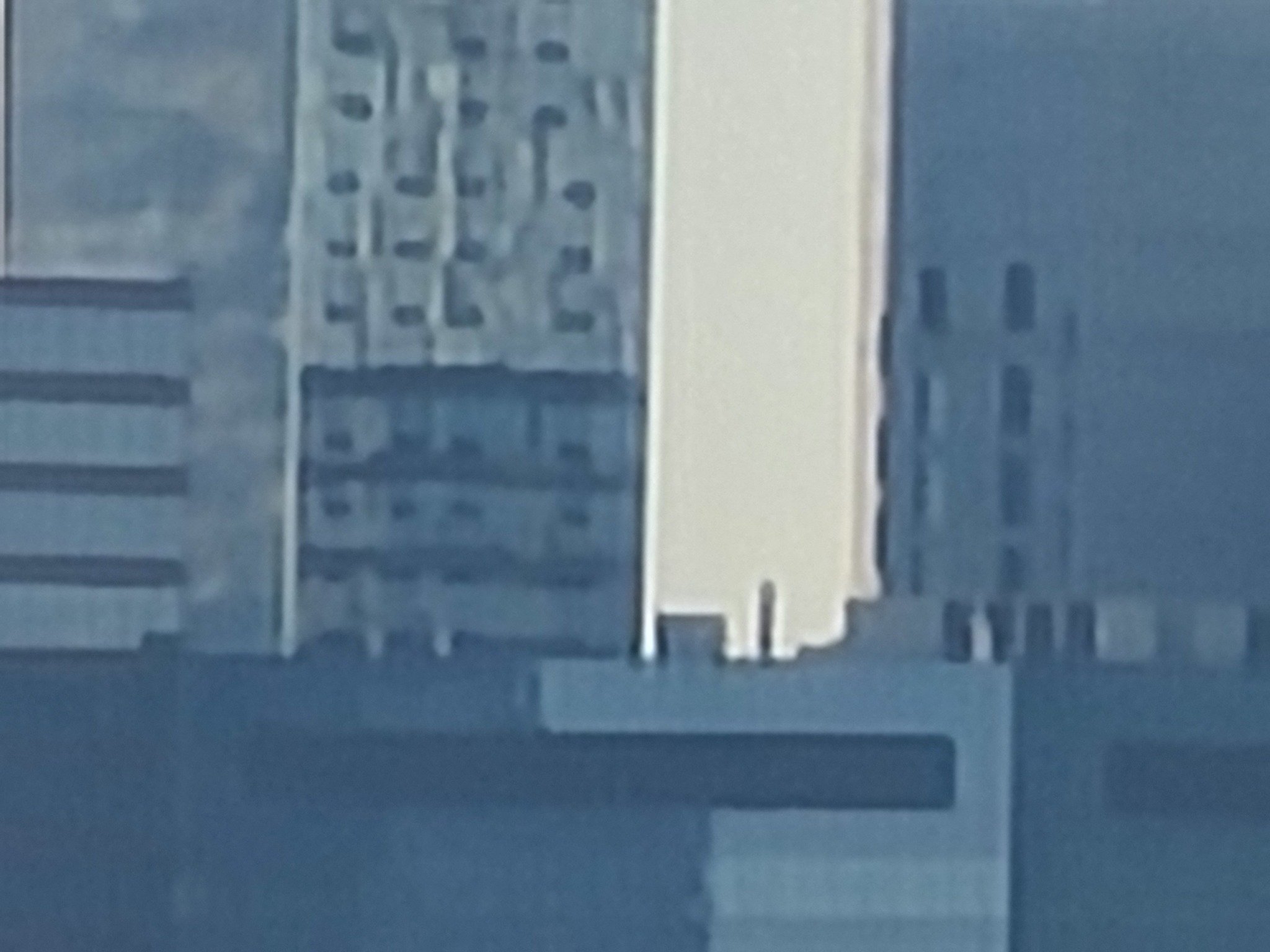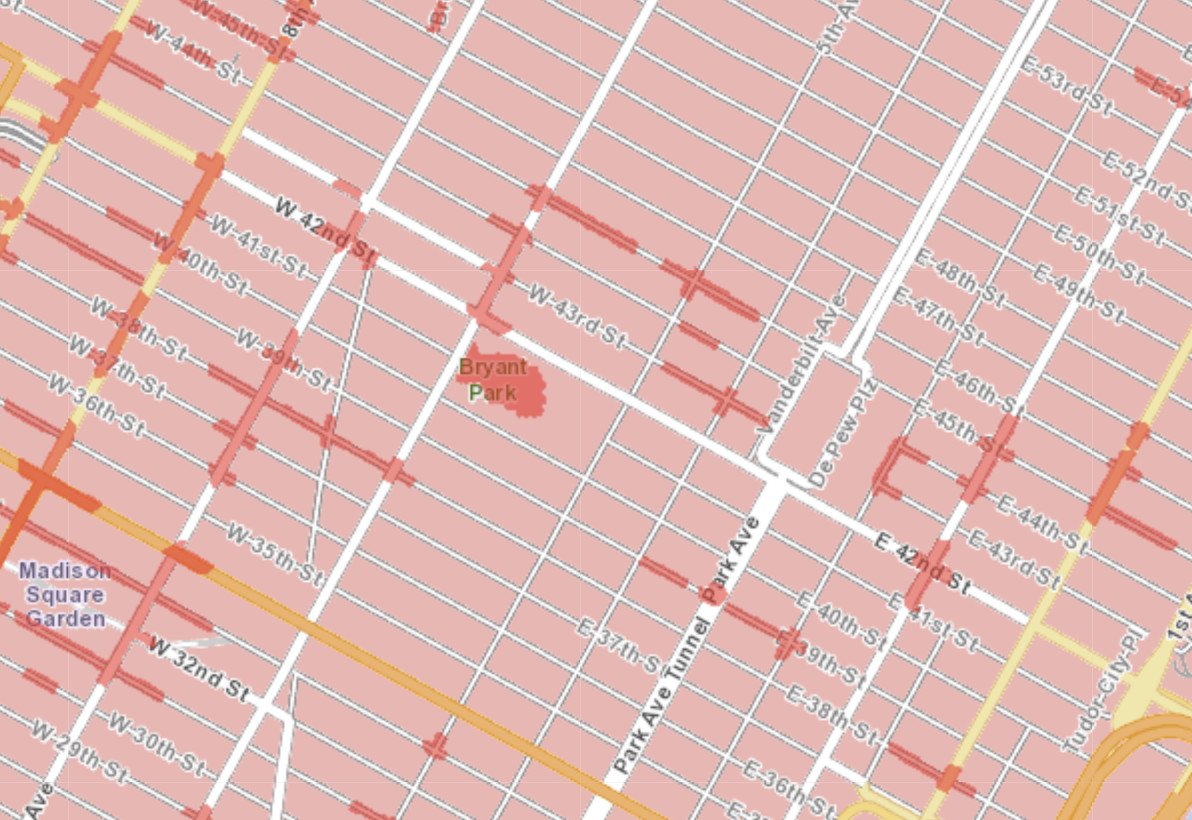Samsung's biggest and most expensive phone delivers in almost every way.
Galaxy S20 Ultra review
I've been through this so many times before. Samsung has a new flagship phone. It's undeniably better than its last flagship phone. And it's once again more expensive than its predecessor. The Galaxy S20 Ultra is taking that formula to an even higher level for 2020, with an absolutely massive screen and an all-new camera system that's a step above Samsung's other Galaxy S20 models. And the price? A big one: $1400.
But following up on a Galaxy S10 series that was pretty conservative, it's good to see Samsung really going for it with a super-high-end "Ultra" model this year. This is supposed to be the one for the enthusiasts, the fans, the nerds who all want the biggest and best Samsung can offer, no matter the cost. Honestly, it's pretty much the playbook the Galaxy Note series has followed.
Let's break down how well Samsung executes on the promise of an ultra flagship phone.
A message from this review's sponsor, ZAGG
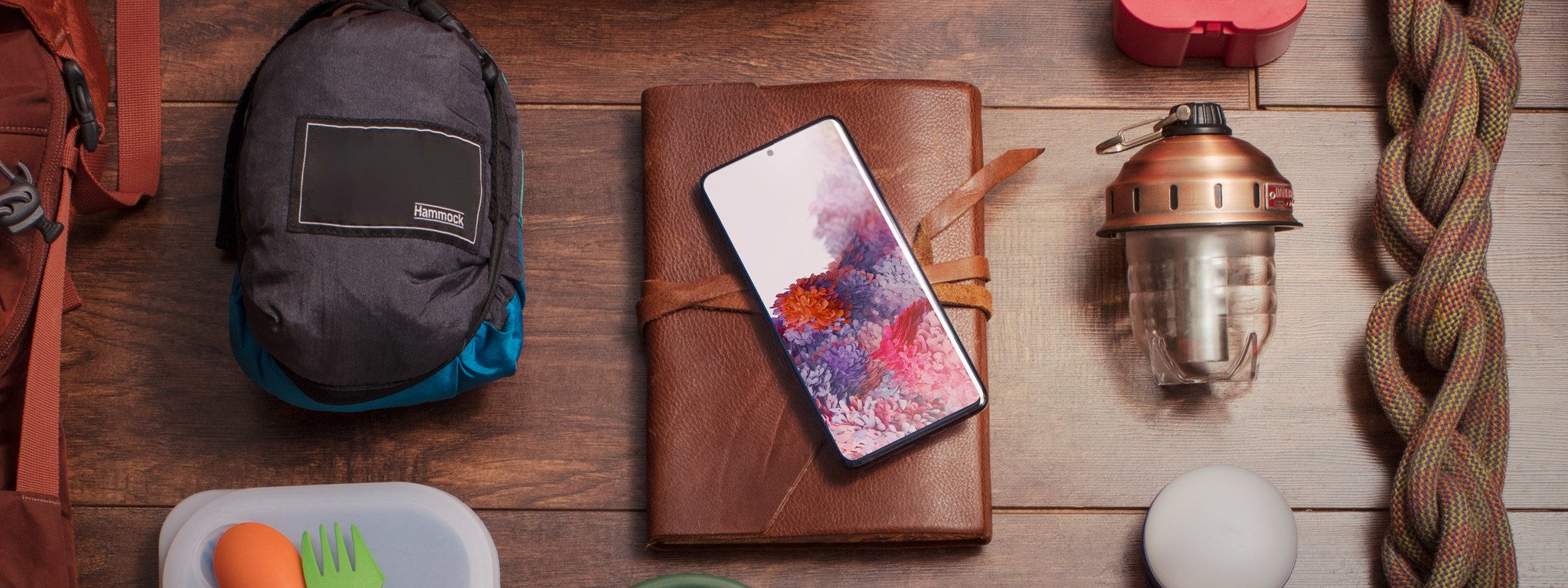
ZAGG's InvisibleShield Ultra VisionGuard+ is ready for the most popular phones out there. Ultra VisionGuard+ protects your eyes from blue light without producing color distortion, kills 99.99% of surface bacteria, while of course also protecting your phone. Grab your screen protection now for 20% off using coupon code MOBILE20 for a limited time!
Get the ZAGG InvisibleShield Ultra VisionGuard+ now!
At a glance
Samsung Galaxy S20 Ultra

Bottom line: Samsung went all-out with the Galaxy S20 Ultra, skipping concerns over size and price to just give you the biggest and best in all aspects. You get absolutely everything in this phone, with a glorious display and the highest-end specs. The new camera system is easily Samsung's best, and battery life is exceptional so long as you don't turn on the 120Hz display mode.
The Good
- Huge high-quality display
- Classic Samsung design and build quality
- Incredible specs and performance
- Extremely crisp main camera shots
- Zoom camera has real use up to 15X
The Bad
- In-display fingerprint sensor is slow and often finicky
- Will be too big and heavy for some
- Battery suffers badly with 120Hz enabled
- Extremely expensive, but still has shortcomings
- No headphone jack
$1400 at Samsung
Galaxy S20 Ultra Hardware and design

Let's get to it from the start: yes, the Galaxy S20 Ultra is massive. I spent several paragraphs discussing its size in my initial hands-on writeup. But this isn't at all to complain about the size of the phone, because there's no need to — if it's too big for you, you can simply buy a Galaxy S20 or S20+. This is more of a word of caution: don't just buy the S20 Ultra for its larger battery and improved cameras thinking that it's roughly the same size as the S20+, because it isn't.
The S20 Ultra is massive, by all measures. You need to be ready for that.
The S20 Ultra is the biggest and heaviest phone you'll find this side of the ASUS ROG Phone II, and that's not good company when it comes to ergonomics. It's about 18% heavier than the S20+, and the weight combined with its considerable height and width can make it unwieldy. I mostly managed it fine, but I also have large hands — many people may have to two-hand this one or use some sort of a PopSocket or phone ring. Moving on.
I would say that Samsung's design is a bit old and lacking new ideas, but the fact that the Galaxy Fold and Galaxy Z Flip exist fight that notion. Samsung can do new and interesting things with hardware, but it doesn't have to deploy it in its Galaxy S lineup — it's far better off making iterative improvements and refining what's already been incredibly successful for several years.
There's almost nothing about this design that stands out. But it is executed perfectly.
And that's what we have here. Viewed from the front or sides, there's nothing new or visually interesting. If it weren't for the massive camera protrusion on the back you wouldn't be able to tell which of the last five generations of Galaxy S this phone belongs to. It's the typical big panes of glass — now Corning's latest Gorilla Glass 6 — with a solid metal frame between. The glass has Samsung's usual tight curves on both sides, though it's more pronounced on the back.
The front glass doesn't actually curve as dramatically as with previous devices, though the effect of providing an "infinity" edge is the same because it has shrunk the screen bezels even further. And I appreciate it, because it makes Android 10's side gestures easier to use. Add to that the new single front-facing camera cutout that's centered, and there are even fewer visual interruptions to enjoying this screen.
The size of the camera bump is an annoyance physically, and in what it does to the vibration sounds.
Just because this isn't particularly exciting design doesn't mean the execution isn't great. Samsung's fit and finish is top notch, the materials all come together perfectly and it feels solid — more so in the S20 Ultra than the other models considering its size. Assuming the phone isn't too heavy for you, the heft translates well to a feeling of quality.
The only blind spot in the design is a practical one — in two senses of the word. The rear camera housing is huge, because it has to be for four distinct camera sensors and one extremely large zoom lens that uses a prism to even fit in this size. But even in this thicker-than-most phone, the camera bump sticks up a couple millimeters further, and is wide and tall even in the proportion of this wide and tall phone.
It's so big that it makes the phone rattle horribly loud on any flat surface when it vibrates, even when I turn the vibration way down. It also sticks out enough to actually get hung up on the edge of my pants pockets. This phone deserves a case, if for no other reason than to minimize how much that camera bump sticks out.
Galaxy S20 Ultra Display

Samsung's last top-end display, in the Galaxy Note 10+, was already a pristine example of everything we wanted from a phone screen. And then, Samsung one-upped itself with the Galaxy S20 Ultra. I couldn't find a single negative mark on this screen. It's exceptional in brightness, colors, viewing angles, reflectivity and every other part of the display experience that matters.
This is an exceptional display, and you get more of it than on any other Samsung phone.
The Ultra's display is ever-so-slightly larger than the Note 10+, at 6.9 inches, making it Samsung's largest ever smartphone display. But this isn't all about marginal improvements in qualities and size, it has one massive advantage in that it doubled the refresh rate to 120Hz, which is the latest frontier of display smoothness. By doubling the refresh, every single bit of motion on the display is impressively smooth.
You obviously notice it the most when scrolling through feeds and lists, but it applies subconsciously to every bit of movement and every animation — opening apps, pulling down the notification shade, sliding in side drawers and everything else. It's just pleasing to the eye, and you're quickly spoiled by it in a way you don't realize until you go back to a 60Hz screen. Obviously your eyes re-adjust to 60Hz in a similar way, but I just love the look of 120Hz anytime I have it on.
The 120Hz mode is only available at the default FHD+ resolution — if you want to max out to the full capabilities of the display at QHD+, you drop all the way back down to 60Hz. But that in itself is a fine trade-off; even if you're sticking to 60Hz, I don't see a reason to up the resolution. I know my eyes aren't what they used to be, but I cannot tell that this phone is running at "only" FHD+ resolution out of the box.
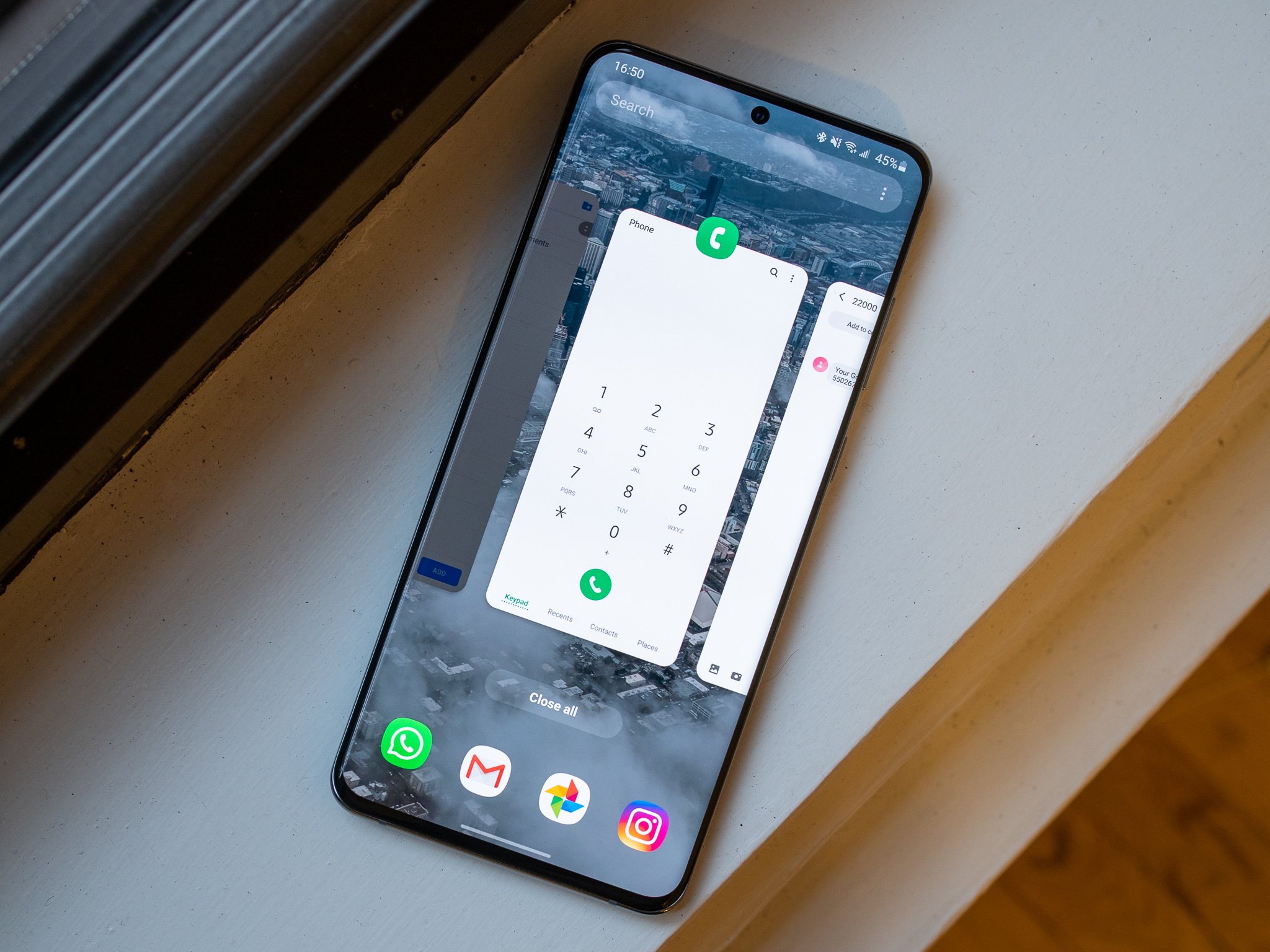
When it comes to high-end phones, it's just a given that software performance is going to be exceptional. With a Snapdragon 865 and 12GB of RAM, there wasn't a single moment of hesitation or even a suggestion of a slowdown in anything I did with the phone. Samsung now lets you "lock" three apps into memory so they won't be closed, but I didn't even find this necessary considering how much memory is on tap and how quickly apps re-open. You're going to be able to throw anything you want at this phone for the next two years without issue — it's incredibly over-built.
Complete Galaxy S20 series specifications
Performance will never be an issue on this phone, no matter what you need to do.
The One UI 2 software, built on Android 10, will be familiar to anyone who's used a Samsung phone in the last few months. Outside of a few small tweaks, this is the same software that's been sent out in an update to the last two generations of Samsung flagships, and that's generally a good thing. Samsung's software still suffers from feature bloat and duplicate apps, but it's fully manageable if you're willing to get in there and turn off or tweak everything you don't want. And at the same time, it's done a really great job of integrating Android 10's new features.
Samsung has also integrated Google Duo video calls directly into the dialer, meaning you get a seamless video call button right next to the regular call button when dialing someone who has the app. Better yet, video calls are 1080p, which look great. I'm constantly surprised by Duo's ability to keep video quality high even on mobile data, and having it integrated into the dialer rather than in a separate app is a huge improvement — this sort of thing is just a feature, not worthy of a separate app.
With all of the focus elsewhere, we can't forget that the headphone jack is now gone.
The Galaxy S20 series may have lost the headphone jack, following in the footsteps of the Note 10+, but it still retains solid speaker quality. Like its previous phones these aren't equally-sized stereo speakers, but the combination of the down-firing loudspeaker and over-driven earpiece provide good enough separation and plenty of volume — though at the higher levels you feel a fine rattle in the back of the phone that's jarring. On the other hand, you get no rattling from the haptics engine, which is solid for force-feedback in all interface actions. I just turned down the intensity a few clicks from default, and was very happy with the haptics.
The only part of the daily experience that's a major issue is the fingerprint sensor. This is the same sensor as the Galaxy S10, which is to say it's not good. I gave the Galaxy S10 a break for its slow and inconsistent fingerprint sensor given it was early in the life of in-display sensors — but in the last year things have gotten a lot better and Samsung has to be called on using inferior technology here. The sensor is slow to respond, whether it's accepting or rejecting a print, and the recognition area is really small. Thankfully it's been moved up slightly to be easier to reach naturally, but it's still a weak point of this hardware and a baffling decision when there are much better components out there.
Galaxy S20 Ultra Battery life
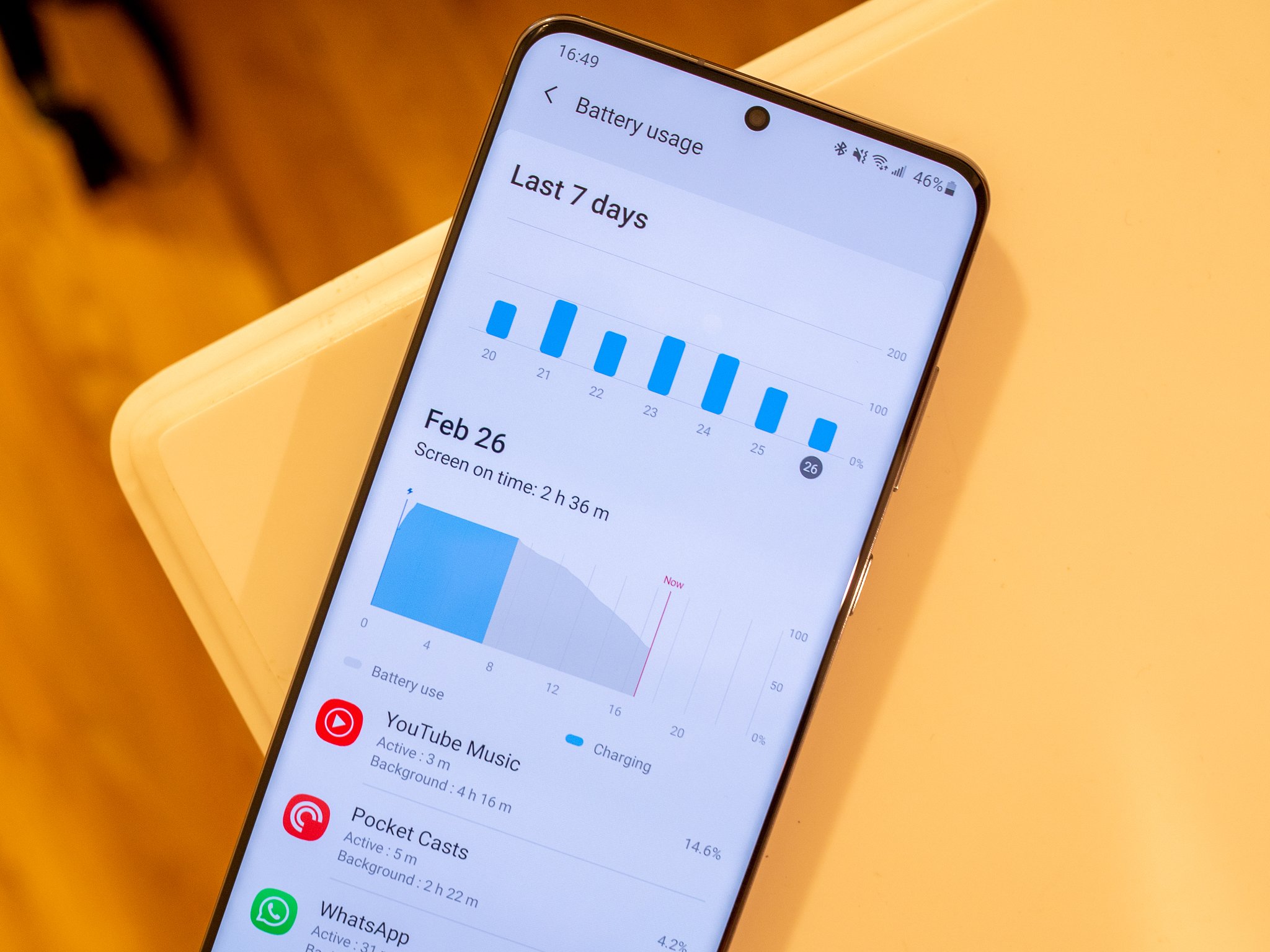
With a super-efficient Snapdragon 865 platform and huge 5000mAh battery, the S20 Ultra should have exceptional longevity compared to the Galaxy S10+. But there isn't a single answer to "how's the battery life on the Galaxy S20 Ultra?" — because it heavily depends on whether you're using the display in 60Hz or 120Hz mode.
As I made abundantly clear, I love the look of the 120Hz mode. But now I know why it isn't turned on by default: it wrecks the battery life on this phone.
120Hz mode looks amazing, but absolutely destroys your battery life. It's a shame.
With 120Hz turned on, I saw a 20-30% reduction in total battery life over the course of the day, and makes your battery life dramatically more dependent on how much your screen is on. With just 3 hours of "screen on" time in a day, 120Hz doesn't have an outsized effect on battery life and you can make it through a day fine. But if you step up to 4 or 5 hours ... you're not going to finish the day without charging. With 120Hz enabled, and 5+ hours of screen time while shooting our review video, I hit 10% battery in just 12 hours multiple days in a row. That's downright bad for a battery this large.
Testing from Tom's Guide shows just how much the switch hurts battery life, with their browsing test (which keeps the screen on the entire time) taking a 3-hour, or 25%, hit when switching to 120Hz. And for what it's worth, in their testing the S20 Ultra, even at 60Hz, performed weaker than the S10+ with its 18% smaller 4100mAh battery.
After days using the 120Hz mode, and loving the screen but hating the battery life, I reluctantly switched back to 60Hz and saw an immediate change. All of a sudden it started performing just like my Galaxy S10+ did: battery life was predictable, and long. 4 or 5 hours of screen time was no problem, and still left me with 20% battery at the end of a long day. It's an unfortunate trade-off to have to make, but I'll be using my S20 Ultra in 60Hz mode so that I can use it without thinking about battery life whatsoever.
If I give up and use 60Hz, my battery life is spectacular.
I seriously hope Samsung has an update in the works to include some sort of a "dynamic" refresh rate mode that can let the phone ramp up and down the refresh rate as needed to fit the content on screen. With this dramatic of a power drain from switching to 120Hz, it's clear the phone is constantly running at that refresh rate — which is wholly unnecessary, you don't need to be running at 120Hz when viewing a static image, or watching video that's only in 30 or 60 fps anyway. I hope Samsung can figure it out, because if it can't, I'm stuck on 60Hz.
Charging back up is a quick endeavor, though, even with this big battery. The in-box charger gets the phone from 1% to 60% in just 30 minutes, and takes only another 35 minutes to get the rest of the way to 100%. That's great considering this isn't even the maximum charge speed the phone can take — you can speed it up further with a 45W charger. And of course you can charge slower on a wireless pad, which in itself is still pretty quick if you go with one of Samsung's own chargers.
Galaxy S20 Ultra Cameras
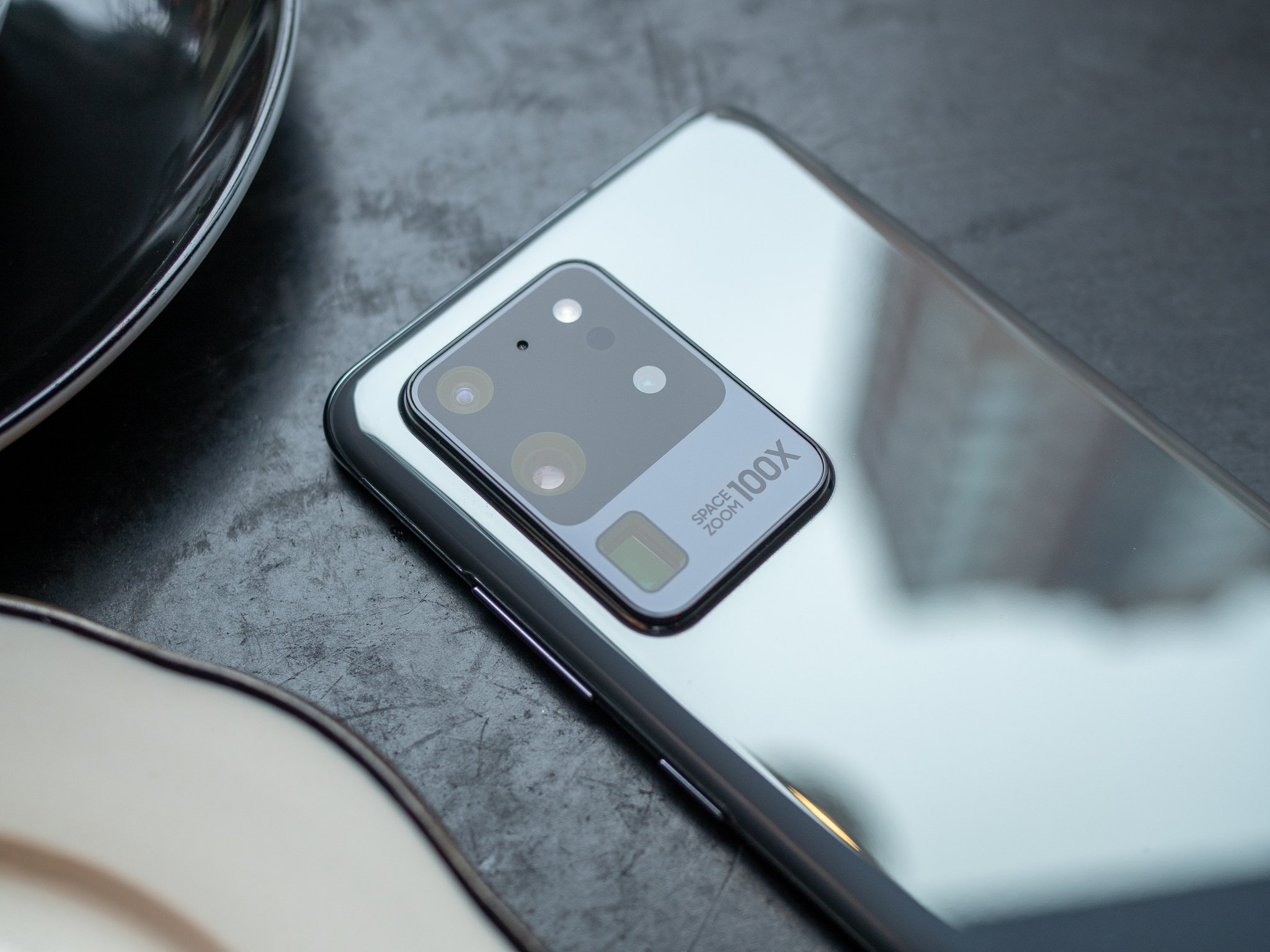
The sheer size of the S20 Ultra goes hand-in-hand with its camera capabilities — Samsung had a ton of room to work with, and even still it had to introduce a huge camera bump. That's because the S20 Ultra's camera set is even an upgrade over the standard S20 and S20+, with a 108MP main camera, 48MP telephoto camera with up to 100X hybrid zoom, and a 12MP ultra-wide camera (same as the S20) to complete the set.
Main camera
This is clearly a massive leap forward in sensor technology for Samsung, dropping a system it was using for years in favor of a dramatically larger sensor that's able to use 9-to-1 pixel binning for a huge effective pixel size to output 12MP shots. It's capturing substantially better low-level data and dramatically more light, which translates into better photos than the last generation.
This camera has excellent fundamentals, but also a bunch of Samsung's historical camera quirks.
But there's a problem: it still feels like it's passing that data through very similar processing. These still very much look like "Samsung" photos, with all of the typical Samsung quirks and features — the effects of which are simply reduced by the fact that it's starting with a great big sensor.
Samsung still loves to aggressively sharpen photos, which often makes things look great but sometimes goes overboard and crushes details into a blotchy and rough mess — and the problem is made worse in low-light photos. In indoor scenes it still over-smooths faces to an unnatural state, though I found it to be great with skin in good natural lighting. I have particular distaste for Samsung's approach to HDR, which feels stuck in the past. There's little subtlety to the way HDR processes photos; it's either off or fully on. You so often get over-saturated colors, blown-out highlights, over-brightened shadows, and bright halos in any shot with a sky.
Night mode goes overboard with processing, but thankfully auto handles low-light shots well.
In low light, Samsung's Night mode can produce real winners, but that's the exception and not the rule. For the most part it takes so long to capture — between 5 and 20 seconds in my experience — that it's impossible to hold your hand steady enough to get a crisp shot. And it typically results in a photo that has blown-out brightness and an overly-warm white balance. Thankfully auto mode does surprisingly well in low light, taking balanced shots with just the right amount of brightness and good colors while retaining super-sharp lines and details.
But just like daylight shots, you can get the occasional swing-and-a-miss with a super-blurry or over-sharpened subject that isn't worth saving. Low light photos are hard, and even though the specs of the camera sensor should let Samsung take best-in-class low light photos it still isn't up to the consistent levels of performance Google has set. Some early Galaxy S20 Ultra users have had issues with auto focus constantly searching and not being able to lock on a subject, and though I haven't seen the issue beyond a few isolated cases Samsung has already said it plans to release an update to address the problem.
I want to love this camera, because it takes amazing photos, but its inconsistency is frustrating.
The camera is ultimately very frustrating, and I'm being hard on it here because I want to love it. Because I can both take amazing photos that easily match, or even beat, the Pixel 4 XL ... and then also take complete stinkers that I wouldn't even save in my gallery, let alone share. Look at that gallery of photos above. Every single one is a great photo that I'm incredibly proud of and don't hesitate to share. Colors, detail and dynamic range are all excellent, and this camera generates incredible natural bokeh.
But you don't see all of the photos I took before and after that were lackluster or downright trash. For all of Samsung's camera issues in the last couple generations of the Galaxy S series, they were incredibly consistent: I knew what I was going to get, and knew where its shortcomings were. With the S20 Ultra the shortcomings are a moving target, and I don't have as much confidence that I know what I'm going to get when I hit that shutter button. The ceiling is incredibly high, but the floor is also incredibly low for an expensive top-end phone.
Telephoto (zoom) camera
You can get great 5-10X zoom shots that have the same characteristics as the main camera.
The S20 Ultra's massive "Space Zoom" lens offers optical 4X zooming in front of a 48MP sensor, offering "lossless" 10X zoom and an aggressive digital crop thereafter. That tells you most of what you need to know here: this camera can take really good shots at up to 10X, and then things drop off precipitously when you go beyond that.
After getting over the initially jarring effect of the "telephoto" button taking you straight to 5X, I really enjoyed shooting zoomed shots with this camera. The quality doesn't match the main sensor, but the new perspective offered from the tighter field of view is worth the trade-off. Anywhere between 5-10X I took really solid shots that I enjoyed, and even though they have the same mixed bag of issues I mention above, there's no other major shortcoming of the zoom shots. Even low-light and indoor shots were good at 5X, and the zoom lens still produces fantastic bokeh if you set it up right — though the one wrinkle in both of those situations is a long minimum focal distance, about three feet.
I was able to take a few shots at 20X and even 30X in perfect lighting conditions with subjects a good distance away that I liked, but there's a clear drop-off in quality that shows you took a highly cropped photo. The full extension to 100X has zero use, as it looks like you've recreated the scene using LEGO blocks, so don't let Samsung's branding or marketing sway you there. But if you ignore all of that high zoom stuff, and just focus on the quality at lower levels, Samsung's absolutely doing things right here.
Ultra-wide camera
I'm very happy to see Samsung keep the ultra-wide camera around while it focused so heavily on zoom this year. The camera has improved from last year, too, in a notable way. In good lighting, ultra-wide shots don't look far off the quality of the main camera, which is high praise for a sensor playing second fiddle. In low light you're let down by the smaller sensor and f/2.2 aperture, which is to be expected, but at least the shots in good-to-mixed lighting don't fall flat.
Having the freedom to shoot everywhere from this ultra-wide all the way up to 10X zoom makes the S20 Ultra an incredibly versatile camera system.
Front-facing camera (selfies)

The new 40MP front-facing camera lets you take full-res 40MP shots if you really want them, provided you're shooting in perfect lighting, but otherwise you're best off sticking with the 4-to-1 pixel binning to 10MP shots. Selfies are good anytime there's enough light, so you'll always do well outdoors and during the day.
The only issue comes in low light, where the camera still falls flat as you'd expect for a tiny front-facing sensor. In dark indoor environments or at night outside, selfies turn into a grainy and blotchy mess. Nothing can match the Pixel 4's use of Night Sight on the front-facing camera, it seems.
No matter the scenario, there are a few things you can do to really take the best S20 Ultra selfies. Turn off the beauty mode, which way over-softens facial features. Turn on the 2-second timer, so you can press the shutter button and then steady your hand before the shot is taken. And turn on the screen flash when taking a low-light shot — it's annoying, but it really helps this little sensor.
Video (8K, 4K, and stabilized)
Short section here, because Samsung hasn't made as big of leaps in these areas as it has in the others. On the video front, the big move is to 8K 24 fps video, which is great for marketing but completely unnecessary for anyone to use in the real world. The number of people with a TV that can play back 8K is so tiny, this is no more than a tech demo. Thankfully you can also get really good 4K 30 or 60 fps video, as well as 1080p 30 or 60.
The "Super Steady" video stabilization has been improved to add roll stabilization, and while it's incredibly smooth for situations where you're walking, riding a bike, in a car (passengers only!) or tracking an object moving in one direction, I actually saw it regularly drop frames and stutter when trying to pan around or move back and forth in multiple directions. Funny enough, the regular stabilization shooting at 1080p 30 or 60 was nearly as smooth, with zero dropped frames. (I've contacted Samsung regarding this issue.) And when you turn Super Steady off, you get back the ability to use the ultra-wide camera and zoom up to 20X. So I'd rather stick with basic 4K or 1080p for video here.
Using 5G can be frustrating

This review is applicable to anyone using the Galaxy S20 Ultra on any carrier in the world. But with expanding 5G networks, the combination of which carrier you're on and where you live can make a big difference in your phone experience. That's why I found it fitting to provide my latest observations of 5G in a section separate from the rest of the review.
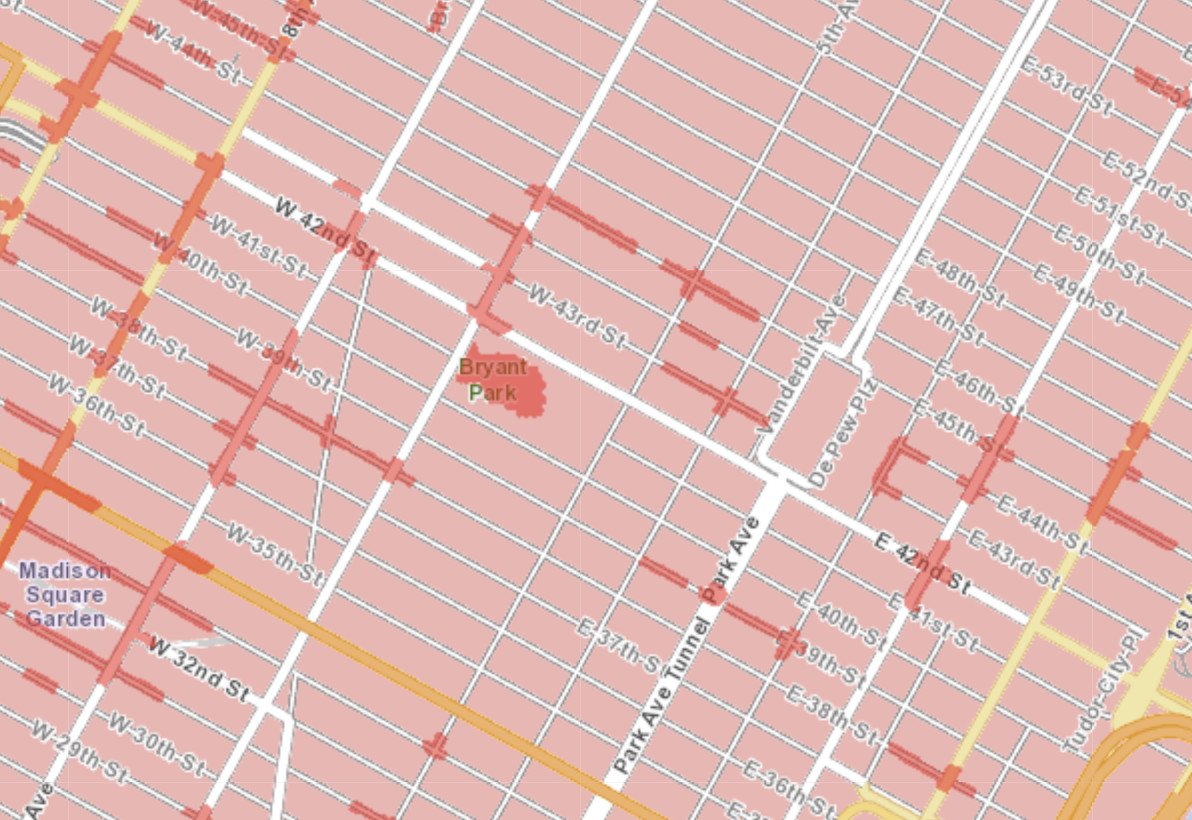
I've been using Verizon in New York City, and it's been incredibly frustrating. Verizon's mmWave 5G network, despite the intense spending on billboards, online ads and commercials, is tiny. On one hand it's impressive that Verizon is being so transparent about its coverage that it can give you down-to-the-street coverage maps. But the reality is that when your coverage map has to be that granular, that's not "coverage."
Verizon has 5G you can measure in patches of a few hundred feet long certain blocks in the city. Disparate streets, intersections, parks, and plazas. The situation is better in some other cities with fewer obstacles and infrastructure issues than NYC, but it's still not particularly rosy. The coverage is ultimately limited to outdoor areas, and hyper-localized to where Verizon can pepper the area with several mmWave antennas. And even when you are in a 5G coverage area, simply which way you're facing, even standing in the exact same spot, can make a difference of 30% in your download speeds.
I shouldn't have to go stand on a street corner to 'find' 5G — and that's what's required on Verizon right now.
After a couple days regularly seeking out 5G, I just stopped caring. I never had a 5G connection surreptitiously when I wasn't expecting it — the only time I ever had it was when I went looking for it. I checked the coverage map, walked to that specific street corner (remember, always outdoors) and stood there as I saw the network indicator switch from LTE to UWB ... and ran a speed test to make sure it's working. There's nothing I want to be doing standing on a sidewalk in NYC that requires 5G speeds — even if they are anywhere from 500Mbps to 1.5Gbps in my testing.
Obviously the situation will be slightly different based on where you live. And could be entirely different if you're on T-Mobile's wide-reaching (but much slower) Sub-6 5G network. But the hit-or-miss nature of Verizon's 5G network at this point has been a reminder that I need to think of this phone as an LTE device for now, with a 5G radio that's ultimately dormant and set to be utilized perhaps 18 months from now. That's a nice bit of knowledge to have, as it's an expensive phone you may hold onto for 2-3 years, but right now it's not a factor one way or the other in my recommending the phone.
Another message from our sponsor, ZAGG
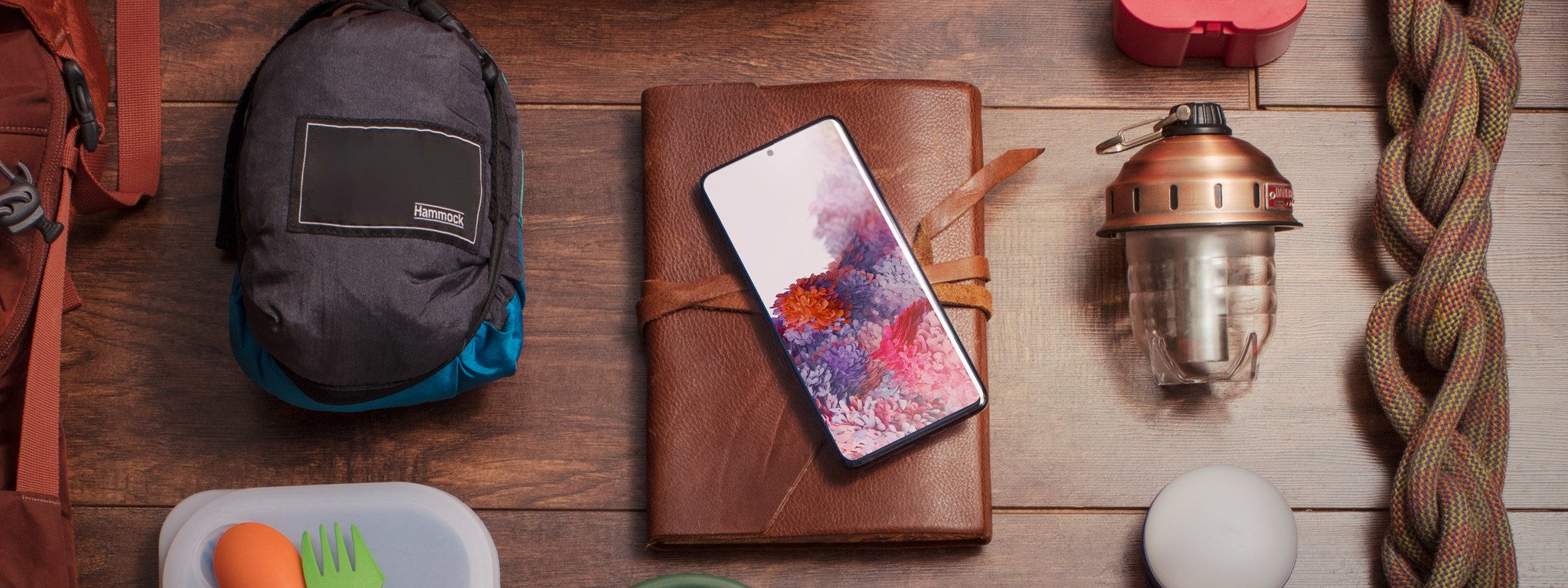
ZAGG's InvisibleShield Ultra VisionGuard+ is ready for the most popular phones out there. Ultra VisionGuard+ protects your eyes from blue light without producing color distortion, kills 99.99% of surface bacteria, while of course also protecting your phone. Grab your screen protection now for 20% off using coupon code MOBILE20 for a limited time!
Get the ZAGG InvisibleShield Ultra VisionGuard+ now!
Galaxy S20 Ultra Should you buy it?

Samsung went all-out on the Galaxy S20 Ultra, and set itself an extremely high bar by pricing the S20 Ultra at $1400. And for the most part, it delivered on its promises.
Samsung went all-out on the Galaxy S20 Ultra, and delivered in so many ways.
The hardware feels every bit worth the money, and there's no doubt that the specs have what it takes to handle anything and everything you want to do on a phone — both today and two years down the road. It has all of the hardware features you want, an incredible display, and no-concern all-day battery life. The cameras are also a big step forward for Samsung, with the ability to match Google's quality in a variety of lighting conditions, plus a good wide-angle camera and high-quality zoom shots. And the only thing you gave up from last year was a 3.5 mm headphone jack.
But there are shortcomings here, and it's hard to be forgiving at this price. The S20 Ultra is absolutely huge, and that's going to immediately rule it out for many people. Its 120Hz display mode is wonderful, but turning it on erases that great battery life I just praised. And the cameras, while capable of amazing photos, are less consistent and still stumble more often than I'd like. And for this advanced and expensive of a phone, I shouldn't have to deal with last year's bad fingerprint sensor technology or just 128GB of storage.
4 out of 5
This is a phone for the biggest phone enthusiasts, who care about having more no matter the cost.
The question of "value" is always a funny one, because each of us has a different idea of what an appropriate price is for a phone. But no matter what, if we just look in real terms of how much phones have cost up to this point and compare it to the S20 Ultra's $1400 starting price, this thing is expensive. Purchased on a typical carrier financing plan, it'll be nearly $60 per month. If price is a factor for your phone purchase, you should be looking at the standard Galaxy S20 or S20+ instead.
But for some, price doesn't mean as much as what you can do with a phone. And the Galaxy S20 Ultra enables you to do a whole lot. It's Samsung's don't-hold-back top-end phone, and what it's capable of is impressive. Like many Galaxy Notes before it, the S20 Ultra isn't going to be the phone that appeals to everyone; it's the phone that appeals to the enthusiasts who want more and are willing to handle the trade-offs.
Samsung's biggest
Galaxy S20 Ultra

$1400 at Samsung
The "cost is no factor" choice ... provided you can deal with the size and weight. An impressive camera array and a massive battery sit underneath Samsung's biggest screen. Plus, an option for 512GB storage and 16GB RAM.